Directory Monitor 64 bit Download for PC Windows 11
Directory Monitor Download for Windows PC
Directory Monitor free download for Windows 11 64 bit and 32 bit. Install Directory Monitor latest official version 2025 for PC and laptop from FileHonor.
Monitor and detect who is making changes to your directories and network shares in real-time.
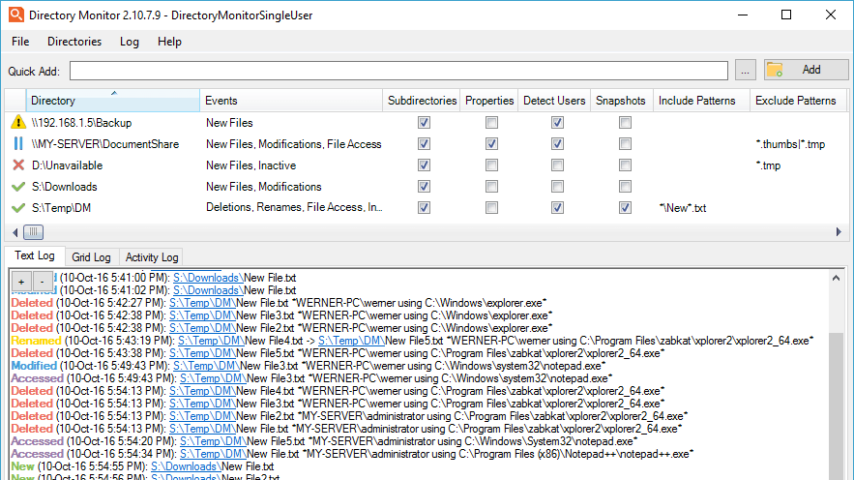
Monitor and detect who is making changes to your directories and network shares in real-time with Directory Monitor. It can be used for the surveillance of directories and/or network shares and will notify you of file changes, access, deletions, modifications, new files and inactivity in real-time. Users and processes making the changes can also be detected. It also provides text logs, automation via script/application execution, emailing, writing to a database, sound notifications, printing and more.
Key Features
Real-time
Real-time monitoring of file modifications, deletions, renames, new files and file access as they occur.
User Detection
Detect the user and application process that made the file system changes, locally and over the network.
Snapshots
Determine file system changes when faced with network connection problems and even power outages.
"FREE" Download Trend Micro Antivirus for PC
Full Technical Details
- Category
- Antivirus and Security
- This is
- Latest
- License
- Free Trial
- Runs On
- Windows 10, Windows 11 (64 Bit, 32 Bit, ARM64)
- Size
- 11 Mb
- Updated & Verified
"Now" Get Kaspersky Rescue Disk for PC
Download and Install Guide
How to download and install Directory Monitor on Windows 11?
-
This step-by-step guide will assist you in downloading and installing Directory Monitor on windows 11.
- First of all, download the latest version of Directory Monitor from filehonor.com. You can find all available download options for your PC and laptop in this download page.
- Then, choose your suitable installer (64 bit, 32 bit, portable, offline, .. itc) and save it to your device.
- After that, start the installation process by a double click on the downloaded setup installer.
- Now, a screen will appear asking you to confirm the installation. Click, yes.
- Finally, follow the instructions given by the installer until you see a confirmation of a successful installation. Usually, a Finish Button and "installation completed successfully" message.
- (Optional) Verify the Download (for Advanced Users): This step is optional but recommended for advanced users. Some browsers offer the option to verify the downloaded file's integrity. This ensures you haven't downloaded a corrupted file. Check your browser's settings for download verification if interested.
Congratulations! You've successfully downloaded Directory Monitor. Once the download is complete, you can proceed with installing it on your computer.
How to make Directory Monitor the default Antivirus and Security app for Windows 11?
- Open Windows 11 Start Menu.
- Then, open settings.
- Navigate to the Apps section.
- After that, navigate to the Default Apps section.
- Click on the category you want to set Directory Monitor as the default app for - Antivirus and Security - and choose Directory Monitor from the list.
Why To Download Directory Monitor from FileHonor?
- Totally Free: you don't have to pay anything to download from FileHonor.com.
- Clean: No viruses, No Malware, and No any harmful codes.
- Directory Monitor Latest Version: All apps and games are updated to their most recent versions.
- Direct Downloads: FileHonor does its best to provide direct and fast downloads from the official software developers.
- No Third Party Installers: Only direct download to the setup files, no ad-based installers.
- Windows 11 Compatible.
- Directory Monitor Most Setup Variants: online, offline, portable, 64 bit and 32 bit setups (whenever available*).
Uninstall Guide
How to uninstall (remove) Directory Monitor from Windows 11?
-
Follow these instructions for a proper removal:
- Open Windows 11 Start Menu.
- Then, open settings.
- Navigate to the Apps section.
- Search for Directory Monitor in the apps list, click on it, and then, click on the uninstall button.
- Finally, confirm and you are done.
Disclaimer
Directory Monitor is developed and published by DevEnterprise, filehonor.com is not directly affiliated with DevEnterprise.
filehonor is against piracy and does not provide any cracks, keygens, serials or patches for any software listed here.
We are DMCA-compliant and you can request removal of your software from being listed on our website through our contact page.













