G DATA Internet Security 64 bit Download for PC Windows 11
G DATA Internet Security Download for Windows PC
G DATA Internet Security free download for Windows 11 64 bit and 32 bit. Install G DATA Internet Security latest official version 2025 for PC and laptop from FileHonor.
Security when browsing the Web – and best protection against ransomware.
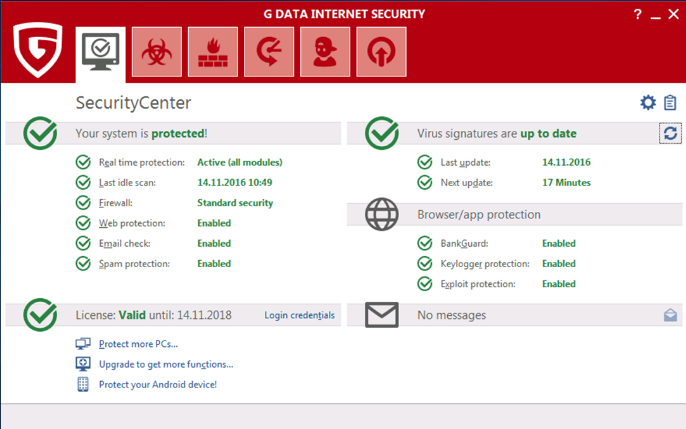
G DATA Internet Security gives you trusted security when browsing the Web – and best protection against ransomware. It targets the detection of ransomware and stops the encryption of files. Ransomware has no chance against our behavior based Next Generation technologies.
BankGuard reliably protects you against manipulated websites and other attacks when using online banking and shopping. Surf as much as you want. G DATA Internet Security protects you against harmful downloads and webpages – also on social networks.
Key Features
Firewall
Monitors all incoming and outgoing connections to protect against hackers and spyware – fully automatically or according to your own rules.
Cloud-Backup
Automatically store your encrypted backups in the Cloud – using Dropbox or Google Drive.
Anti-Ransomware
No opportunity for extortion Trojans: Internet Security stops criminals encrypting your files.
G DATA BankGuard
Our patented technology secures your browser against manipulation by data thieves – for secure online banking and shopping.
The technology behind it
Anti-Spam
Stops spam such as advertising and phishing emails and keeps your mailbox clean.
How it works
Parental Controls
Control your children’s Internet usage. Specify times and only let your children surf to approved sites.
Virus scanner
Put your trust in the highest detection rates with technologies working in parallel. Receive new virus signatures every hour, for the best protection against malware.
Exploit protection
Protects your computer against criminals exploiting security holes in Office applications and PDF readers, for example.
"FREE" Download Dr.Web Security Space for PC
Full Technical Details
- Category
- Antivirus and Security
- This is
- Latest
- License
- Free Trial
- Runs On
- Windows 10, Windows 11 (64 Bit, 32 Bit, ARM64)
- Size
- 28+ Mb
- Updated & Verified
Download and Install Guide
How to download and install G DATA Internet Security on Windows 11?
-
This step-by-step guide will assist you in downloading and installing G DATA Internet Security on windows 11.
- First of all, download the latest version of G DATA Internet Security from filehonor.com. You can find all available download options for your PC and laptop in this download page.
- Then, choose your suitable installer (64 bit, 32 bit, portable, offline, .. itc) and save it to your device.
- After that, start the installation process by a double click on the downloaded setup installer.
- Now, a screen will appear asking you to confirm the installation. Click, yes.
- Finally, follow the instructions given by the installer until you see a confirmation of a successful installation. Usually, a Finish Button and "installation completed successfully" message.
- (Optional) Verify the Download (for Advanced Users): This step is optional but recommended for advanced users. Some browsers offer the option to verify the downloaded file's integrity. This ensures you haven't downloaded a corrupted file. Check your browser's settings for download verification if interested.
Congratulations! You've successfully downloaded G DATA Internet Security. Once the download is complete, you can proceed with installing it on your computer.
How to make G DATA Internet Security the default Antivirus and Security app for Windows 11?
- Open Windows 11 Start Menu.
- Then, open settings.
- Navigate to the Apps section.
- After that, navigate to the Default Apps section.
- Click on the category you want to set G DATA Internet Security as the default app for - Antivirus and Security - and choose G DATA Internet Security from the list.
Why To Download G DATA Internet Security from FileHonor?
- Totally Free: you don't have to pay anything to download from FileHonor.com.
- Clean: No viruses, No Malware, and No any harmful codes.
- G DATA Internet Security Latest Version: All apps and games are updated to their most recent versions.
- Direct Downloads: FileHonor does its best to provide direct and fast downloads from the official software developers.
- No Third Party Installers: Only direct download to the setup files, no ad-based installers.
- Windows 11 Compatible.
- G DATA Internet Security Most Setup Variants: online, offline, portable, 64 bit and 32 bit setups (whenever available*).
Uninstall Guide
How to uninstall (remove) G DATA Internet Security from Windows 11?
-
Follow these instructions for a proper removal:
- Open Windows 11 Start Menu.
- Then, open settings.
- Navigate to the Apps section.
- Search for G DATA Internet Security in the apps list, click on it, and then, click on the uninstall button.
- Finally, confirm and you are done.
Disclaimer
G DATA Internet Security is developed and published by G DATA, filehonor.com is not directly affiliated with G DATA.
filehonor is against piracy and does not provide any cracks, keygens, serials or patches for any software listed here.
We are DMCA-compliant and you can request removal of your software from being listed on our website through our contact page.













