DecSoft’s Screen GIF 64 bit Download for PC Windows 11
DecSoft’s Screen GIF Download for Windows PC
DecSoft’s Screen GIF free download for Windows 11 64 bit and 32 bit. Install DecSoft’s Screen GIF latest official version 2025 for PC and laptop from FileHonor.
Grab part of your screen into an animated GIF image.
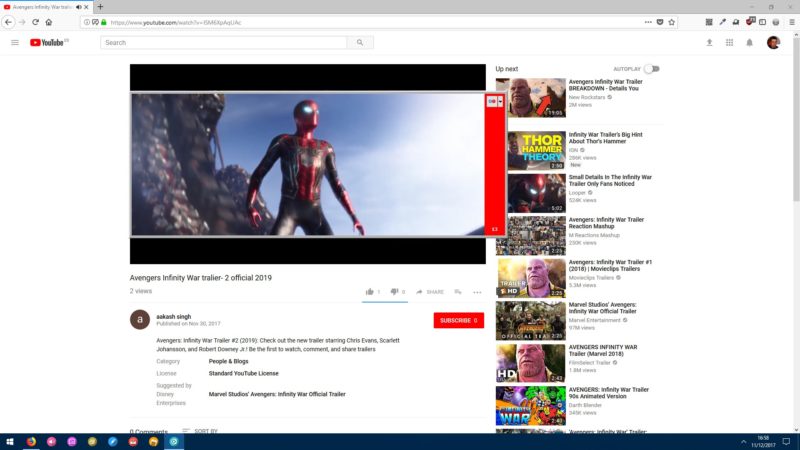
DecSoft’s Screen GIF allows to grab and save certain choosed screen area directly and easily like an animated GIF image file ready to be used or shared what you wanted. Screen GIF not only can capture your screen into a GIF animation, but can be also fun. Just see how we can grab our screen easily and then get our expected GIF.
Key Features
Super easy
Press the Start button to initiates recording of the selected screen area. Grab what you need and then press the Stop button. And that’s all! The GIF image are ready to be edited, saved, used and shared!
Optimized
Screen GIF optimizes by default the size of the resulting GIF file and also allow us to grab in a gray scale way, and also to scale/reduce the capture’s size, in order to get a GIF file with the less size as possible.
GIF editor
Screen GIF include a little GIF files editor, so you can, for example, delete some frames from the animation, just until you are happy with the result.
Customizable
In order to reduce the GIF size, the program offer us some options, for example, we can grab the screen in black and white, and also scale the captured image in the specified percentage.
"FREE" Download HyperSnap for PC
Full Technical Details
- Category
- Screen Capture
- This is
- Latest
- License
- Free Trial
- Runs On
- Windows 10, Windows 11 (64 Bit, 32 Bit, ARM64)
- Size
- 3 Mb
- Updated & Verified
Download and Install Guide
How to download and install DecSoft’s Screen GIF on Windows 11?
-
This step-by-step guide will assist you in downloading and installing DecSoft’s Screen GIF on windows 11.
- First of all, download the latest version of DecSoft’s Screen GIF from filehonor.com. You can find all available download options for your PC and laptop in this download page.
- Then, choose your suitable installer (64 bit, 32 bit, portable, offline, .. itc) and save it to your device.
- After that, start the installation process by a double click on the downloaded setup installer.
- Now, a screen will appear asking you to confirm the installation. Click, yes.
- Finally, follow the instructions given by the installer until you see a confirmation of a successful installation. Usually, a Finish Button and "installation completed successfully" message.
- (Optional) Verify the Download (for Advanced Users): This step is optional but recommended for advanced users. Some browsers offer the option to verify the downloaded file's integrity. This ensures you haven't downloaded a corrupted file. Check your browser's settings for download verification if interested.
Congratulations! You've successfully downloaded DecSoft’s Screen GIF. Once the download is complete, you can proceed with installing it on your computer.
How to make DecSoft’s Screen GIF the default Screen Capture app for Windows 11?
- Open Windows 11 Start Menu.
- Then, open settings.
- Navigate to the Apps section.
- After that, navigate to the Default Apps section.
- Click on the category you want to set DecSoft’s Screen GIF as the default app for - Screen Capture - and choose DecSoft’s Screen GIF from the list.
Why To Download DecSoft’s Screen GIF from FileHonor?
- Totally Free: you don't have to pay anything to download from FileHonor.com.
- Clean: No viruses, No Malware, and No any harmful codes.
- DecSoft’s Screen GIF Latest Version: All apps and games are updated to their most recent versions.
- Direct Downloads: FileHonor does its best to provide direct and fast downloads from the official software developers.
- No Third Party Installers: Only direct download to the setup files, no ad-based installers.
- Windows 11 Compatible.
- DecSoft’s Screen GIF Most Setup Variants: online, offline, portable, 64 bit and 32 bit setups (whenever available*).
Uninstall Guide
How to uninstall (remove) DecSoft’s Screen GIF from Windows 11?
-
Follow these instructions for a proper removal:
- Open Windows 11 Start Menu.
- Then, open settings.
- Navigate to the Apps section.
- Search for DecSoft’s Screen GIF in the apps list, click on it, and then, click on the uninstall button.
- Finally, confirm and you are done.
Disclaimer
DecSoft’s Screen GIF is developed and published by DecSoft, filehonor.com is not directly affiliated with DecSoft.
filehonor is against piracy and does not provide any cracks, keygens, serials or patches for any software listed here.
We are DMCA-compliant and you can request removal of your software from being listed on our website through our contact page.













