Debut Video Capture 64 bit Download for PC Windows 11
Debut Video Capture Download for Windows PC
Debut Video Capture free download for Windows 11 64 bit and 32 bit. Install Debut Video Capture latest official version 2025 for PC and laptop from FileHonor.
Record video from a webcam, recording device or screen.
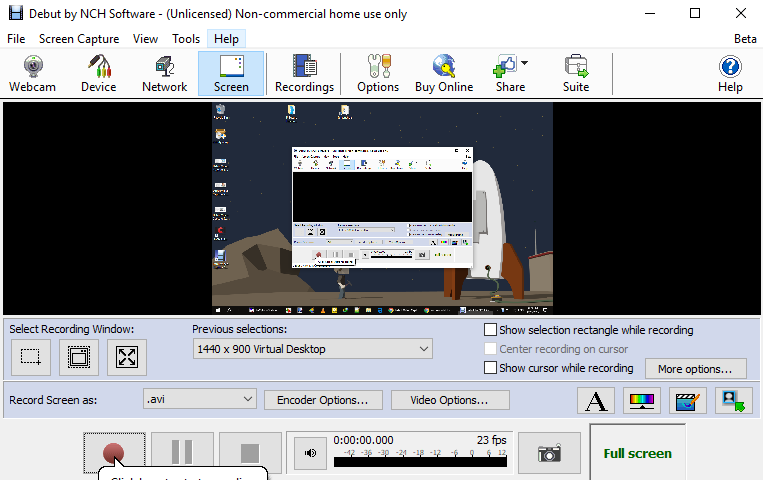
Debut Video Capture enables you to record videos as avi, wmv, flv, mpg, mp4, mov and more video formats. Capture video from a webcam, network IP camera or video input device (e.g., VHS recorder). Screen capture software records the entire screen, a single window or any selected portion. Mouse highlighting spotlights the location of the cursor when using screen recorder.
Main Features
- Record audio from your microphone and speakers with your video; ideal for recording video conferences and webinars
- Record video with audio, or just video with no sound
- Add your own text captions or time stamp your video
- Change color settings and video effects before recording
- Adjust the video resolution, size and frame rate for capture
- Use video overlay to record your screen and webcam simultaneously
- Burn recordings directly to DVD with Express Burn Disc Burner
- Time lapse video recording
- Create photo snapshots of a video at any time
- Edit your recorded video with VideoPad Video Editor Software
"FREE" Download SopCast for PC
Full Technical Details
- Category
- Video Recording
- This is
- Latest
- License
- Free Trial
- Runs On
- Windows 10, Windows 11 (64 Bit, 32 Bit, ARM64)
- Size
- 3 Mb
- Updated & Verified
Download and Install Guide
How to download and install Debut Video Capture on Windows 11?
-
This step-by-step guide will assist you in downloading and installing Debut Video Capture on windows 11.
- First of all, download the latest version of Debut Video Capture from filehonor.com. You can find all available download options for your PC and laptop in this download page.
- Then, choose your suitable installer (64 bit, 32 bit, portable, offline, .. itc) and save it to your device.
- After that, start the installation process by a double click on the downloaded setup installer.
- Now, a screen will appear asking you to confirm the installation. Click, yes.
- Finally, follow the instructions given by the installer until you see a confirmation of a successful installation. Usually, a Finish Button and "installation completed successfully" message.
- (Optional) Verify the Download (for Advanced Users): This step is optional but recommended for advanced users. Some browsers offer the option to verify the downloaded file's integrity. This ensures you haven't downloaded a corrupted file. Check your browser's settings for download verification if interested.
Congratulations! You've successfully downloaded Debut Video Capture. Once the download is complete, you can proceed with installing it on your computer.
How to make Debut Video Capture the default Video Recording app for Windows 11?
- Open Windows 11 Start Menu.
- Then, open settings.
- Navigate to the Apps section.
- After that, navigate to the Default Apps section.
- Click on the category you want to set Debut Video Capture as the default app for - Video Recording - and choose Debut Video Capture from the list.
Why To Download Debut Video Capture from FileHonor?
- Totally Free: you don't have to pay anything to download from FileHonor.com.
- Clean: No viruses, No Malware, and No any harmful codes.
- Debut Video Capture Latest Version: All apps and games are updated to their most recent versions.
- Direct Downloads: FileHonor does its best to provide direct and fast downloads from the official software developers.
- No Third Party Installers: Only direct download to the setup files, no ad-based installers.
- Windows 11 Compatible.
- Debut Video Capture Most Setup Variants: online, offline, portable, 64 bit and 32 bit setups (whenever available*).
Uninstall Guide
How to uninstall (remove) Debut Video Capture from Windows 11?
-
Follow these instructions for a proper removal:
- Open Windows 11 Start Menu.
- Then, open settings.
- Navigate to the Apps section.
- Search for Debut Video Capture in the apps list, click on it, and then, click on the uninstall button.
- Finally, confirm and you are done.
Disclaimer
Debut Video Capture is developed and published by NCH Software, filehonor.com is not directly affiliated with NCH Software.
filehonor is against piracy and does not provide any cracks, keygens, serials or patches for any software listed here.
We are DMCA-compliant and you can request removal of your software from being listed on our website through our contact page.













