dbForge Studio for MySQL 64 bit Download for PC Windows 11
dbForge Studio for MySQL Download for Windows PC
dbForge Studio for MySQL free download for Windows 11 64 bit and 32 bit. Install dbForge Studio for MySQL latest official version 2025 for PC and laptop from FileHonor.
Universal GUI tool for MySQL and MariaDB databases administration, development, and management with wide range of features.
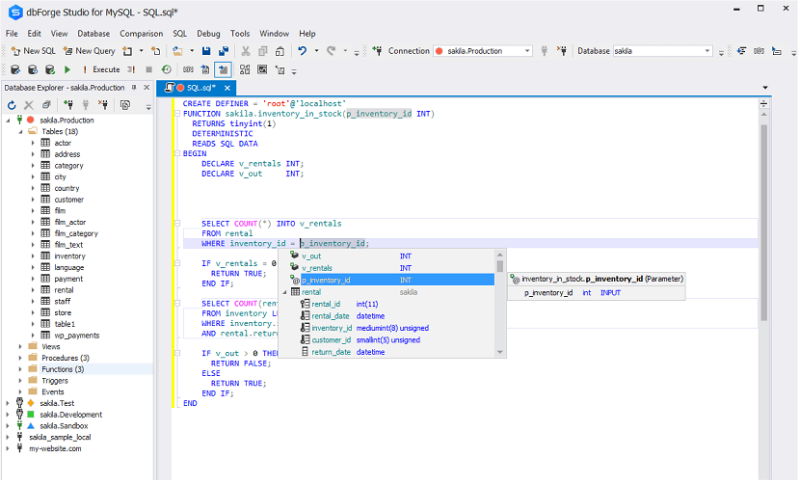
dbForge Studio for MySQL is a universal GUI tool for MySQL and MariaDB databases administration, development, and management with wide range of features. The IDE allows you to create and execute queries, develop and debug stored routines, automate database object management, analyze table data via an intuitive interface. The MySQL client delivers data and schema comparison and synchronization tools, database reporting tools, backup options with scheduling, and much more.
Database Development
Building, editing, and running queries, as well as measuring and optimizing query performance get much simpler with the following functionality:
- MySQL Code Completion
- SQL code formatting
- SQL syntax check
- MySQL Debugger
- Query Profiler
Database Design
Database design tools allow users to create a database diagram, objects, projects, as well as to compare and synchronize database schemas efficiently and in a user-friendly interface.
- Visual query builder
- Visual design and editing
- Database project framework
- Table Designer
Database Administration
With these features, users can manage their accounts, set up permissions, monitor open sessions and their activity, as well as perform table maintenance. In addition, it is possible to back up and restore databases to/from a backup file.
- Backup and Restore
- Service Control
- Data Export and Import
- Security Manager
- Copy Database
Data Reports and Analysis
Creation of data reports and pivot tables, as well as data comparison and synchronization may take much time and efforts while your work can be more productive using the following features:
- Data Report Wizard
- Report Designer
- Pivot Tables
- Chart Designer
- Command line support
"FREE" Download Corona SDK for PC
Full Technical Details
- Category
- Code Editors and Development
- This is
- Latest
- License
- Free Trial
- Runs On
- Windows 10, Windows 11 (64 Bit, 32 Bit, ARM64)
- Size
- 40+ Mb
- Updated & Verified
"Now" Get Charles HTTP proxy for PC
Download and Install Guide
How to download and install dbForge Studio for MySQL on Windows 11?
-
This step-by-step guide will assist you in downloading and installing dbForge Studio for MySQL on windows 11.
- First of all, download the latest version of dbForge Studio for MySQL from filehonor.com. You can find all available download options for your PC and laptop in this download page.
- Then, choose your suitable installer (64 bit, 32 bit, portable, offline, .. itc) and save it to your device.
- After that, start the installation process by a double click on the downloaded setup installer.
- Now, a screen will appear asking you to confirm the installation. Click, yes.
- Finally, follow the instructions given by the installer until you see a confirmation of a successful installation. Usually, a Finish Button and "installation completed successfully" message.
- (Optional) Verify the Download (for Advanced Users): This step is optional but recommended for advanced users. Some browsers offer the option to verify the downloaded file's integrity. This ensures you haven't downloaded a corrupted file. Check your browser's settings for download verification if interested.
Congratulations! You've successfully downloaded dbForge Studio for MySQL. Once the download is complete, you can proceed with installing it on your computer.
How to make dbForge Studio for MySQL the default Code Editors and Development app for Windows 11?
- Open Windows 11 Start Menu.
- Then, open settings.
- Navigate to the Apps section.
- After that, navigate to the Default Apps section.
- Click on the category you want to set dbForge Studio for MySQL as the default app for - Code Editors and Development - and choose dbForge Studio for MySQL from the list.
Why To Download dbForge Studio for MySQL from FileHonor?
- Totally Free: you don't have to pay anything to download from FileHonor.com.
- Clean: No viruses, No Malware, and No any harmful codes.
- dbForge Studio for MySQL Latest Version: All apps and games are updated to their most recent versions.
- Direct Downloads: FileHonor does its best to provide direct and fast downloads from the official software developers.
- No Third Party Installers: Only direct download to the setup files, no ad-based installers.
- Windows 11 Compatible.
- dbForge Studio for MySQL Most Setup Variants: online, offline, portable, 64 bit and 32 bit setups (whenever available*).
Uninstall Guide
How to uninstall (remove) dbForge Studio for MySQL from Windows 11?
-
Follow these instructions for a proper removal:
- Open Windows 11 Start Menu.
- Then, open settings.
- Navigate to the Apps section.
- Search for dbForge Studio for MySQL in the apps list, click on it, and then, click on the uninstall button.
- Finally, confirm and you are done.
Disclaimer
dbForge Studio for MySQL is developed and published by Devart, filehonor.com is not directly affiliated with Devart.
filehonor is against piracy and does not provide any cracks, keygens, serials or patches for any software listed here.
We are DMCA-compliant and you can request removal of your software from being listed on our website through our contact page.













