CuteFTP 64 bit Download for PC Windows 11
CuteFTP Download for Windows PC
CuteFTP free download for Windows 11 64 bit and 32 bit. Install CuteFTP latest official version 2025 for PC and laptop from FileHonor.
The best FTP client with Simple, Powerful, Secure File Transfers for All.
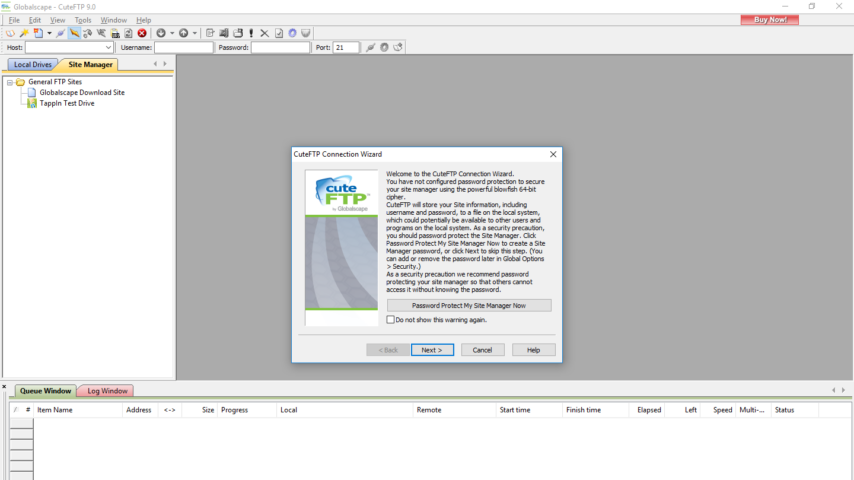
CuteFTP is a simple, powerful and secure FTP and file transfer client with solid features and reliable security. It is number one FTP client and goes in the competition with many points ahead.
CuteFTP Key Features & Pros HighLights
Automation
Easily create and schedule labor- and time-saving script transfers with minimal overhead using the Transfer Engine from within CuteFTP or with any COM-enabled scripting or programming language.
Create scripts to regularly backup or synchronize your sites, and monitor local folders for changes; or just drag and drop files for fast and easy movement up to 100 concurrent transfers.
Easy-to-Use
Connect to new FTP sites in a snap with step-by-step wizard. A user-friendly interface allows you to easily update and maintain sophisticated websites. You can create, open, and edit HTML documents on your computer or a remote server within CuteFTP with an integrated, color-coded HTML editor.
Security
Safeguard transfers of mission-critical files with security features and comprehensive protocol options including;
FTP, FTPS (SSL), HTTP, HTTPS (SSL), SFTP (SSH2), OpenPGP encryption.
One Time Password authentication protocol, and a password manager help you work securely with multiple remote sites at once.
Supports the UTF-8 character set throughout the product for non-English characters.
Full Technical Details
- Category
- FTP Clients
- This is
- Latest
- License
- Free Trial
- Runs On
- Windows 10, Windows 11 (64 Bit, 32 Bit, ARM64)
- Size
- 22 Mb
- Updated & Verified
Download and Install Guide
How to download and install CuteFTP on Windows 11?
-
This step-by-step guide will assist you in downloading and installing CuteFTP on windows 11.
- First of all, download the latest version of CuteFTP from filehonor.com. You can find all available download options for your PC and laptop in this download page.
- Then, choose your suitable installer (64 bit, 32 bit, portable, offline, .. itc) and save it to your device.
- After that, start the installation process by a double click on the downloaded setup installer.
- Now, a screen will appear asking you to confirm the installation. Click, yes.
- Finally, follow the instructions given by the installer until you see a confirmation of a successful installation. Usually, a Finish Button and "installation completed successfully" message.
- (Optional) Verify the Download (for Advanced Users): This step is optional but recommended for advanced users. Some browsers offer the option to verify the downloaded file's integrity. This ensures you haven't downloaded a corrupted file. Check your browser's settings for download verification if interested.
Congratulations! You've successfully downloaded CuteFTP. Once the download is complete, you can proceed with installing it on your computer.
How to make CuteFTP the default FTP Clients app for Windows 11?
- Open Windows 11 Start Menu.
- Then, open settings.
- Navigate to the Apps section.
- After that, navigate to the Default Apps section.
- Click on the category you want to set CuteFTP as the default app for - FTP Clients - and choose CuteFTP from the list.
Why To Download CuteFTP from FileHonor?
- Totally Free: you don't have to pay anything to download from FileHonor.com.
- Clean: No viruses, No Malware, and No any harmful codes.
- CuteFTP Latest Version: All apps and games are updated to their most recent versions.
- Direct Downloads: FileHonor does its best to provide direct and fast downloads from the official software developers.
- No Third Party Installers: Only direct download to the setup files, no ad-based installers.
- Windows 11 Compatible.
- CuteFTP Most Setup Variants: online, offline, portable, 64 bit and 32 bit setups (whenever available*).
Uninstall Guide
How to uninstall (remove) CuteFTP from Windows 11?
-
Follow these instructions for a proper removal:
- Open Windows 11 Start Menu.
- Then, open settings.
- Navigate to the Apps section.
- Search for CuteFTP in the apps list, click on it, and then, click on the uninstall button.
- Finally, confirm and you are done.
Disclaimer
CuteFTP is developed and published by GlobalSCAPE, Inc., filehonor.com is not directly affiliated with GlobalSCAPE, Inc..
filehonor is against piracy and does not provide any cracks, keygens, serials or patches for any software listed here.
We are DMCA-compliant and you can request removal of your software from being listed on our website through our contact page.













