WinSCP 64 bit Download for PC Windows 11
WinSCP Download for Windows PC
WinSCP free download for Windows 11 64 bit and 32 bit. Install WinSCP latest official version 2025 for PC and laptop from FileHonor.
Popular SFTP client and FTP client, copy file between a local computer and remote servers using FTP, FTPS, SCP, SFTP, WebDAV or S3 file transfer protocols.
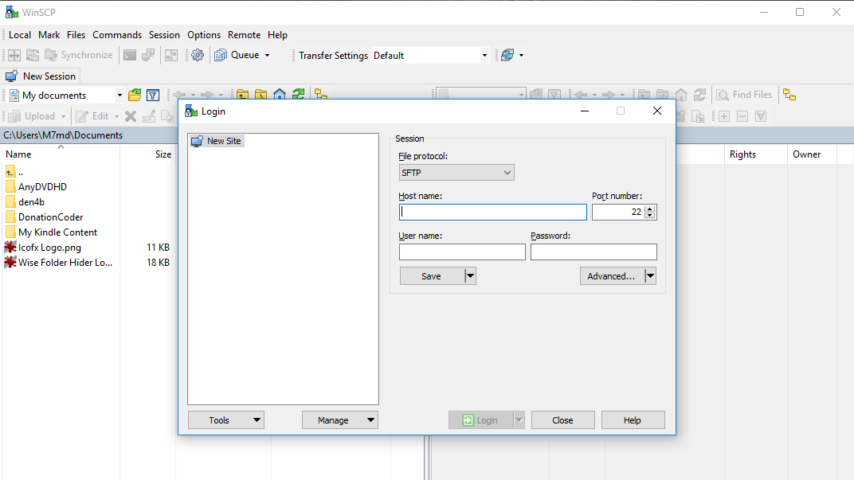
WinSCP is a popular SFTP client and FTP client, copy file between a local computer and remote servers using FTP, FTPS, SCP, SFTP, WebDAV or S3 file transfer protocols. It is an open source free SFTP client, FTP client, WebDAV client, S3 client and SCP client for Windows. Its main function is file transfer between a local and a remote computer. Beyond this, WinSCP offers scripting and basic file manager functionality.
Key features
- Graphical user interface (screenshots)
- Translated into many languages
- Integration with Windows (drag&drop, URL, shortcut icons, jump list)
- All common operations with files
- Support for SFTP and SCP protocols over SSH and FTP and WebDAV and S3 protocols
- Batch file scripting and command-line interface and .NET assembly for advanced programming tasks
- Directory synchronization in several semi or fully automatic ways
- Integrated text editor
- Shares site settings with PuTTY
- Support for password, keyboard-interactive, public key and Kerberos (GSS) authentication
- Integrates with Pageant (PuTTY authentication agent) for full support of public key authentication with SSH
- Explorer and Commander interfaces
- Optionally protects stored site information with master password
- Optionally supports portable operation using a configuration file in place of registry entries, suitable for operation from removable media
"FREE" Download VanDyke SecureFX for PC
Full Technical Details
- Category
- FTP Clients
- This is
- Latest
- License
- Freeware
- Runs On
- Windows 10, Windows 11 (64 Bit, 32 Bit, ARM64)
- Size
- 12 Mb
- Updated & Verified
Download and Install Guide
How to download and install WinSCP on Windows 11?
-
This step-by-step guide will assist you in downloading and installing WinSCP on windows 11.
- First of all, download the latest version of WinSCP from filehonor.com. You can find all available download options for your PC and laptop in this download page.
- Then, choose your suitable installer (64 bit, 32 bit, portable, offline, .. itc) and save it to your device.
- After that, start the installation process by a double click on the downloaded setup installer.
- Now, a screen will appear asking you to confirm the installation. Click, yes.
- Finally, follow the instructions given by the installer until you see a confirmation of a successful installation. Usually, a Finish Button and "installation completed successfully" message.
- (Optional) Verify the Download (for Advanced Users): This step is optional but recommended for advanced users. Some browsers offer the option to verify the downloaded file's integrity. This ensures you haven't downloaded a corrupted file. Check your browser's settings for download verification if interested.
Congratulations! You've successfully downloaded WinSCP. Once the download is complete, you can proceed with installing it on your computer.
How to make WinSCP the default FTP Clients app for Windows 11?
- Open Windows 11 Start Menu.
- Then, open settings.
- Navigate to the Apps section.
- After that, navigate to the Default Apps section.
- Click on the category you want to set WinSCP as the default app for - FTP Clients - and choose WinSCP from the list.
Why To Download WinSCP from FileHonor?
- Totally Free: you don't have to pay anything to download from FileHonor.com.
- Clean: No viruses, No Malware, and No any harmful codes.
- WinSCP Latest Version: All apps and games are updated to their most recent versions.
- Direct Downloads: FileHonor does its best to provide direct and fast downloads from the official software developers.
- No Third Party Installers: Only direct download to the setup files, no ad-based installers.
- Windows 11 Compatible.
- WinSCP Most Setup Variants: online, offline, portable, 64 bit and 32 bit setups (whenever available*).
Uninstall Guide
How to uninstall (remove) WinSCP from Windows 11?
-
Follow these instructions for a proper removal:
- Open Windows 11 Start Menu.
- Then, open settings.
- Navigate to the Apps section.
- Search for WinSCP in the apps list, click on it, and then, click on the uninstall button.
- Finally, confirm and you are done.
Disclaimer
WinSCP is developed and published by WinSCP.net, filehonor.com is not directly affiliated with WinSCP.net.
filehonor is against piracy and does not provide any cracks, keygens, serials or patches for any software listed here.
We are DMCA-compliant and you can request removal of your software from being listed on our website through our contact page.













