CrossFTP 64 bit Download for PC Windows 11
CrossFTP Download for Windows PC
CrossFTP free download for Windows 11 64 bit and 32 bit. Install CrossFTP latest official version 2025 for PC and laptop from FileHonor.
Free FTP, Amazon S3, Amazon Glacier, and Google Storage client for Windows.
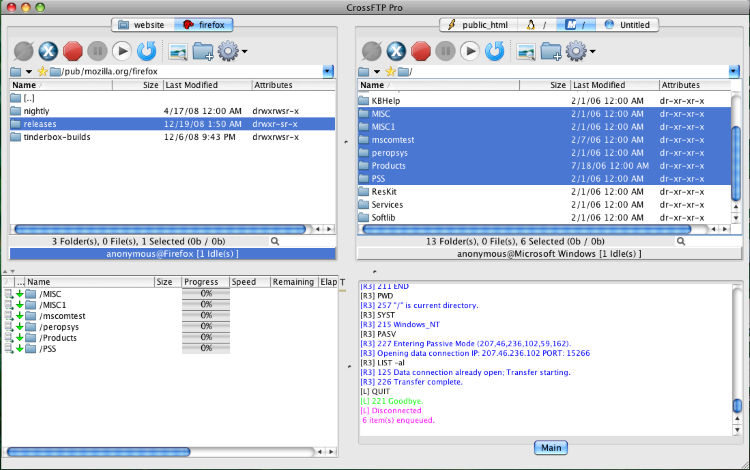
Tabs
Many site connections inside one window.
Password Encryption
Protect your site’s password safe by encryption.
Archives
compress, extract, and browse archives.
Internalization
Unicode, CJK and international encoding support.
Quick Search
Narrow a long list of files in a flash.
Web Search
Search item on web by one click.
Batch Transfer
Drag a number of files and go!
Previews with Zoom
Smoothly zoom and preview.
Sound & Event Notifier
Sound notify or command execution on events.
Favorites
Convenient favorites and history information.
"FREE" Download FlashFXP for PC
Full Technical Details
- Category
- FTP Clients
- This is
- Latest
- License
- Freeware
- Runs On
- Windows 10, Windows 11 (64 Bit, 32 Bit, ARM64)
- Size
- 75 Mb
- Updated & Verified
Download and Install Guide
How to download and install CrossFTP on Windows 11?
-
This step-by-step guide will assist you in downloading and installing CrossFTP on windows 11.
- First of all, download the latest version of CrossFTP from filehonor.com. You can find all available download options for your PC and laptop in this download page.
- Then, choose your suitable installer (64 bit, 32 bit, portable, offline, .. itc) and save it to your device.
- After that, start the installation process by a double click on the downloaded setup installer.
- Now, a screen will appear asking you to confirm the installation. Click, yes.
- Finally, follow the instructions given by the installer until you see a confirmation of a successful installation. Usually, a Finish Button and "installation completed successfully" message.
- (Optional) Verify the Download (for Advanced Users): This step is optional but recommended for advanced users. Some browsers offer the option to verify the downloaded file's integrity. This ensures you haven't downloaded a corrupted file. Check your browser's settings for download verification if interested.
Congratulations! You've successfully downloaded CrossFTP. Once the download is complete, you can proceed with installing it on your computer.
How to make CrossFTP the default FTP Clients app for Windows 11?
- Open Windows 11 Start Menu.
- Then, open settings.
- Navigate to the Apps section.
- After that, navigate to the Default Apps section.
- Click on the category you want to set CrossFTP as the default app for - FTP Clients - and choose CrossFTP from the list.
Why To Download CrossFTP from FileHonor?
- Totally Free: you don't have to pay anything to download from FileHonor.com.
- Clean: No viruses, No Malware, and No any harmful codes.
- CrossFTP Latest Version: All apps and games are updated to their most recent versions.
- Direct Downloads: FileHonor does its best to provide direct and fast downloads from the official software developers.
- No Third Party Installers: Only direct download to the setup files, no ad-based installers.
- Windows 11 Compatible.
- CrossFTP Most Setup Variants: online, offline, portable, 64 bit and 32 bit setups (whenever available*).
Uninstall Guide
How to uninstall (remove) CrossFTP from Windows 11?
-
Follow these instructions for a proper removal:
- Open Windows 11 Start Menu.
- Then, open settings.
- Navigate to the Apps section.
- Search for CrossFTP in the apps list, click on it, and then, click on the uninstall button.
- Finally, confirm and you are done.
Disclaimer
CrossFTP is developed and published by CrossFTP, filehonor.com is not directly affiliated with CrossFTP.
filehonor is against piracy and does not provide any cracks, keygens, serials or patches for any software listed here.
We are DMCA-compliant and you can request removal of your software from being listed on our website through our contact page.













