Quick Heal AntiVirus Pro 64 bit Download for PC Windows 11
Quick Heal AntiVirus Pro Download for Windows PC
Quick Heal AntiVirus Pro free download for Windows 11 64 bit and 32 bit. Install Quick Heal AntiVirus Pro latest official version 2025 for PC and laptop from FileHonor.
Protects your data from data-stealing malware and stops unknown threats.
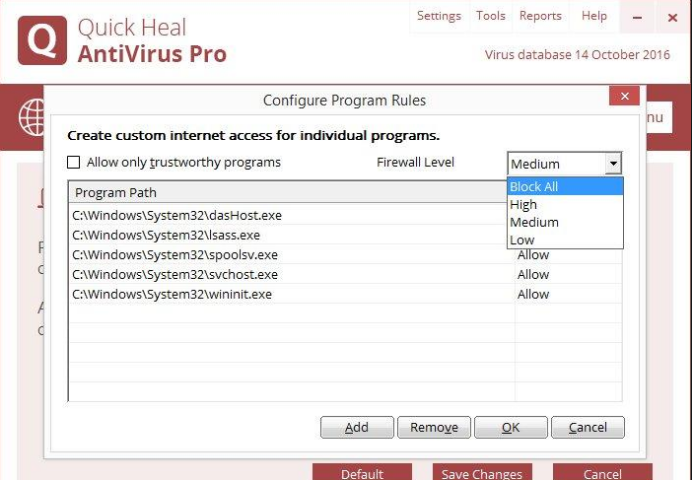
Quick Heal AntiVirus Pro protects your data from data-stealing malware and stops unknown threats that traditional antivirus software don’t Automatically blocks websites that can infect your PC. You can export your Quick Heal security settings from a single computer and import it to other computers. This is helpful in cases where reinstallations or multiple computer configurations are concerned.
Key Features
Ransomware Protection
The Anti-ransomware feature uses Quick Heal’s behavior-based detection technology that analyzes the behavior of programs in real time. This helps in detecting and blocking threats such as ransomware. As an added layer of protection, this feature also backs up your data in a secure location to help you restore your files in case of a ransomware attack.
Web Security
Automatically restricts your access to websites that are infected and known for hosting malicious codes.
Email Security
Quick Heal AntiVirus Pro gives real-time email security that keeps your inbox free of emails that carry malicious codes or infected attachments.
Browser Sandbox
Running your Internet browsers in Browser Sandbox gives you an uninterrupted and secure browsing experience. It provides Internet security by acting like a shield between the PC’s operating system and malicious threats.
Firewall
Firewall blocks external threats that try to reach your computer over the Internet. It also blocks threats that may arise within networks that are connected to your system. Besides allowing you to configure protection for incoming and outgoing Internet traffic, our enhanced Firewall lets you set a Firewall profile for network connections such as ‘Home’, ‘Work’, ‘Public’ or ‘Restricted’. It also includes the Stealth Mode which makes it difficult for hackers to trace your system.
Core Protection
The intelligent antivirus engine effectively detects and blocks threats (viruses, worms and other malware). Features like AntiSpyware, AntiMalware, Anti-Rootkit, Firewall and IDS/IPS work together to provide all-round virus protection.
Malware Protection
Enhanced Malware Protection now runs stronger defense mechanisms against spyware, adware, keyloggers, and riskware.
Other Features
Anti-Keylogger
Keyloggers are malicious programs that record what you type on your keyboard. These programs are usually part of spyware that steal sensitive information. Quick Heal’s Anti-Keylogger feature prevents such programs from stealing your valuable data.
Improved Scan Engine
The revamped antivirus scan engine avoids rescanning files that have not been altered since the previous scan. This results in faster scans and reduced usage of system resources.
Advanced DNAScan
The ingenious Quick Heal DNAScan technology combines behavioral and characteristic inspection and monitoring of unsafe programs. It detects and blocks new and unknown threats that can inflict heavy damage on your PC.
Flash Drive Protection
Automatically scans external storage devices for infections and other threats. Protects USB drives from autorun infections.
Safe Mode Protection
Stops unauthorized users from changing Quick Heal security settings when the system is running on Safe Mode.
Enhanced Self-Protection
Prevents Quick Heal’s running processes and services from getting tampered by malicious users.
"FREE" Download Panda Dome Premium for PC
Full Technical Details
- Category
- Antivirus and Security
- This is
- Latest
- License
- Free Trial
- Runs On
- Windows 10, Windows 11 (64 Bit, 32 Bit, ARM64)
- Size
- 1+ Mb
- Updated & Verified
"Now" Get Webroot SecureAnywhere Antivirus for PC
Download and Install Guide
How to download and install Quick Heal AntiVirus Pro on Windows 11?
-
This step-by-step guide will assist you in downloading and installing Quick Heal AntiVirus Pro on windows 11.
- First of all, download the latest version of Quick Heal AntiVirus Pro from filehonor.com. You can find all available download options for your PC and laptop in this download page.
- Then, choose your suitable installer (64 bit, 32 bit, portable, offline, .. itc) and save it to your device.
- After that, start the installation process by a double click on the downloaded setup installer.
- Now, a screen will appear asking you to confirm the installation. Click, yes.
- Finally, follow the instructions given by the installer until you see a confirmation of a successful installation. Usually, a Finish Button and "installation completed successfully" message.
- (Optional) Verify the Download (for Advanced Users): This step is optional but recommended for advanced users. Some browsers offer the option to verify the downloaded file's integrity. This ensures you haven't downloaded a corrupted file. Check your browser's settings for download verification if interested.
Congratulations! You've successfully downloaded Quick Heal AntiVirus Pro. Once the download is complete, you can proceed with installing it on your computer.
How to make Quick Heal AntiVirus Pro the default Antivirus and Security app for Windows 11?
- Open Windows 11 Start Menu.
- Then, open settings.
- Navigate to the Apps section.
- After that, navigate to the Default Apps section.
- Click on the category you want to set Quick Heal AntiVirus Pro as the default app for - Antivirus and Security - and choose Quick Heal AntiVirus Pro from the list.
Why To Download Quick Heal AntiVirus Pro from FileHonor?
- Totally Free: you don't have to pay anything to download from FileHonor.com.
- Clean: No viruses, No Malware, and No any harmful codes.
- Quick Heal AntiVirus Pro Latest Version: All apps and games are updated to their most recent versions.
- Direct Downloads: FileHonor does its best to provide direct and fast downloads from the official software developers.
- No Third Party Installers: Only direct download to the setup files, no ad-based installers.
- Windows 11 Compatible.
- Quick Heal AntiVirus Pro Most Setup Variants: online, offline, portable, 64 bit and 32 bit setups (whenever available*).
Uninstall Guide
How to uninstall (remove) Quick Heal AntiVirus Pro from Windows 11?
-
Follow these instructions for a proper removal:
- Open Windows 11 Start Menu.
- Then, open settings.
- Navigate to the Apps section.
- Search for Quick Heal AntiVirus Pro in the apps list, click on it, and then, click on the uninstall button.
- Finally, confirm and you are done.
Disclaimer
Quick Heal AntiVirus Pro is developed and published by Quick Heal, filehonor.com is not directly affiliated with Quick Heal.
filehonor is against piracy and does not provide any cracks, keygens, serials or patches for any software listed here.
We are DMCA-compliant and you can request removal of your software from being listed on our website through our contact page.













