Clean Disk Security 64 bit Download for PC Windows 11
Clean Disk Security Download for Windows PC
Clean Disk Security free download for Windows 11 64 bit and 32 bit. Install Clean Disk Security latest official version 2025 for PC and laptop from FileHonor.
Gives you secure file deletion, ensuring that deleted files cannot be undeleted again.
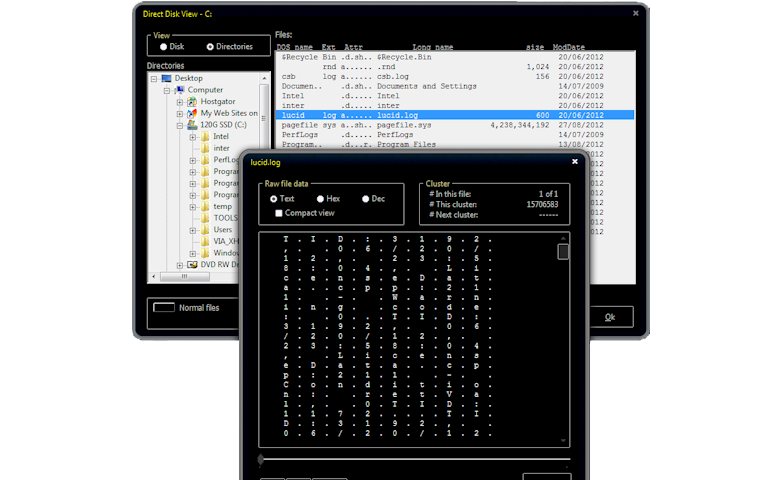
Clean Disk Security gives you secure file deletion, ensuring that deleted files cannot be undeleted again. Deleting a file normally just removes the file’s directory entry, but the data itself remains on the disk. It completely eliminates the contents of deleted files. The highly acclaimed Gutmann disk cleaning method is now available as an option.
This program also removes the tracks of Internet browsing, cleans the Window’s swap file, cleans unneeded temporary files from your hard disk, as well as files in your system’s Recycle Bin, and can clear the “recent files” list. The included plugins clean up after all manner of applications.
Key Features
- Secure file deletion.
- Make already-deleted files unrecoverable. Clean free disk space.
- Wipe Internet browser cache, browsing history, and cookies (from Internet Explorer, Firefox, etc).
- Wipe lists of names of recently used files, URLs, and email addresses.
- Wipe the Windows swap file.
- Hundreds of plugins included to wipe the tracks of hundreds of different applications, such as Windows Media Player, Emule, Paintshop, etc.
- Removes unneeded temporary files, releasing more disk space.
- Special support for Firefox and Windows Vista.
- Create your own plugins to clean anything you like using the accompanying Plugin Editor.
- Direct Disk Viewer so you can see exactly what is on your disk.
"FREE" Download Dr.Web KATANA for PC
Full Technical Details
- Category
- Antivirus and Security
- This is
- Latest
- License
- Free Trial
- Runs On
- Windows 10, Windows 11 (64 Bit, 32 Bit, ARM64)
- Size
- 5 Mb
- Updated & Verified
"Now" Get Zemana AntiMalware for PC
Download and Install Guide
How to download and install Clean Disk Security on Windows 11?
-
This step-by-step guide will assist you in downloading and installing Clean Disk Security on windows 11.
- First of all, download the latest version of Clean Disk Security from filehonor.com. You can find all available download options for your PC and laptop in this download page.
- Then, choose your suitable installer (64 bit, 32 bit, portable, offline, .. itc) and save it to your device.
- After that, start the installation process by a double click on the downloaded setup installer.
- Now, a screen will appear asking you to confirm the installation. Click, yes.
- Finally, follow the instructions given by the installer until you see a confirmation of a successful installation. Usually, a Finish Button and "installation completed successfully" message.
- (Optional) Verify the Download (for Advanced Users): This step is optional but recommended for advanced users. Some browsers offer the option to verify the downloaded file's integrity. This ensures you haven't downloaded a corrupted file. Check your browser's settings for download verification if interested.
Congratulations! You've successfully downloaded Clean Disk Security. Once the download is complete, you can proceed with installing it on your computer.
How to make Clean Disk Security the default Antivirus and Security app for Windows 11?
- Open Windows 11 Start Menu.
- Then, open settings.
- Navigate to the Apps section.
- After that, navigate to the Default Apps section.
- Click on the category you want to set Clean Disk Security as the default app for - Antivirus and Security - and choose Clean Disk Security from the list.
Why To Download Clean Disk Security from FileHonor?
- Totally Free: you don't have to pay anything to download from FileHonor.com.
- Clean: No viruses, No Malware, and No any harmful codes.
- Clean Disk Security Latest Version: All apps and games are updated to their most recent versions.
- Direct Downloads: FileHonor does its best to provide direct and fast downloads from the official software developers.
- No Third Party Installers: Only direct download to the setup files, no ad-based installers.
- Windows 11 Compatible.
- Clean Disk Security Most Setup Variants: online, offline, portable, 64 bit and 32 bit setups (whenever available*).
Uninstall Guide
How to uninstall (remove) Clean Disk Security from Windows 11?
-
Follow these instructions for a proper removal:
- Open Windows 11 Start Menu.
- Then, open settings.
- Navigate to the Apps section.
- Search for Clean Disk Security in the apps list, click on it, and then, click on the uninstall button.
- Finally, confirm and you are done.
Disclaimer
Clean Disk Security is developed and published by Kevin Solwa, filehonor.com is not directly affiliated with Kevin Solwa.
filehonor is against piracy and does not provide any cracks, keygens, serials or patches for any software listed here.
We are DMCA-compliant and you can request removal of your software from being listed on our website through our contact page.













