Corel PaintShop Pro 64 bit Download for PC Windows 11
Corel PaintShop Pro Download for Windows PC
Corel PaintShop Pro free download for Windows 11 64 bit and 32 bit. Install Corel PaintShop Pro latest official version 2025 for PC and laptop from FileHonor.
Edit, retouch and enhance your images with a comprehensive set of progressive tools.
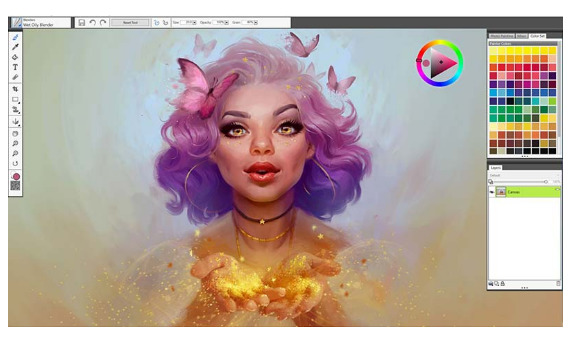
Get the power, versatility and intuitive tools you need for any photo or design project—all affordable and subscription-free.
Edit photos like a pro
Edit, retouch and enhance your images with a comprehensive set of progressive tools. Enjoy the powerful, layer-based editing capabilities.
Create impressive design projects
Design with text, brushes, textures, and drawing and painting tools for create attention-grabbing designs.
Improve photos with quick fixes
Crop, straighten, resize, enhance and retouch, or use one-click-adjustments to instantly correct.
Add effects for impact
Experiment with hundreds creative filters and fun effects to make your photos pop.
Remove flaws and distractions
Eliminate imperfections and unwanted photo elements, from a small scratch to an entire background.
Enhanced performance, speed and quality
Enjoy over 50 performance improvements based on direct feedback from users. Experience faster cropping and One-Step Photo Fix. Use a stylus for more control, thanks to support for Windows Ink and the latest graphics tablets, and enhanced 4K support lets you enjoy ultra high definition resolution. Work more efficiently and achieve better results with these significant performance enhancements.
"FREE" Download PhotoInstrument for PC
Full Technical Details
- Category
- Photo Editing
- This is
- Latest
- License
- Free Trial
- Runs On
- Windows 10, Windows 11 (64 Bit, 32 Bit, ARM64)
- Size
- 6+ Mb
- Updated & Verified
"Now" Get Pinnacle Imaging HDR Expose for PC
Download and Install Guide
How to download and install Corel PaintShop Pro on Windows 11?
-
This step-by-step guide will assist you in downloading and installing Corel PaintShop Pro on windows 11.
- First of all, download the latest version of Corel PaintShop Pro from filehonor.com. You can find all available download options for your PC and laptop in this download page.
- Then, choose your suitable installer (64 bit, 32 bit, portable, offline, .. itc) and save it to your device.
- After that, start the installation process by a double click on the downloaded setup installer.
- Now, a screen will appear asking you to confirm the installation. Click, yes.
- Finally, follow the instructions given by the installer until you see a confirmation of a successful installation. Usually, a Finish Button and "installation completed successfully" message.
- (Optional) Verify the Download (for Advanced Users): This step is optional but recommended for advanced users. Some browsers offer the option to verify the downloaded file's integrity. This ensures you haven't downloaded a corrupted file. Check your browser's settings for download verification if interested.
Congratulations! You've successfully downloaded Corel PaintShop Pro. Once the download is complete, you can proceed with installing it on your computer.
How to make Corel PaintShop Pro the default Photo Editing app for Windows 11?
- Open Windows 11 Start Menu.
- Then, open settings.
- Navigate to the Apps section.
- After that, navigate to the Default Apps section.
- Click on the category you want to set Corel PaintShop Pro as the default app for - Photo Editing - and choose Corel PaintShop Pro from the list.
Why To Download Corel PaintShop Pro from FileHonor?
- Totally Free: you don't have to pay anything to download from FileHonor.com.
- Clean: No viruses, No Malware, and No any harmful codes.
- Corel PaintShop Pro Latest Version: All apps and games are updated to their most recent versions.
- Direct Downloads: FileHonor does its best to provide direct and fast downloads from the official software developers.
- No Third Party Installers: Only direct download to the setup files, no ad-based installers.
- Windows 11 Compatible.
- Corel PaintShop Pro Most Setup Variants: online, offline, portable, 64 bit and 32 bit setups (whenever available*).
Uninstall Guide
How to uninstall (remove) Corel PaintShop Pro from Windows 11?
-
Follow these instructions for a proper removal:
- Open Windows 11 Start Menu.
- Then, open settings.
- Navigate to the Apps section.
- Search for Corel PaintShop Pro in the apps list, click on it, and then, click on the uninstall button.
- Finally, confirm and you are done.
Disclaimer
Corel PaintShop Pro is developed and published by Corel, filehonor.com is not directly affiliated with Corel.
filehonor is against piracy and does not provide any cracks, keygens, serials or patches for any software listed here.
We are DMCA-compliant and you can request removal of your software from being listed on our website through our contact page.













