CopyTrans Shelbee 64 bit Download for PC Windows 11
CopyTrans Shelbee Download for Windows PC
CopyTrans Shelbee free download for Windows 11 64 bit and 32 bit. Install CopyTrans Shelbee latest official version 2025 for PC and laptop from FileHonor.
Backup and restore iPhone without iTunes
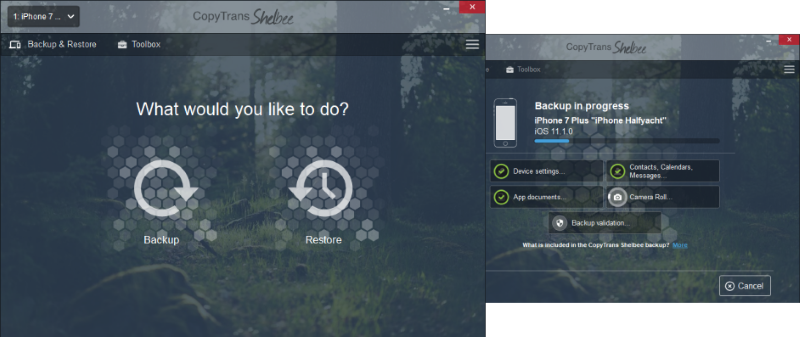
CopyTrans Shelbee makes it easy to Restore selected items from iPhone backup. Choose which data you want to restore to your new iPhone: you can restore just photos, contacts, calendars, notes, settings, Camera Roll photos and videos, app data, SMS, iMessages, WhatsApp, Viber, Line conversations and much more.
Backup and restore your iPhone
It’s important to make regular backups of your iPhone in case something happens to it.
CopyTrans Shelbee lets you back up and restore your iPhone without the need of iTunes or iCloud.
Full and Incremental iPhone Backups
Unlike iTunes, CopyTrans Shelbee lets you choose to make either full or incremental backups.
Incremental backups allow you to save only the latest iPhone changes, which helps saving disk space on your computer.
Select a backup location
iTunes doesn’t let you change the backup location, but CopyTrans Shelbee does!
You can choose to backup to any folder on your computer, or even decide to backup to a USB stick or to an external hard drive.
"FREE" Download WinX DVD Ripper for PC
Full Technical Details
- Category
- Tools
- This is
- Latest
- License
- Free Trial
- Runs On
- Windows 10, Windows 11 (64 Bit, 32 Bit, ARM64)
- Size
- 8 Mb
- Updated & Verified
"Now" Get FoneCopy – Phone Transfer for PC
Download and Install Guide
How to download and install CopyTrans Shelbee on Windows 11?
-
This step-by-step guide will assist you in downloading and installing CopyTrans Shelbee on windows 11.
- First of all, download the latest version of CopyTrans Shelbee from filehonor.com. You can find all available download options for your PC and laptop in this download page.
- Then, choose your suitable installer (64 bit, 32 bit, portable, offline, .. itc) and save it to your device.
- After that, start the installation process by a double click on the downloaded setup installer.
- Now, a screen will appear asking you to confirm the installation. Click, yes.
- Finally, follow the instructions given by the installer until you see a confirmation of a successful installation. Usually, a Finish Button and "installation completed successfully" message.
- (Optional) Verify the Download (for Advanced Users): This step is optional but recommended for advanced users. Some browsers offer the option to verify the downloaded file's integrity. This ensures you haven't downloaded a corrupted file. Check your browser's settings for download verification if interested.
Congratulations! You've successfully downloaded CopyTrans Shelbee. Once the download is complete, you can proceed with installing it on your computer.
How to make CopyTrans Shelbee the default Tools app for Windows 11?
- Open Windows 11 Start Menu.
- Then, open settings.
- Navigate to the Apps section.
- After that, navigate to the Default Apps section.
- Click on the category you want to set CopyTrans Shelbee as the default app for - Tools - and choose CopyTrans Shelbee from the list.
Why To Download CopyTrans Shelbee from FileHonor?
- Totally Free: you don't have to pay anything to download from FileHonor.com.
- Clean: No viruses, No Malware, and No any harmful codes.
- CopyTrans Shelbee Latest Version: All apps and games are updated to their most recent versions.
- Direct Downloads: FileHonor does its best to provide direct and fast downloads from the official software developers.
- No Third Party Installers: Only direct download to the setup files, no ad-based installers.
- Windows 11 Compatible.
- CopyTrans Shelbee Most Setup Variants: online, offline, portable, 64 bit and 32 bit setups (whenever available*).
Uninstall Guide
How to uninstall (remove) CopyTrans Shelbee from Windows 11?
-
Follow these instructions for a proper removal:
- Open Windows 11 Start Menu.
- Then, open settings.
- Navigate to the Apps section.
- Search for CopyTrans Shelbee in the apps list, click on it, and then, click on the uninstall button.
- Finally, confirm and you are done.
Disclaimer
CopyTrans Shelbee is developed and published by CopyTrans, filehonor.com is not directly affiliated with CopyTrans.
filehonor is against piracy and does not provide any cracks, keygens, serials or patches for any software listed here.
We are DMCA-compliant and you can request removal of your software from being listed on our website through our contact page.













