WinASO Registry Optimizer 64 bit Download for PC Windows 11
WinASO Registry Optimizer Download for Windows PC
WinASO Registry Optimizer free download for Windows 11 64 bit and 32 bit. Install WinASO Registry Optimizer latest official version 2025 for PC and laptop from FileHonor.
Clean and optimize you PC/Laptop.
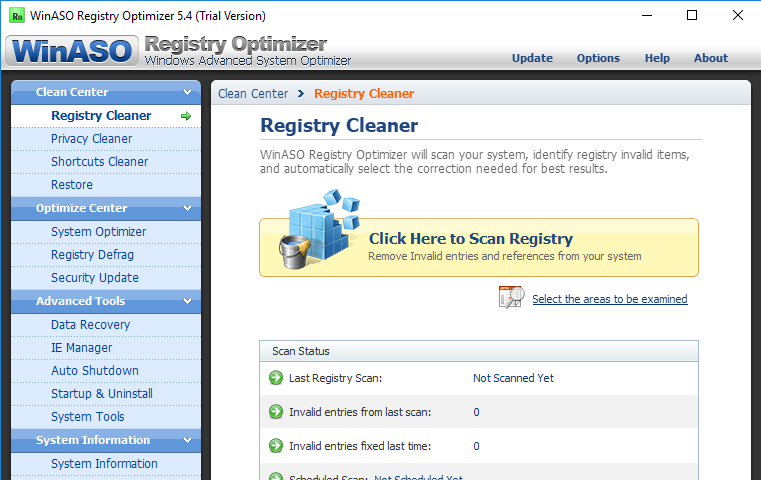
Clean and optimize you PC/Laptop with the award-winning App WinASO Registry Optimizer. It allows you to optimize your system settings, and as a result, boosts your system speed and improves system performance. A smart Privacy Cleaner to help you find and clean your history records generated by Windows, IE, Firefox, Office, Flash player, media players and other applications.
WinASO Registry Optimizer Key Features
- Advanced scanning algorithm that scans your entire registry in seconds
- Professional error fix function that automatically removes all your registry problems
- 7+ built-in optimization tools such as System Optimizer, Privacy Cleaner, IE Manager, etc.
- 100% safe. Strictly screens out the system-sensitive keys.
- Extremely simple to use. Even a computer novice knows how to use it right away.
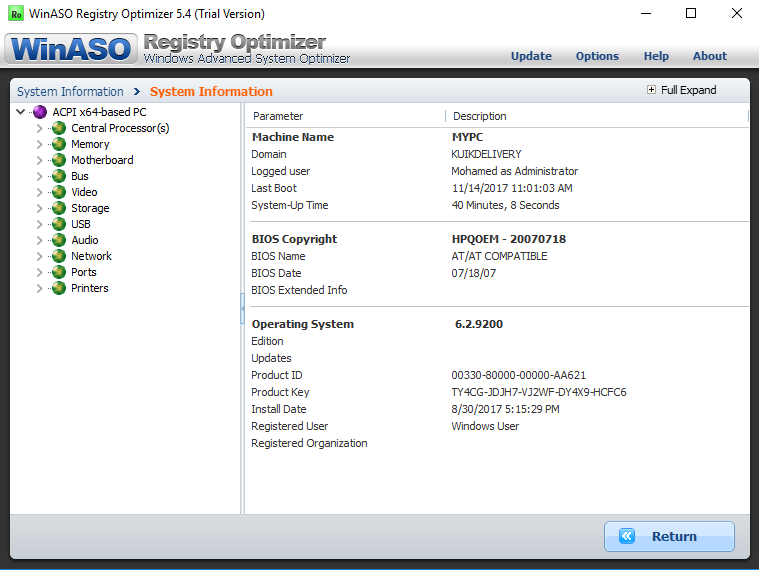
It will clean and fix most registry errors including
- Invalid User software settings, class keysInvalid system software settings.
- Invalid fontsInvalid browser helper objects Invalid start-up programs.
- Invalid custom control settings ActiveX errors.
- Errors in uninstall sections Obsolete history lists.
- Shared DLL errors Invalid file paths.
- Sound and App.
- Events errors Invalid file extensions.
- Startup popup window Invalid software locations.
- Invalid System settings Windows services error.
- Invalid help and resources Invalid virtual devices.
- Empty registry keys Invalid device drivers.
"FREE" Download Logitech SetPoint for PC
Full Technical Details
- Category
- Tools
- This is
- Latest
- License
- Free Trial
- Runs On
- Windows 10, Windows 11 (64 Bit, 32 Bit, ARM64)
- Size
- 9 Mb
- Updated & Verified
Download and Install Guide
How to download and install WinASO Registry Optimizer on Windows 11?
-
This step-by-step guide will assist you in downloading and installing WinASO Registry Optimizer on windows 11.
- First of all, download the latest version of WinASO Registry Optimizer from filehonor.com. You can find all available download options for your PC and laptop in this download page.
- Then, choose your suitable installer (64 bit, 32 bit, portable, offline, .. itc) and save it to your device.
- After that, start the installation process by a double click on the downloaded setup installer.
- Now, a screen will appear asking you to confirm the installation. Click, yes.
- Finally, follow the instructions given by the installer until you see a confirmation of a successful installation. Usually, a Finish Button and "installation completed successfully" message.
- (Optional) Verify the Download (for Advanced Users): This step is optional but recommended for advanced users. Some browsers offer the option to verify the downloaded file's integrity. This ensures you haven't downloaded a corrupted file. Check your browser's settings for download verification if interested.
Congratulations! You've successfully downloaded WinASO Registry Optimizer. Once the download is complete, you can proceed with installing it on your computer.
How to make WinASO Registry Optimizer the default Tools app for Windows 11?
- Open Windows 11 Start Menu.
- Then, open settings.
- Navigate to the Apps section.
- After that, navigate to the Default Apps section.
- Click on the category you want to set WinASO Registry Optimizer as the default app for - Tools - and choose WinASO Registry Optimizer from the list.
Why To Download WinASO Registry Optimizer from FileHonor?
- Totally Free: you don't have to pay anything to download from FileHonor.com.
- Clean: No viruses, No Malware, and No any harmful codes.
- WinASO Registry Optimizer Latest Version: All apps and games are updated to their most recent versions.
- Direct Downloads: FileHonor does its best to provide direct and fast downloads from the official software developers.
- No Third Party Installers: Only direct download to the setup files, no ad-based installers.
- Windows 11 Compatible.
- WinASO Registry Optimizer Most Setup Variants: online, offline, portable, 64 bit and 32 bit setups (whenever available*).
Uninstall Guide
How to uninstall (remove) WinASO Registry Optimizer from Windows 11?
-
Follow these instructions for a proper removal:
- Open Windows 11 Start Menu.
- Then, open settings.
- Navigate to the Apps section.
- Search for WinASO Registry Optimizer in the apps list, click on it, and then, click on the uninstall button.
- Finally, confirm and you are done.
Disclaimer
WinASO Registry Optimizer is developed and published by X.M.Y. International, filehonor.com is not directly affiliated with X.M.Y. International.
filehonor is against piracy and does not provide any cracks, keygens, serials or patches for any software listed here.
We are DMCA-compliant and you can request removal of your software from being listed on our website through our contact page.













