Complete Internet Repair 64 bit Download for PC Windows 11
Complete Internet Repair Download for Windows PC
Complete Internet Repair free download for Windows 11 64 bit and 32 bit. Install Complete Internet Repair latest official version 2025 for PC and laptop from FileHonor.
Repair internet connections and get you up and running in no time.
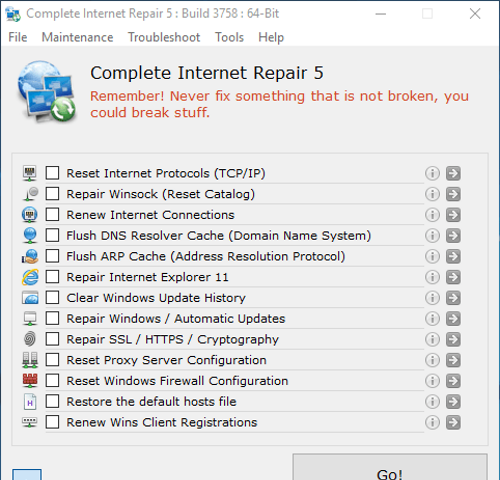
Complete Internet Repair is a free Open Source Power Tool to repair internet connections and get you up and running in no time. Please note that it is unable to repair hardware faults or get your ISP up and running or not yet. Complete Internet Repair will attempt to repair your internet connection.
Repair Your Internet Connection
- Internet or network problem after removing adware, spyware, virus, worm, Trojan horse, etc.
- Loss network connection after installing/uninstalling VPN, firewall, internet security suite, antivirus or other networking programs.
- Unable to access any website or can only access some websites.
- Pop-up error window with network related problem description.
- No network connectivity due to registry errors.
- DNS lookup problem.
- Fail to renew the network adapter’s IP address or other DHCP errors.
- Network connectivity issue with limited or no connections message.
- Windows update does not work.
- You are having problems connecting to secured websites (ex. Banking).
- Internet Explorer stopped working or crashes all the time.
- Sticky proxy server settings.
- A few other internet errors, but we will not discuss all here.
"FREE" Download ownCloud Desktop Client for PC
Full Technical Details
- Category
- Internet Tools
- This is
- Latest
- License
- Freeware
- Runs On
- Windows 10, Windows 11 (64 Bit, 32 Bit, ARM64)
- Size
- 3 Mb
- Updated & Verified
"Now" Get Garmin Express for PC
Download and Install Guide
How to download and install Complete Internet Repair on Windows 11?
-
This step-by-step guide will assist you in downloading and installing Complete Internet Repair on windows 11.
- First of all, download the latest version of Complete Internet Repair from filehonor.com. You can find all available download options for your PC and laptop in this download page.
- Then, choose your suitable installer (64 bit, 32 bit, portable, offline, .. itc) and save it to your device.
- After that, start the installation process by a double click on the downloaded setup installer.
- Now, a screen will appear asking you to confirm the installation. Click, yes.
- Finally, follow the instructions given by the installer until you see a confirmation of a successful installation. Usually, a Finish Button and "installation completed successfully" message.
- (Optional) Verify the Download (for Advanced Users): This step is optional but recommended for advanced users. Some browsers offer the option to verify the downloaded file's integrity. This ensures you haven't downloaded a corrupted file. Check your browser's settings for download verification if interested.
Congratulations! You've successfully downloaded Complete Internet Repair. Once the download is complete, you can proceed with installing it on your computer.
How to make Complete Internet Repair the default Internet Tools app for Windows 11?
- Open Windows 11 Start Menu.
- Then, open settings.
- Navigate to the Apps section.
- After that, navigate to the Default Apps section.
- Click on the category you want to set Complete Internet Repair as the default app for - Internet Tools - and choose Complete Internet Repair from the list.
Why To Download Complete Internet Repair from FileHonor?
- Totally Free: you don't have to pay anything to download from FileHonor.com.
- Clean: No viruses, No Malware, and No any harmful codes.
- Complete Internet Repair Latest Version: All apps and games are updated to their most recent versions.
- Direct Downloads: FileHonor does its best to provide direct and fast downloads from the official software developers.
- No Third Party Installers: Only direct download to the setup files, no ad-based installers.
- Windows 11 Compatible.
- Complete Internet Repair Most Setup Variants: online, offline, portable, 64 bit and 32 bit setups (whenever available*).
Uninstall Guide
How to uninstall (remove) Complete Internet Repair from Windows 11?
-
Follow these instructions for a proper removal:
- Open Windows 11 Start Menu.
- Then, open settings.
- Navigate to the Apps section.
- Search for Complete Internet Repair in the apps list, click on it, and then, click on the uninstall button.
- Finally, confirm and you are done.
Disclaimer
Complete Internet Repair is developed and published by RIZONESOFT, filehonor.com is not directly affiliated with RIZONESOFT.
filehonor is against piracy and does not provide any cracks, keygens, serials or patches for any software listed here.
We are DMCA-compliant and you can request removal of your software from being listed on our website through our contact page.













