Cyberduck 64 bit Download for PC Windows 11
Cyberduck Download for Windows PC
Cyberduck free download for Windows 11 64 bit and 32 bit. Install Cyberduck latest official version 2025 for PC and laptop from FileHonor.
Libre server and cloud storage browser with support for FTP, SFTP, WebDAV, and most popular cloud services.
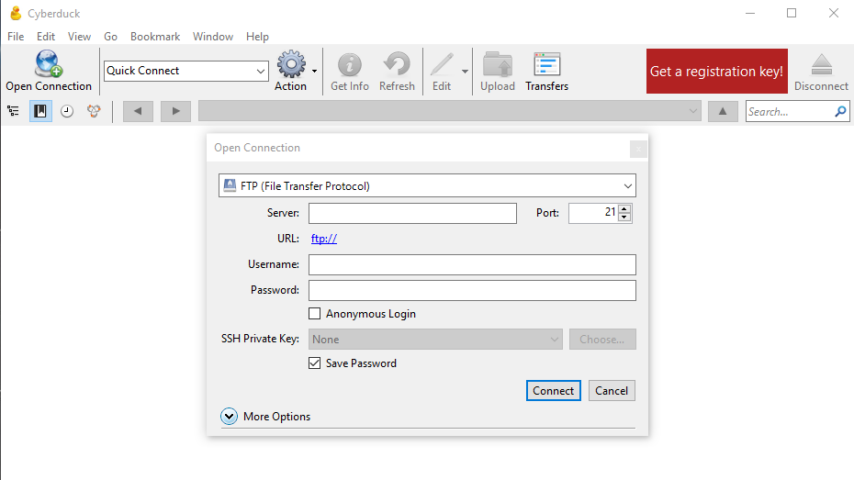
Cyberduck is a libre server and cloud storage browser for Mac and Windows with support for FTP, SFTP, WebDAV, Amazon S3, OpenStack Swift, Backblaze B2, Microsoft Azure & OneDrive, Google Drive and Dropbox. Connecting to every server with an easy to use interface, connect to servers, enterprise file sharing and cloud storage.
Main Supported Services
- Browse Amazon Simple Storage Service like your harddisk. Supporting the latest and greatest additions to the S3 storage options.
- Easy to use interface: connect to FTP (File Transfer Protocol), SFTP (SSH Secure File Transfer), WebDAV (Web-based Distributed
- Authoring and Versioning), Amazon S3, Google Cloud Storage, Racks
- Both Amazon CloudFront and Akamai content delivery networks (CDN) can be easily configured to distribute your files worldwide from edge locations.
- Organize your bookmarks with drag and drop and quickly search using the filter field.
- Connect to Azure Blob Storage with ease.
- Access any Dropbox account without synchronising files to your local computer.
- Access any Google Drive account without synchronising files to your local computer.
- Reads your proxy configuration from network settings. Encrypts passwords limiting access to your account.
- A widely tested FTP (File Transfer Protocol) implementation for the best interoperability with support for FTP over secured SSL/TLS connections.
Main Features
Filename Encryption
File and directory names are encrypted, directory structures are obfuscated.
File Content Encryption
Every file gets encrypted individually.
Secure and Trustworthy with Open Source
No backdoors. No registration or account required.
"FREE" Download SyncTrayzor for PC
Full Technical Details
- Category
- Internet Tools
- This is
- Latest
- License
- Freeware
- Runs On
- Windows 10, Windows 11 (64 Bit, 32 Bit, ARM64)
- Size
- 50 Mb
- Updated & Verified
Download and Install Guide
How to download and install Cyberduck on Windows 11?
-
This step-by-step guide will assist you in downloading and installing Cyberduck on windows 11.
- First of all, download the latest version of Cyberduck from filehonor.com. You can find all available download options for your PC and laptop in this download page.
- Then, choose your suitable installer (64 bit, 32 bit, portable, offline, .. itc) and save it to your device.
- After that, start the installation process by a double click on the downloaded setup installer.
- Now, a screen will appear asking you to confirm the installation. Click, yes.
- Finally, follow the instructions given by the installer until you see a confirmation of a successful installation. Usually, a Finish Button and "installation completed successfully" message.
- (Optional) Verify the Download (for Advanced Users): This step is optional but recommended for advanced users. Some browsers offer the option to verify the downloaded file's integrity. This ensures you haven't downloaded a corrupted file. Check your browser's settings for download verification if interested.
Congratulations! You've successfully downloaded Cyberduck. Once the download is complete, you can proceed with installing it on your computer.
How to make Cyberduck the default Internet Tools app for Windows 11?
- Open Windows 11 Start Menu.
- Then, open settings.
- Navigate to the Apps section.
- After that, navigate to the Default Apps section.
- Click on the category you want to set Cyberduck as the default app for - Internet Tools - and choose Cyberduck from the list.
Why To Download Cyberduck from FileHonor?
- Totally Free: you don't have to pay anything to download from FileHonor.com.
- Clean: No viruses, No Malware, and No any harmful codes.
- Cyberduck Latest Version: All apps and games are updated to their most recent versions.
- Direct Downloads: FileHonor does its best to provide direct and fast downloads from the official software developers.
- No Third Party Installers: Only direct download to the setup files, no ad-based installers.
- Windows 11 Compatible.
- Cyberduck Most Setup Variants: online, offline, portable, 64 bit and 32 bit setups (whenever available*).
Uninstall Guide
How to uninstall (remove) Cyberduck from Windows 11?
-
Follow these instructions for a proper removal:
- Open Windows 11 Start Menu.
- Then, open settings.
- Navigate to the Apps section.
- Search for Cyberduck in the apps list, click on it, and then, click on the uninstall button.
- Finally, confirm and you are done.
Disclaimer
Cyberduck is developed and published by Cyberduck, filehonor.com is not directly affiliated with Cyberduck.
filehonor is against piracy and does not provide any cracks, keygens, serials or patches for any software listed here.
We are DMCA-compliant and you can request removal of your software from being listed on our website through our contact page.












