USBCrypt 64 bit Download for PC Windows 11
USBCrypt Download for Windows PC
USBCrypt free download for Windows 11 64 bit and 32 bit. Install USBCrypt latest official version 2025 for PC and laptop from FileHonor.
A powerful software encryption utility that protects your sensitive information from unauthorized access.
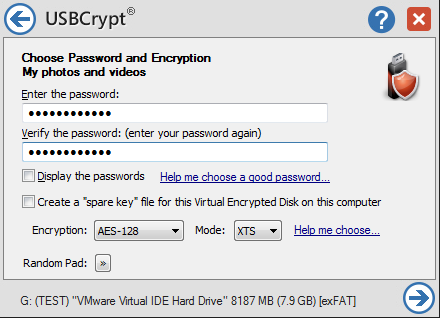
USBCrypt™ is a powerful software encryption utility that protects your sensitive information from unauthorized access. It locks the bad guys out, and protects your personal, business, and financial data. Encrypt your USB and other removable and fixed drives with strong encryption. USBCrypt uses the industry standard AES encryption algorithm to protect your files, the strongest protection available.
Protect your files if you use a removable disk to move the files between your office and home. This is especially important if your work files contain confidential company information, or private information about your clients: losing such data without encrypting them could spell disaster for your business or career! USBCrypt can help you protect the privacy of your data.
https://youtu.be/BvR7nnG8iiY
It uses the industry-standard AES encryption, that makes it impossible for anyone to get to your files without knowing the correct password. There is currently no technology available to anyone in the world to break AES encryption.
USB thumb drives, flash memory drives, portable hard drives, internal hard drives – you name it. If your computer recognizes the drive, USBCrypt can encrypt it.
"FREE" Download FortiClient for PC
Full Technical Details
- Category
- Antivirus and Security
- This is
- Latest
- License
- Free Trial
- Runs On
- Windows 10, Windows 11 (64 Bit, 32 Bit, ARM64)
- Size
- 6 Mb
- Updated & Verified
Download and Install Guide
How to download and install USBCrypt on Windows 11?
-
This step-by-step guide will assist you in downloading and installing USBCrypt on windows 11.
- First of all, download the latest version of USBCrypt from filehonor.com. You can find all available download options for your PC and laptop in this download page.
- Then, choose your suitable installer (64 bit, 32 bit, portable, offline, .. itc) and save it to your device.
- After that, start the installation process by a double click on the downloaded setup installer.
- Now, a screen will appear asking you to confirm the installation. Click, yes.
- Finally, follow the instructions given by the installer until you see a confirmation of a successful installation. Usually, a Finish Button and "installation completed successfully" message.
- (Optional) Verify the Download (for Advanced Users): This step is optional but recommended for advanced users. Some browsers offer the option to verify the downloaded file's integrity. This ensures you haven't downloaded a corrupted file. Check your browser's settings for download verification if interested.
Congratulations! You've successfully downloaded USBCrypt. Once the download is complete, you can proceed with installing it on your computer.
How to make USBCrypt the default Antivirus and Security app for Windows 11?
- Open Windows 11 Start Menu.
- Then, open settings.
- Navigate to the Apps section.
- After that, navigate to the Default Apps section.
- Click on the category you want to set USBCrypt as the default app for - Antivirus and Security - and choose USBCrypt from the list.
Why To Download USBCrypt from FileHonor?
- Totally Free: you don't have to pay anything to download from FileHonor.com.
- Clean: No viruses, No Malware, and No any harmful codes.
- USBCrypt Latest Version: All apps and games are updated to their most recent versions.
- Direct Downloads: FileHonor does its best to provide direct and fast downloads from the official software developers.
- No Third Party Installers: Only direct download to the setup files, no ad-based installers.
- Windows 11 Compatible.
- USBCrypt Most Setup Variants: online, offline, portable, 64 bit and 32 bit setups (whenever available*).
Uninstall Guide
How to uninstall (remove) USBCrypt from Windows 11?
-
Follow these instructions for a proper removal:
- Open Windows 11 Start Menu.
- Then, open settings.
- Navigate to the Apps section.
- Search for USBCrypt in the apps list, click on it, and then, click on the uninstall button.
- Finally, confirm and you are done.
Disclaimer
USBCrypt is developed and published by WinAbility, filehonor.com is not directly affiliated with WinAbility.
filehonor is against piracy and does not provide any cracks, keygens, serials or patches for any software listed here.
We are DMCA-compliant and you can request removal of your software from being listed on our website through our contact page.













