ShieldApps’ Ransomware Defender 64 bit Download for PC Windows 11
ShieldApps’ Ransomware Defender Download for Windows PC
ShieldApps’ Ransomware Defender free download for Windows 11 64 bit and 32 bit. Install ShieldApps’ Ransomware Defender latest official version 2025 for PC and laptop from FileHonor.
An advanced & comprehensive anti-ransomware solution, Scans, Detects and Protects from Ransomware Malicious Attempts!
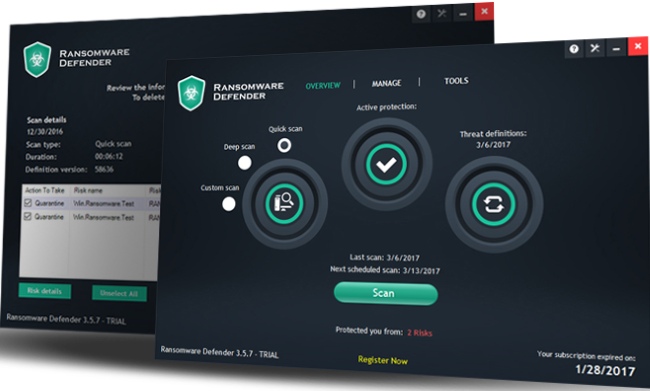
ShieldApps’ Ransomware Defender deals with known ransomware in a way no other solution can. Specially designed for detecting and blocking ransomware prior to any damage, Ransomware Defender blacklists and stops both common and unique ransomware. Once installed, Ransomware Defender stands guard 24/7 utilizing active protection algorithms enhanced with user-friendly alerts and notifications system.
It is fully automated, taking care of all threats via an advanced Scan > Detect > Lock Down mechanism that proactively stands guard to detected threats, and works alongside all main antiviruses and anti-malware products!
Key Features at A glance
RANSOMWARE PROTECTION
Always keeps an eye out for possible ransomware threats.
SMART RANSOMWARE DETECTION
Thanks to advanced detection systems Ransomware Defender will locate and report any potential threat in real time.
ACTIVE PROTECTION AND NOTIFICATION SYSTEM
Stands guard 365/24/7. Any suspicious activity will be stopped, reported and removed if needed.
INTERNET SECURITY!
Ransomware Defender protects you from malicious online attempts to attack your computer and infect it with malware.
SCHEDULED SCAN/CLEAN ACTION
Schedule automated scans at your desired frequency and timing, thus make sure you do not forget to manually scan your computer frequently.
AUTOMATIC UPDATE
Ransomware Defender automatically updates on a daily basis, ensuring the most comprehensive and accurate detection rate possible.
AUTOMATION
Fully automated with just a few clicks. All needed processes will be performed automatically for you.
SECURE FILE ERASER
If you suspect some application on your PC contains the threat, you’ll be able to remove it alongside with every file related to it.
"FREE" Download SUPERAntiSpyware Free Edition for PC
Full Technical Details
- Category
- Antivirus and Security
- This is
- Latest
- License
- Freeware
- Runs On
- Windows 10, Windows 11 (64 Bit, 32 Bit, ARM64)
- Size
- 9 Mb
- Updated & Verified
"Now" Get Firewall App Blocker for PC
Download and Install Guide
How to download and install ShieldApps’ Ransomware Defender on Windows 11?
-
This step-by-step guide will assist you in downloading and installing ShieldApps’ Ransomware Defender on windows 11.
- First of all, download the latest version of ShieldApps’ Ransomware Defender from filehonor.com. You can find all available download options for your PC and laptop in this download page.
- Then, choose your suitable installer (64 bit, 32 bit, portable, offline, .. itc) and save it to your device.
- After that, start the installation process by a double click on the downloaded setup installer.
- Now, a screen will appear asking you to confirm the installation. Click, yes.
- Finally, follow the instructions given by the installer until you see a confirmation of a successful installation. Usually, a Finish Button and "installation completed successfully" message.
- (Optional) Verify the Download (for Advanced Users): This step is optional but recommended for advanced users. Some browsers offer the option to verify the downloaded file's integrity. This ensures you haven't downloaded a corrupted file. Check your browser's settings for download verification if interested.
Congratulations! You've successfully downloaded ShieldApps’ Ransomware Defender. Once the download is complete, you can proceed with installing it on your computer.
How to make ShieldApps’ Ransomware Defender the default Antivirus and Security app for Windows 11?
- Open Windows 11 Start Menu.
- Then, open settings.
- Navigate to the Apps section.
- After that, navigate to the Default Apps section.
- Click on the category you want to set ShieldApps’ Ransomware Defender as the default app for - Antivirus and Security - and choose ShieldApps’ Ransomware Defender from the list.
Why To Download ShieldApps’ Ransomware Defender from FileHonor?
- Totally Free: you don't have to pay anything to download from FileHonor.com.
- Clean: No viruses, No Malware, and No any harmful codes.
- ShieldApps’ Ransomware Defender Latest Version: All apps and games are updated to their most recent versions.
- Direct Downloads: FileHonor does its best to provide direct and fast downloads from the official software developers.
- No Third Party Installers: Only direct download to the setup files, no ad-based installers.
- Windows 11 Compatible.
- ShieldApps’ Ransomware Defender Most Setup Variants: online, offline, portable, 64 bit and 32 bit setups (whenever available*).
Uninstall Guide
How to uninstall (remove) ShieldApps’ Ransomware Defender from Windows 11?
-
Follow these instructions for a proper removal:
- Open Windows 11 Start Menu.
- Then, open settings.
- Navigate to the Apps section.
- Search for ShieldApps’ Ransomware Defender in the apps list, click on it, and then, click on the uninstall button.
- Finally, confirm and you are done.
Disclaimer
ShieldApps’ Ransomware Defender is developed and published by ShieldApps, filehonor.com is not directly affiliated with ShieldApps.
filehonor is against piracy and does not provide any cracks, keygens, serials or patches for any software listed here.
We are DMCA-compliant and you can request removal of your software from being listed on our website through our contact page.













