Capture One 64 bit Download for PC Windows 11
Capture One Download for Windows PC
Capture One free download for Windows 11 64 bit and 32 bit. Install Capture One latest official version 2025 for PC and laptop from FileHonor.
The professionals' choice in image editing software.
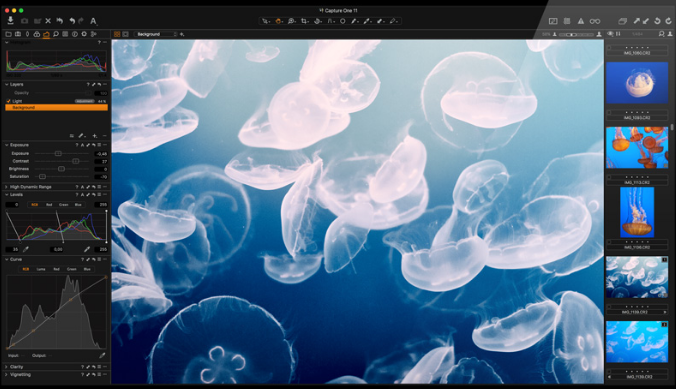
Capture One is designed with the world’s most demanding photographers, Capture One is the professionals’ choice in imaging software with support for more than 500 cameras. Capture One continues to lead the way in RAW file image editing. Expertise from creating customized color profiles for more than 500 cameras, combined with our relentless dedication to creative freedom has brought recognition to Capture One’s workflow, our exceptional color handling, and precision editing tools.
We develop our software with the ambition of enabling you to achieve your creative vision through a smooth, efficient workflow; making it the professional’s choice in imaging software.
Annotations
Annotate your images in Capture One by adding handwritten notes and drawings directly on your images. Include the Annotations in your exported PSD file as a separate layer for ideal flexibility.
Next level Layers
Layers in Capture One are now more dynamic than ever. Refine and Feather the mask after drawing, or adjust the opacity of your layer to control the impact of local adjustments.
Speed & Performance
We have increased the overall performance of Capture One, which gives a smoother and faster experience when editing. This is especially helpful when fine-tuning adjustments.
"FREE" Download Xara Photo & Graphic Designer for PC
Full Technical Details
- Category
- Photo Editing
- This is
- Latest
- License
- Free Trial
- Runs On
- Windows 10, Windows 11 (64 Bit, 32 Bit, ARM64)
- Size
- 150 Mb
- Updated & Verified
Download and Install Guide
How to download and install Capture One on Windows 11?
-
This step-by-step guide will assist you in downloading and installing Capture One on windows 11.
- First of all, download the latest version of Capture One from filehonor.com. You can find all available download options for your PC and laptop in this download page.
- Then, choose your suitable installer (64 bit, 32 bit, portable, offline, .. itc) and save it to your device.
- After that, start the installation process by a double click on the downloaded setup installer.
- Now, a screen will appear asking you to confirm the installation. Click, yes.
- Finally, follow the instructions given by the installer until you see a confirmation of a successful installation. Usually, a Finish Button and "installation completed successfully" message.
- (Optional) Verify the Download (for Advanced Users): This step is optional but recommended for advanced users. Some browsers offer the option to verify the downloaded file's integrity. This ensures you haven't downloaded a corrupted file. Check your browser's settings for download verification if interested.
Congratulations! You've successfully downloaded Capture One. Once the download is complete, you can proceed with installing it on your computer.
How to make Capture One the default Photo Editing app for Windows 11?
- Open Windows 11 Start Menu.
- Then, open settings.
- Navigate to the Apps section.
- After that, navigate to the Default Apps section.
- Click on the category you want to set Capture One as the default app for - Photo Editing - and choose Capture One from the list.
Why To Download Capture One from FileHonor?
- Totally Free: you don't have to pay anything to download from FileHonor.com.
- Clean: No viruses, No Malware, and No any harmful codes.
- Capture One Latest Version: All apps and games are updated to their most recent versions.
- Direct Downloads: FileHonor does its best to provide direct and fast downloads from the official software developers.
- No Third Party Installers: Only direct download to the setup files, no ad-based installers.
- Windows 11 Compatible.
- Capture One Most Setup Variants: online, offline, portable, 64 bit and 32 bit setups (whenever available*).
Uninstall Guide
How to uninstall (remove) Capture One from Windows 11?
-
Follow these instructions for a proper removal:
- Open Windows 11 Start Menu.
- Then, open settings.
- Navigate to the Apps section.
- Search for Capture One in the apps list, click on it, and then, click on the uninstall button.
- Finally, confirm and you are done.
Disclaimer
Capture One is developed and published by PhaseOne, filehonor.com is not directly affiliated with PhaseOne.
filehonor is against piracy and does not provide any cracks, keygens, serials or patches for any software listed here.
We are DMCA-compliant and you can request removal of your software from being listed on our website through our contact page.













