Adobe Photoshop Lightroom CC 64 bit Download for PC Windows 11
Adobe Photoshop Lightroom CC Download for Windows PC
Adobe Photoshop Lightroom CC free download for Windows 11 64 bit and 32 bit. Install Adobe Photoshop Lightroom CC latest official version 2025 for PC and laptop from FileHonor.
Easily edit, organize, store, and share
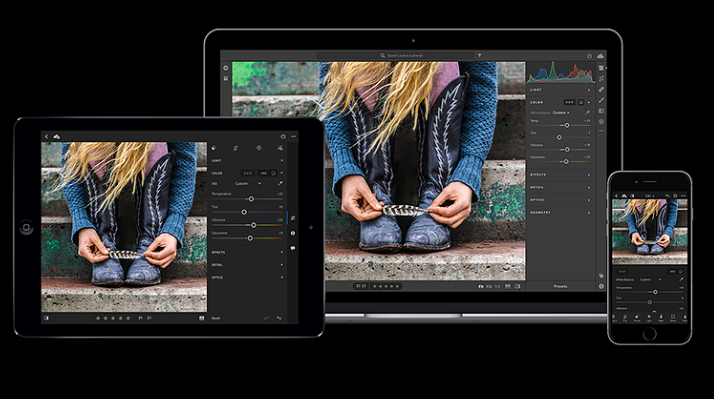
Easily edit, organize, store, and share with Adobe Photoshop Lightroom CC with the new advanced features. Create incredible photos anywhere with all-new Lightroom CC and 1 TB of cloud storage with powerful editing features on any device in a new, easy-to-use interface. Edit in full resolution and have both your original photos and edits backed up to the cloud.
Organize your photos with searchable keywords that are automatically applied without the hassle of tagging and easily share and showcase your photos in fun ways.
Adobe Photoshop Lightroom CC Key Features
Anywhere editing.
With easy-to-use sliders, filters, and quick adjustment tools, the intuitive interface makes it simple to create photos that look just the way you want. And you can edit your full-resolution photos anywhere — on mobile devices, the web, or your desktop. Edits on one device are automatically applied everywhere else.
Smarter organization.
Adobe Sensei uses the power of machine learning to apply searchable keywords automatically. Looking for shots from your favorite trips to the water? Sensei auto-tagging makes finding your photos a snap so you can create albums based on any theme you want.
Worry-free storage.
Starting at 1 TB with options for more, the cloud storage in Lightroom CC ensures that you can access your entire library of full-resolution photos anytime you want, anywhere you are, from any device.
More Features
Easy sharing.
Share your photos with loved ones, clients, or an even bigger audience. Post your photographs directly to social sites. Create stunning graphics, web pages, and video stories in minutes with Adobe Spark. Or create a website with Adobe Portfolio for the ultimate showcase. And it’s all included in your membership.
Build your photography skills, fast.
Our photography plans come with step-by-step tutorials so you can learn the basics or master the newest features in no time. Whether you’re a beginner or a pro, we’ve got you covered.
"FREE" Download Exposure X for PC
Full Technical Details
- Category
- Photo Editing
- This is
- Latest
- License
- Free Trial
- Runs On
- Windows 10, Windows 11 (64 Bit, 32 Bit, ARM64)
- Size
- 2+ Mb
- Updated & Verified
Download and Install Guide
How to download and install Adobe Photoshop Lightroom CC on Windows 11?
-
This step-by-step guide will assist you in downloading and installing Adobe Photoshop Lightroom CC on windows 11.
- First of all, download the latest version of Adobe Photoshop Lightroom CC from filehonor.com. You can find all available download options for your PC and laptop in this download page.
- Then, choose your suitable installer (64 bit, 32 bit, portable, offline, .. itc) and save it to your device.
- After that, start the installation process by a double click on the downloaded setup installer.
- Now, a screen will appear asking you to confirm the installation. Click, yes.
- Finally, follow the instructions given by the installer until you see a confirmation of a successful installation. Usually, a Finish Button and "installation completed successfully" message.
- (Optional) Verify the Download (for Advanced Users): This step is optional but recommended for advanced users. Some browsers offer the option to verify the downloaded file's integrity. This ensures you haven't downloaded a corrupted file. Check your browser's settings for download verification if interested.
Congratulations! You've successfully downloaded Adobe Photoshop Lightroom CC. Once the download is complete, you can proceed with installing it on your computer.
How to make Adobe Photoshop Lightroom CC the default Photo Editing app for Windows 11?
- Open Windows 11 Start Menu.
- Then, open settings.
- Navigate to the Apps section.
- After that, navigate to the Default Apps section.
- Click on the category you want to set Adobe Photoshop Lightroom CC as the default app for - Photo Editing - and choose Adobe Photoshop Lightroom CC from the list.
Why To Download Adobe Photoshop Lightroom CC from FileHonor?
- Totally Free: you don't have to pay anything to download from FileHonor.com.
- Clean: No viruses, No Malware, and No any harmful codes.
- Adobe Photoshop Lightroom CC Latest Version: All apps and games are updated to their most recent versions.
- Direct Downloads: FileHonor does its best to provide direct and fast downloads from the official software developers.
- No Third Party Installers: Only direct download to the setup files, no ad-based installers.
- Windows 11 Compatible.
- Adobe Photoshop Lightroom CC Most Setup Variants: online, offline, portable, 64 bit and 32 bit setups (whenever available*).
Uninstall Guide
How to uninstall (remove) Adobe Photoshop Lightroom CC from Windows 11?
-
Follow these instructions for a proper removal:
- Open Windows 11 Start Menu.
- Then, open settings.
- Navigate to the Apps section.
- Search for Adobe Photoshop Lightroom CC in the apps list, click on it, and then, click on the uninstall button.
- Finally, confirm and you are done.
Disclaimer
Adobe Photoshop Lightroom CC is developed and published by Adobe, filehonor.com is not directly affiliated with Adobe.
filehonor is against piracy and does not provide any cracks, keygens, serials or patches for any software listed here.
We are DMCA-compliant and you can request removal of your software from being listed on our website through our contact page.













