Boxcryptor 64 bit Download for PC Windows 11
Boxcryptor Download for Windows PC
Boxcryptor free download for Windows 11 64 bit and 32 bit. Install Boxcryptor latest official version 2025 for PC and laptop from FileHonor.
protects your data in the cloud with end-to-end encryption.
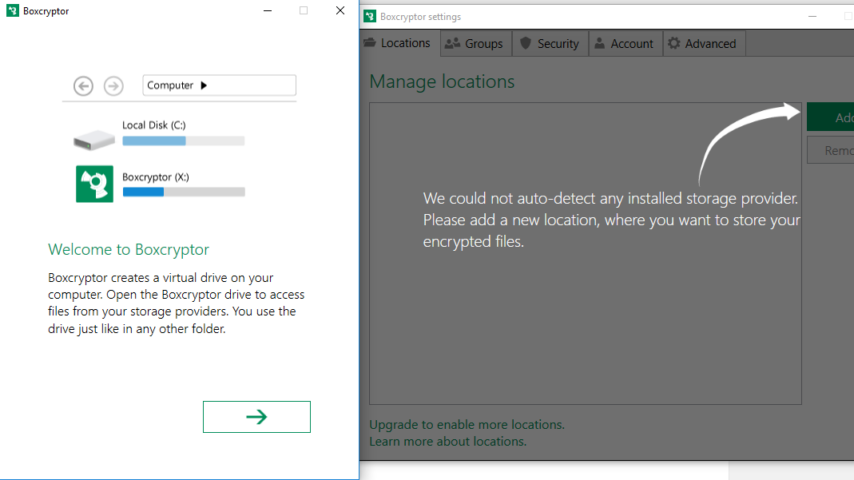
Boxcryptor provides protection to your data in the cloud with end-to-end encryption. Choose your cloud without worrying about safety and who can access it with end-to-end encryption “Made in Germany” for Dropbox & Co.
Key Features
- Leading end-to-end encryption technology
- Free for non-commercial use
- Secure collaboration on files
- Support for more than 20 cloud storage providers
- Data security across smartphones, tablets and desktops
- Cloud security “Made in Germany”
- Company headquarters and server location in Germany, ISO/IEC 27001:2013 certified servers
- Zero knowledge encryption
Boxcryptor for Individuals
Boxcryptor encrypts your sensitive files and folders in Dropbox, Google Drive, OneDrive and many other cloud storages. Combines the benefits of the most user friendly cloud storage services with the highest security standards worldwide. Encrypt your data right on your device before syncing it to the cloud providers of your choice!
"FREE" Download AVG Internet Security for PC
Full Technical Details
- Category
- Antivirus and Security
- This is
- Latest
- License
- Freeware
- Runs On
- Windows 10, Windows 11 (64 Bit, 32 Bit, ARM64)
- Size
- 80+ Mb
- Updated & Verified
"Now" Get Mirekusoft Install Monitor for PC
Download and Install Guide
How to download and install Boxcryptor on Windows 11?
-
This step-by-step guide will assist you in downloading and installing Boxcryptor on windows 11.
- First of all, download the latest version of Boxcryptor from filehonor.com. You can find all available download options for your PC and laptop in this download page.
- Then, choose your suitable installer (64 bit, 32 bit, portable, offline, .. itc) and save it to your device.
- After that, start the installation process by a double click on the downloaded setup installer.
- Now, a screen will appear asking you to confirm the installation. Click, yes.
- Finally, follow the instructions given by the installer until you see a confirmation of a successful installation. Usually, a Finish Button and "installation completed successfully" message.
- (Optional) Verify the Download (for Advanced Users): This step is optional but recommended for advanced users. Some browsers offer the option to verify the downloaded file's integrity. This ensures you haven't downloaded a corrupted file. Check your browser's settings for download verification if interested.
Congratulations! You've successfully downloaded Boxcryptor. Once the download is complete, you can proceed with installing it on your computer.
How to make Boxcryptor the default Antivirus and Security app for Windows 11?
- Open Windows 11 Start Menu.
- Then, open settings.
- Navigate to the Apps section.
- After that, navigate to the Default Apps section.
- Click on the category you want to set Boxcryptor as the default app for - Antivirus and Security - and choose Boxcryptor from the list.
Why To Download Boxcryptor from FileHonor?
- Totally Free: you don't have to pay anything to download from FileHonor.com.
- Clean: No viruses, No Malware, and No any harmful codes.
- Boxcryptor Latest Version: All apps and games are updated to their most recent versions.
- Direct Downloads: FileHonor does its best to provide direct and fast downloads from the official software developers.
- No Third Party Installers: Only direct download to the setup files, no ad-based installers.
- Windows 11 Compatible.
- Boxcryptor Most Setup Variants: online, offline, portable, 64 bit and 32 bit setups (whenever available*).
Uninstall Guide
How to uninstall (remove) Boxcryptor from Windows 11?
-
Follow these instructions for a proper removal:
- Open Windows 11 Start Menu.
- Then, open settings.
- Navigate to the Apps section.
- Search for Boxcryptor in the apps list, click on it, and then, click on the uninstall button.
- Finally, confirm and you are done.
Disclaimer
Boxcryptor is developed and published by Secomba, filehonor.com is not directly affiliated with Secomba.
filehonor is against piracy and does not provide any cracks, keygens, serials or patches for any software listed here.
We are DMCA-compliant and you can request removal of your software from being listed on our website through our contact page.













