Biometric Fingerprint Reader 64 bit Download for PC Windows 11
Biometric Fingerprint Reader Download for Windows PC
Biometric Fingerprint Reader free download for Windows 11 64 bit and 32 bit. Install Biometric Fingerprint Reader latest official version 2025 for PC and laptop from FileHonor.
Allows for fast identification and secure verification capabilities that enable your FileMaker Pro solution to recognize individual users without requiring passwords or card swipes.
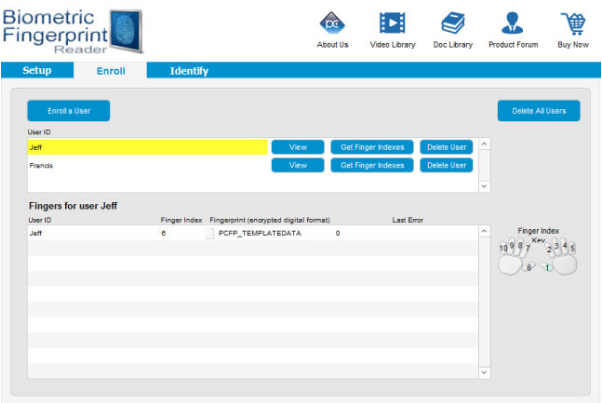
This technology can be used to recognize and authenticate individuals based on who they are, rather than what they know (passwords or PINs) or what they possess (keys or swipe cards). Used in conjunction with traditional FileMaker scripting, this product can be incorporated to solve a number of issues including validation of a user’s identity, confirmation of important actions or to provide special approvals by other users.
Fingerprint Reader Software
- Create accountability by linking fingerprints to specific actions
- Use fingerprints for accurate time and attendance tracking
- Improve loss prevention practices by requiring fingerprints
- Use fingerprint tracking to ensure adherence with compliance regulations
- Use fingerprint tracking as an audit trail for sensitive data
- Use with the Digital Persona U.are.U 4500 Fingerprint Reader
"FREE" Download Wise Folder Hider for PC
Full Technical Details
- Category
- Antivirus and Security
- This is
- Latest
- License
- Free Trial
- Runs On
- Windows 10, Windows 11 (64 Bit, 32 Bit, ARM64)
- Size
- 27 Mb
- Updated & Verified
"Now" Get Avira Total Security Suite for PC
Download and Install Guide
How to download and install Biometric Fingerprint Reader on Windows 11?
-
This step-by-step guide will assist you in downloading and installing Biometric Fingerprint Reader on windows 11.
- First of all, download the latest version of Biometric Fingerprint Reader from filehonor.com. You can find all available download options for your PC and laptop in this download page.
- Then, choose your suitable installer (64 bit, 32 bit, portable, offline, .. itc) and save it to your device.
- After that, start the installation process by a double click on the downloaded setup installer.
- Now, a screen will appear asking you to confirm the installation. Click, yes.
- Finally, follow the instructions given by the installer until you see a confirmation of a successful installation. Usually, a Finish Button and "installation completed successfully" message.
- (Optional) Verify the Download (for Advanced Users): This step is optional but recommended for advanced users. Some browsers offer the option to verify the downloaded file's integrity. This ensures you haven't downloaded a corrupted file. Check your browser's settings for download verification if interested.
Congratulations! You've successfully downloaded Biometric Fingerprint Reader. Once the download is complete, you can proceed with installing it on your computer.
How to make Biometric Fingerprint Reader the default Antivirus and Security app for Windows 11?
- Open Windows 11 Start Menu.
- Then, open settings.
- Navigate to the Apps section.
- After that, navigate to the Default Apps section.
- Click on the category you want to set Biometric Fingerprint Reader as the default app for - Antivirus and Security - and choose Biometric Fingerprint Reader from the list.
Why To Download Biometric Fingerprint Reader from FileHonor?
- Totally Free: you don't have to pay anything to download from FileHonor.com.
- Clean: No viruses, No Malware, and No any harmful codes.
- Biometric Fingerprint Reader Latest Version: All apps and games are updated to their most recent versions.
- Direct Downloads: FileHonor does its best to provide direct and fast downloads from the official software developers.
- No Third Party Installers: Only direct download to the setup files, no ad-based installers.
- Windows 11 Compatible.
- Biometric Fingerprint Reader Most Setup Variants: online, offline, portable, 64 bit and 32 bit setups (whenever available*).
Uninstall Guide
How to uninstall (remove) Biometric Fingerprint Reader from Windows 11?
-
Follow these instructions for a proper removal:
- Open Windows 11 Start Menu.
- Then, open settings.
- Navigate to the Apps section.
- Search for Biometric Fingerprint Reader in the apps list, click on it, and then, click on the uninstall button.
- Finally, confirm and you are done.
Disclaimer
Biometric Fingerprint Reader is developed and published by Productive Computing, filehonor.com is not directly affiliated with Productive Computing.
filehonor is against piracy and does not provide any cracks, keygens, serials or patches for any software listed here.
We are DMCA-compliant and you can request removal of your software from being listed on our website through our contact page.













