LogonExpert 64 bit Download for PC Windows 11
LogonExpert Download for Windows PC
LogonExpert free download for Windows 11 64 bit and 32 bit. Install LogonExpert latest official version 2025 for PC and laptop from FileHonor.
A secure approach to automatic logon.
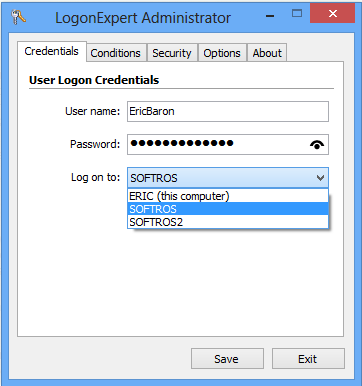
LogonExpert stores logon data encrypted with the AES 256 algorithm. It directly interacts with WinLogon (the part of the operating system responsible for logon) to ensure that no other application can intercept logon data. It has many other useful features. LogonExpert is easy to configure, stable and reliable.
Secured automatic logon
The AES 256 encryption algorithm protects your logon data; direct interaction with WinLogon secures your computer while it’s logging in.
Multi-user logon with command line
Log on any number of users to one computer simultaneously using the command line, scripts or scheduling tools.
Advanced command line control
Activate or deactivate LogonExpert, log on or log off a specified user account, lock or unlock the computer, set up the logon credentials through the command line both locally and remotely.
Locking computer after logon
Any logged-on session can be secured with automatic workstation locking.
Delayed or scheduled logon and scheduled logoff
Configure a simple pre-logon delay, or set up an advanced configuration with the built-in scheduler. Also available is the post-logon wake-up capability.
Keeping user logged on
LogonExpert can be configured to automatically log a specified user back on each time any user of the computer logs off.
Bypassing auto login barriers
Ctrl+Alt+Del requests, shutdown events, system legal notices and any other windows appearing before logon are bypassed automatically.
User rights control
Administrator can allow or deny limited users the ability to configure Windows Autologon.
Keeping computer unlocked
Have your computer unlocked automatically after a wake-up, screensaver shutdown, manual lock or system idling.
All Windows versions supported
All modern versions of Microsoft Windows are supported—from Windows XP to Windows 10, including Windows XP, Windows 2003, Windows Vista, Windows Server 2008, Windows Seven, Windows Server 2012, Windows 8 and Windows 10.
Optional autologon interruption
Autologin can be interrupted with ease by pressing the “Shift” key. This option can be configured.
Booting Windows 8/Server 2012 straight to desktop
Get your Windows 8/Server 2012 machine logged on or unlocked directly to the desktop.
Windows Safe Mode support
Even loaded in safe mode, LogonExpert will work normally. You can allow or disallow this capability, as it is easily configurable.
"FREE" Download Aircrack-ng for PC
Full Technical Details
- Category
- Antivirus and Security
- This is
- Latest
- License
- Freeware
- Runs On
- Windows 10, Windows 11 (64 Bit, 32 Bit, ARM64)
- Size
- 9 Mb
- Updated & Verified
"Now" Get Trend Micro Ransom Buster for PC
Download and Install Guide
How to download and install LogonExpert on Windows 11?
-
This step-by-step guide will assist you in downloading and installing LogonExpert on windows 11.
- First of all, download the latest version of LogonExpert from filehonor.com. You can find all available download options for your PC and laptop in this download page.
- Then, choose your suitable installer (64 bit, 32 bit, portable, offline, .. itc) and save it to your device.
- After that, start the installation process by a double click on the downloaded setup installer.
- Now, a screen will appear asking you to confirm the installation. Click, yes.
- Finally, follow the instructions given by the installer until you see a confirmation of a successful installation. Usually, a Finish Button and "installation completed successfully" message.
- (Optional) Verify the Download (for Advanced Users): This step is optional but recommended for advanced users. Some browsers offer the option to verify the downloaded file's integrity. This ensures you haven't downloaded a corrupted file. Check your browser's settings for download verification if interested.
Congratulations! You've successfully downloaded LogonExpert. Once the download is complete, you can proceed with installing it on your computer.
How to make LogonExpert the default Antivirus and Security app for Windows 11?
- Open Windows 11 Start Menu.
- Then, open settings.
- Navigate to the Apps section.
- After that, navigate to the Default Apps section.
- Click on the category you want to set LogonExpert as the default app for - Antivirus and Security - and choose LogonExpert from the list.
Why To Download LogonExpert from FileHonor?
- Totally Free: you don't have to pay anything to download from FileHonor.com.
- Clean: No viruses, No Malware, and No any harmful codes.
- LogonExpert Latest Version: All apps and games are updated to their most recent versions.
- Direct Downloads: FileHonor does its best to provide direct and fast downloads from the official software developers.
- No Third Party Installers: Only direct download to the setup files, no ad-based installers.
- Windows 11 Compatible.
- LogonExpert Most Setup Variants: online, offline, portable, 64 bit and 32 bit setups (whenever available*).
Uninstall Guide
How to uninstall (remove) LogonExpert from Windows 11?
-
Follow these instructions for a proper removal:
- Open Windows 11 Start Menu.
- Then, open settings.
- Navigate to the Apps section.
- Search for LogonExpert in the apps list, click on it, and then, click on the uninstall button.
- Finally, confirm and you are done.
Disclaimer
LogonExpert is developed and published by Softros System, filehonor.com is not directly affiliated with Softros System.
filehonor is against piracy and does not provide any cracks, keygens, serials or patches for any software listed here.
We are DMCA-compliant and you can request removal of your software from being listed on our website through our contact page.













