BackupAssist 64 bit Download for PC Windows 11
BackupAssist Download for Windows PC
BackupAssist free download for Windows 11 64 bit and 32 bit. Install BackupAssist latest official version 2025 for PC and laptop from FileHonor.
Affordable and award winning windows server backup software for physical and virtual servers.
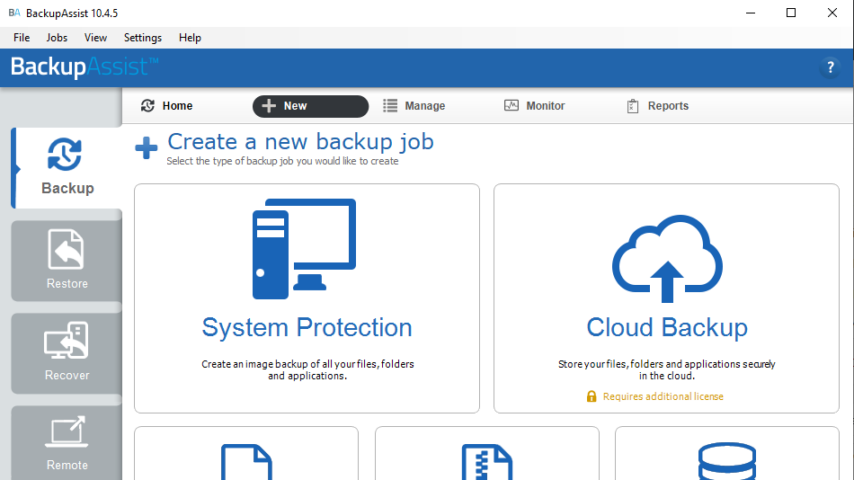
BackupAssist is affordable and award winning windows server backup software for physical and virtual servers. Offering both image backup and file backup. It is built for your growing small to medium business. Choose the Windows backup software that keeps your data safe.
Key Features
Backup Anything
If you can name it, you can back it up with BackupAssist. Preserve your files, folders, apps, drives, physical servers, Hyper-V hosts and guests, and more.
Data Restoration
When you need just a few files, fast, BackupAssist lets you recover them with absolute accuracy. Our easy-to-use UI makes the process as simple as just a few clicks. Bring back selected files, folders, apps, drives, and Hyper-V guests from a backup, without needing to restore it all.
Recover Servers From Ruin
Servers crash. It’s a fact of life. Bring them back online swiftly and easily with our advanced recovery tools.
With BackupAssist, recovering an entire system to bare metal only takes a few clicks. Bring back Hyper-V guests in seconds, eliminating downtime.
Manage Your Sites
Remotely manage your BackupAssist installations from a single screen. Perform backup and restore jobs from afar for physical and virtual machines.
Keep Backups Ransomware-Free
Ransomware is a serious threat to all modern businesses. It is a malicious type of malware which infects your system and locks access to your data until you pay a ransom.
"FREE" Download Tweaking.com – Windows Repair for PC
Full Technical Details
- Category
- Tools
- This is
- Latest
- License
- Free Trial
- Runs On
- Windows 10, Windows 11 (64 Bit, 32 Bit, ARM64)
- Size
- 119 Mb
- Updated & Verified
"Now" Get Vibosoft Android Mobile Manager for PC
Download and Install Guide
How to download and install BackupAssist on Windows 11?
-
This step-by-step guide will assist you in downloading and installing BackupAssist on windows 11.
- First of all, download the latest version of BackupAssist from filehonor.com. You can find all available download options for your PC and laptop in this download page.
- Then, choose your suitable installer (64 bit, 32 bit, portable, offline, .. itc) and save it to your device.
- After that, start the installation process by a double click on the downloaded setup installer.
- Now, a screen will appear asking you to confirm the installation. Click, yes.
- Finally, follow the instructions given by the installer until you see a confirmation of a successful installation. Usually, a Finish Button and "installation completed successfully" message.
- (Optional) Verify the Download (for Advanced Users): This step is optional but recommended for advanced users. Some browsers offer the option to verify the downloaded file's integrity. This ensures you haven't downloaded a corrupted file. Check your browser's settings for download verification if interested.
Congratulations! You've successfully downloaded BackupAssist. Once the download is complete, you can proceed with installing it on your computer.
How to make BackupAssist the default Tools app for Windows 11?
- Open Windows 11 Start Menu.
- Then, open settings.
- Navigate to the Apps section.
- After that, navigate to the Default Apps section.
- Click on the category you want to set BackupAssist as the default app for - Tools - and choose BackupAssist from the list.
Why To Download BackupAssist from FileHonor?
- Totally Free: you don't have to pay anything to download from FileHonor.com.
- Clean: No viruses, No Malware, and No any harmful codes.
- BackupAssist Latest Version: All apps and games are updated to their most recent versions.
- Direct Downloads: FileHonor does its best to provide direct and fast downloads from the official software developers.
- No Third Party Installers: Only direct download to the setup files, no ad-based installers.
- Windows 11 Compatible.
- BackupAssist Most Setup Variants: online, offline, portable, 64 bit and 32 bit setups (whenever available*).
Uninstall Guide
How to uninstall (remove) BackupAssist from Windows 11?
-
Follow these instructions for a proper removal:
- Open Windows 11 Start Menu.
- Then, open settings.
- Navigate to the Apps section.
- Search for BackupAssist in the apps list, click on it, and then, click on the uninstall button.
- Finally, confirm and you are done.
Disclaimer
BackupAssist is developed and published by Cortex I.T. Labs, filehonor.com is not directly affiliated with Cortex I.T. Labs.
filehonor is against piracy and does not provide any cracks, keygens, serials or patches for any software listed here.
We are DMCA-compliant and you can request removal of your software from being listed on our website through our contact page.












