Auto Screen Capture 64 bit Download for PC Windows 11
Auto Screen Capture Download for Windows PC
Auto Screen Capture free download for Windows 11 64 bit and 32 bit. Install Auto Screen Capture latest official version 2025 for PC and laptop from FileHonor.
Automated screen capture utility for gamers, designers, and testers
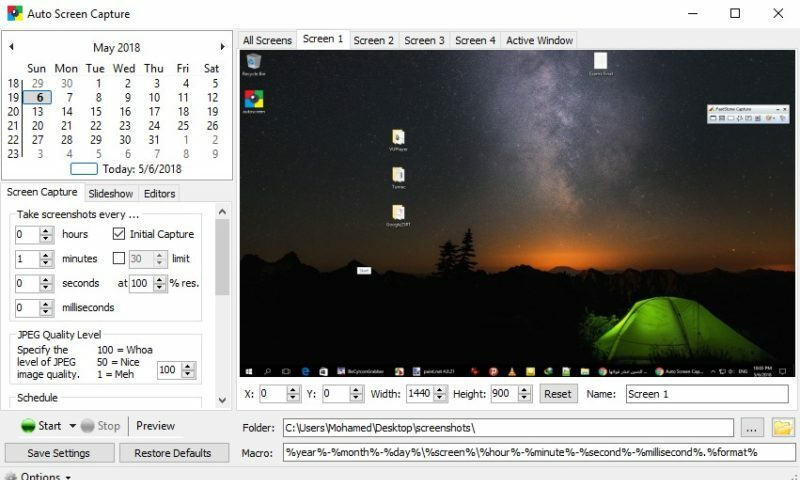
Capture What Screens You Want
You now have the ability to specify what you want to capture. Do you just want the Active Window or would you prefer to capture only the second and third screens?
JPEG Quality Level
To save on disk space you can now decide at what compression level JPEG images should be saved as.
Remove Slides Older Than X Days
The slides (used in the Slideshow module) can take up a lot of disk space so there’s now an option to specify how many days slides should remain before deciding to delete them automatically.
Auto Reset
This new feature is especially useful for gamers because whenever you change the resolution of your game Auto Screen Capture can now reset the dimensions of screenshots automatically without having to restart the application.
Editors
You can now add, change, and remove your favourite image editing applications to use for opening and editing screenshots with the new Editors module.
Full Technical Details
- Category
- Screen Capture
- This is
- Latest
- License
- Freeware
- Runs On
- Windows 10, Windows 11 (64 Bit, 32 Bit, ARM64)
- Size
- 1 Mb
- Updated & Verified
Download and Install Guide
How to download and install Auto Screen Capture on Windows 11?
-
This step-by-step guide will assist you in downloading and installing Auto Screen Capture on windows 11.
- First of all, download the latest version of Auto Screen Capture from filehonor.com. You can find all available download options for your PC and laptop in this download page.
- Then, choose your suitable installer (64 bit, 32 bit, portable, offline, .. itc) and save it to your device.
- After that, start the installation process by a double click on the downloaded setup installer.
- Now, a screen will appear asking you to confirm the installation. Click, yes.
- Finally, follow the instructions given by the installer until you see a confirmation of a successful installation. Usually, a Finish Button and "installation completed successfully" message.
- (Optional) Verify the Download (for Advanced Users): This step is optional but recommended for advanced users. Some browsers offer the option to verify the downloaded file's integrity. This ensures you haven't downloaded a corrupted file. Check your browser's settings for download verification if interested.
Congratulations! You've successfully downloaded Auto Screen Capture. Once the download is complete, you can proceed with installing it on your computer.
How to make Auto Screen Capture the default Screen Capture app for Windows 11?
- Open Windows 11 Start Menu.
- Then, open settings.
- Navigate to the Apps section.
- After that, navigate to the Default Apps section.
- Click on the category you want to set Auto Screen Capture as the default app for - Screen Capture - and choose Auto Screen Capture from the list.
Why To Download Auto Screen Capture from FileHonor?
- Totally Free: you don't have to pay anything to download from FileHonor.com.
- Clean: No viruses, No Malware, and No any harmful codes.
- Auto Screen Capture Latest Version: All apps and games are updated to their most recent versions.
- Direct Downloads: FileHonor does its best to provide direct and fast downloads from the official software developers.
- No Third Party Installers: Only direct download to the setup files, no ad-based installers.
- Windows 11 Compatible.
- Auto Screen Capture Most Setup Variants: online, offline, portable, 64 bit and 32 bit setups (whenever available*).
Uninstall Guide
How to uninstall (remove) Auto Screen Capture from Windows 11?
-
Follow these instructions for a proper removal:
- Open Windows 11 Start Menu.
- Then, open settings.
- Navigate to the Apps section.
- Search for Auto Screen Capture in the apps list, click on it, and then, click on the uninstall button.
- Finally, confirm and you are done.
Disclaimer
Auto Screen Capture is developed and published by gavinkendall, filehonor.com is not directly affiliated with gavinkendall.
filehonor is against piracy and does not provide any cracks, keygens, serials or patches for any software listed here.
We are DMCA-compliant and you can request removal of your software from being listed on our website through our contact page.













