Audacity 64 bit Download for PC Windows 11
Audacity Download for Windows PC
Audacity free download for Windows 11 64 bit and 32 bit. Install Audacity latest official version 2025 for PC and laptop from FileHonor.
Free, open source and cross-platform audio recording and editing software.
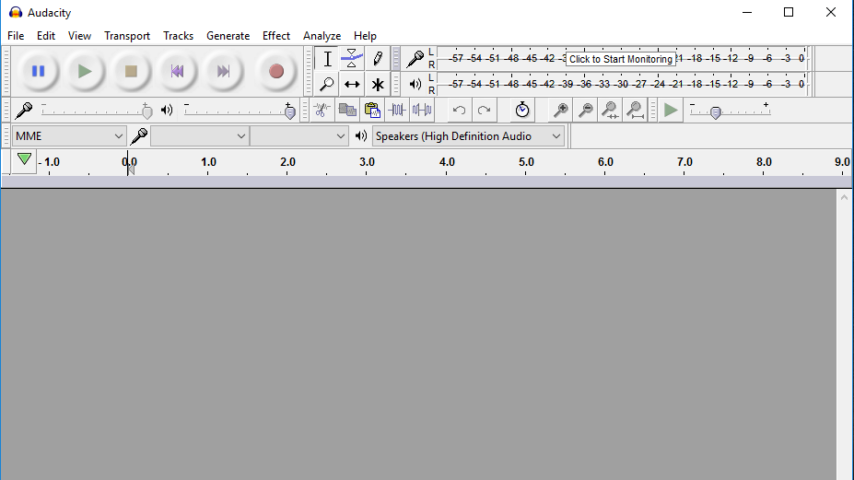
Audacity is a free, open source and cross-platform audio recording and editing software from AudacityTeam. Audacity can record live audio through a microphone or mixer, or digitize recordings from other media. With some sound cards, Audacity can also capture streaming audio.
Audacity Key Features & Advantages
Import sound files, edit them, and combine them with other files or new recordings. Export your recordings in many different file formats, including multiple files at once. Easy editing with Cut, Copy, Paste and Delete.
Recording
- Device Toolbar manages multiple recording and playback devices.
- Level meters can monitor volume levels before, during and after recording. Clipping can be displayed in the waveform or in a label track.
- Record from microphone, line input, USB/Firewire devices and others.
- Record computer playback on Windows Vista and later by choosing “Windows WASAPI” host in Device Toolbar then a “loopback” input.
- Record at very low latencies on supported devices on Linux by using Audacity with JACK.
- Record at 24-bit depth on Windows (using Windows WASAPI or Windows DirectSound host), Mac OS X or Linux (using ALSA or JACK host).
Editing & Effects
- Easy editing with Cut, Copy, Paste and Delete.
- Find the spot to edit easily with scrubbing and seeking or Timeline Quick-Play.
- Draw Tool to alter individual sample points.
- Automatic Crash Recovery in the event of abnormal program termination.
Effects
Real-time preview of LADSPA, LV2, VST and Audio Unit (macOS) effects.
Plug-in Manager handles plug-in installation and addition/removal of effects and generators from the menus.
Generate tones, silence, noise, instruments or rhythm track.
Change the pitch without altering the tempo.
Change the tempo without altering the pitch.
Noise Reduction to remove static, hiss, hum or other constant background noises.
Alter frequencies with Equalization, Bass and Treble, High Pass, Low Pass and Notch Filter effects.
Filter a frequency selection created in Spectrogram view or Spectral Selection Toolbar using spectral edit effects.
Adjust volume with Compressor, Amplify, Normalize, Fade In/Out, Studio Fade Out, Crossfade Clips, Crossfade Tracks and Adjustable Fade effects.
Reduce or Isolate Vocals given suitable stereo tracks (vocal reduction produces a stereo result).
Create voice-overs for podcasts or DJ sets using Auto Duck effect.
Built-in Effects:
- Distortion
- Echo
- Limiter
- Paulstretch (extreme stretch)
- Phaser
- Reverb
- Reverse
- Truncate Silence
- Wahwah
- Run “Chains” of effects on a project or multiple files in Batch Processing mode.
Import and Export
- Import and Export WAV, AIFF, AU, FLAC and Ogg Vorbis files.
- Fast “On-Demand” import of WAV or AIFF files (letting you start work with the files almost immediately) if read directly from source.
- Create WAV or AIFF files suitable for burning to audio CD.
- Export MP3 files with the optional LAME encoder library.
- Import and export all formats supported by libsndfile such as GSM 6.10, 32-bit and 64-bit float WAV, RF64, and U/A-Law.
- Import MPEG audio (including MP2 and MP3 files) using libmad.
- Import raw (headerless) audio files using the “Import Raw” command.
- Import and export AC3, M4A/M4R (AAC) and WMA with the optional FFmpeg library (this also supports import of audio from video files).
How to Edit in Audacity?
To edit audio in Audacity using the selection tool, time selection tool, envelope tool, zoom and more. This is a deep dive into the editing capabilities of this free audio editing software.
"FREE" Download WaveCut Audio Editor for PC
Full Technical Details
- Category
- Audio Editors
- This is
- Latest
- License
- Freeware
- Runs On
- Windows 10, Windows 11 (64 Bit, 32 Bit, ARM64)
- Size
- 29 MB
- Updated & Verified
"Now" Get WavePad Audio Editing for PC
Download and Install Guide
How to download and install Audacity on Windows 11?
-
This step-by-step guide will assist you in downloading and installing Audacity on windows 11.
- First of all, download the latest version of Audacity from filehonor.com. You can find all available download options for your PC and laptop in this download page.
- Then, choose your suitable installer (64 bit, 32 bit, portable, offline, .. itc) and save it to your device.
- After that, start the installation process by a double click on the downloaded setup installer.
- Now, a screen will appear asking you to confirm the installation. Click, yes.
- Finally, follow the instructions given by the installer until you see a confirmation of a successful installation. Usually, a Finish Button and "installation completed successfully" message.
- (Optional) Verify the Download (for Advanced Users): This step is optional but recommended for advanced users. Some browsers offer the option to verify the downloaded file's integrity. This ensures you haven't downloaded a corrupted file. Check your browser's settings for download verification if interested.
Congratulations! You've successfully downloaded Audacity. Once the download is complete, you can proceed with installing it on your computer.
How to make Audacity the default Audio Editors app for Windows 11?
- Open Windows 11 Start Menu.
- Then, open settings.
- Navigate to the Apps section.
- After that, navigate to the Default Apps section.
- Click on the category you want to set Audacity as the default app for - Audio Editors - and choose Audacity from the list.
Why To Download Audacity from FileHonor?
- Totally Free: you don't have to pay anything to download from FileHonor.com.
- Clean: No viruses, No Malware, and No any harmful codes.
- Audacity Latest Version: All apps and games are updated to their most recent versions.
- Direct Downloads: FileHonor does its best to provide direct and fast downloads from the official software developers.
- No Third Party Installers: Only direct download to the setup files, no ad-based installers.
- Windows 11 Compatible.
- Audacity Most Setup Variants: online, offline, portable, 64 bit and 32 bit setups (whenever available*).
Uninstall Guide
How to uninstall (remove) Audacity from Windows 11?
-
Follow these instructions for a proper removal:
- Open Windows 11 Start Menu.
- Then, open settings.
- Navigate to the Apps section.
- Search for Audacity in the apps list, click on it, and then, click on the uninstall button.
- Finally, confirm and you are done.
Disclaimer
Audacity is developed and published by AudacityTeam, filehonor.com is not directly affiliated with AudacityTeam.
filehonor is against piracy and does not provide any cracks, keygens, serials or patches for any software listed here.
We are DMCA-compliant and you can request removal of your software from being listed on our website through our contact page.












