ASP.NET Report Maker 64 bit Download for PC Windows 11
ASP.NET Report Maker Download for Windows PC
ASP.NET Report Maker free download for Windows 11 64 bit and 32 bit. Install ASP.NET Report Maker latest official version 2025 for PC and laptop from FileHonor.
Generate ASP.NET Core MVC web application in C# from a Microsoft SQL Server, MySQL, PostgreSQL, Oracle, SQLite or Microsoft Acces database.
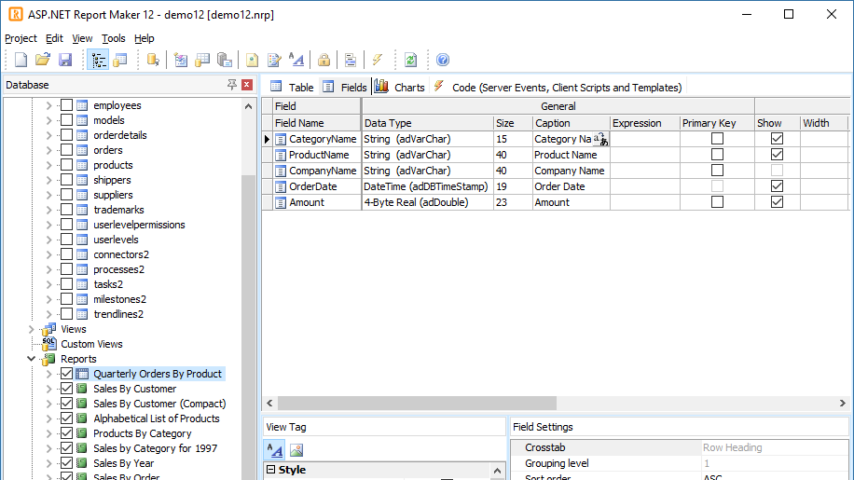
ASP.NET Report Maker is a powerful reporting tool that can generate ASP.NET Core MVC web application in C# from a Microsoft SQL Server, MySQL, PostgreSQL, Oracle, SQLite or Microsoft Acces database. You can instantly create live detail and summary reports or crosstab reports with JavaScript (HTML 5) chart (column, bar, line, pie, area, doughnut, multi-series and stacked chart, Google Candlestick and Gantt chart).
Designed for high flexibility, numerous options enable you to generate the reports that best suits your needs. The generated code is clean and easy-to-customize. ASP.NET Report Maker can save you tons of time and is suitable for both beginners and experienced developers alike.
Pros
- ASP.NET Core 2.1/2.2
- Detail and Summary Report
- Crosstab Report
- Dashboard Report
- JavaScript (HTML 5) Charts
- Advanced Security
- Export to HTML/Excel/Word/PDF/Email
"FREE" Download Anaconda for PC
Full Technical Details
- Category
- Code Editors and Development
- This is
- Latest
- License
- Free Trial
- Runs On
- Windows 10, Windows 11 (64 Bit, 32 Bit, ARM64)
- Size
- 39 Mb
- Updated & Verified
"Now" Get Oracle SQL Developer for PC
Download and Install Guide
How to download and install ASP.NET Report Maker on Windows 11?
-
This step-by-step guide will assist you in downloading and installing ASP.NET Report Maker on windows 11.
- First of all, download the latest version of ASP.NET Report Maker from filehonor.com. You can find all available download options for your PC and laptop in this download page.
- Then, choose your suitable installer (64 bit, 32 bit, portable, offline, .. itc) and save it to your device.
- After that, start the installation process by a double click on the downloaded setup installer.
- Now, a screen will appear asking you to confirm the installation. Click, yes.
- Finally, follow the instructions given by the installer until you see a confirmation of a successful installation. Usually, a Finish Button and "installation completed successfully" message.
- (Optional) Verify the Download (for Advanced Users): This step is optional but recommended for advanced users. Some browsers offer the option to verify the downloaded file's integrity. This ensures you haven't downloaded a corrupted file. Check your browser's settings for download verification if interested.
Congratulations! You've successfully downloaded ASP.NET Report Maker. Once the download is complete, you can proceed with installing it on your computer.
How to make ASP.NET Report Maker the default Code Editors and Development app for Windows 11?
- Open Windows 11 Start Menu.
- Then, open settings.
- Navigate to the Apps section.
- After that, navigate to the Default Apps section.
- Click on the category you want to set ASP.NET Report Maker as the default app for - Code Editors and Development - and choose ASP.NET Report Maker from the list.
Why To Download ASP.NET Report Maker from FileHonor?
- Totally Free: you don't have to pay anything to download from FileHonor.com.
- Clean: No viruses, No Malware, and No any harmful codes.
- ASP.NET Report Maker Latest Version: All apps and games are updated to their most recent versions.
- Direct Downloads: FileHonor does its best to provide direct and fast downloads from the official software developers.
- No Third Party Installers: Only direct download to the setup files, no ad-based installers.
- Windows 11 Compatible.
- ASP.NET Report Maker Most Setup Variants: online, offline, portable, 64 bit and 32 bit setups (whenever available*).
Uninstall Guide
How to uninstall (remove) ASP.NET Report Maker from Windows 11?
-
Follow these instructions for a proper removal:
- Open Windows 11 Start Menu.
- Then, open settings.
- Navigate to the Apps section.
- Search for ASP.NET Report Maker in the apps list, click on it, and then, click on the uninstall button.
- Finally, confirm and you are done.
Disclaimer
ASP.NET Report Maker is developed and published by e.World, filehonor.com is not directly affiliated with e.World.
filehonor is against piracy and does not provide any cracks, keygens, serials or patches for any software listed here.
We are DMCA-compliant and you can request removal of your software from being listed on our website through our contact page.













