Anaconda 64 bit Download for PC Windows 11
Anaconda Download for Windows PC
Anaconda free download for Windows 11 64 bit and 32 bit. Install Anaconda latest official version 2025 for PC and laptop from FileHonor.
Most popular Python data science platform which enables data science teams to collaborate, share and deploy data science.
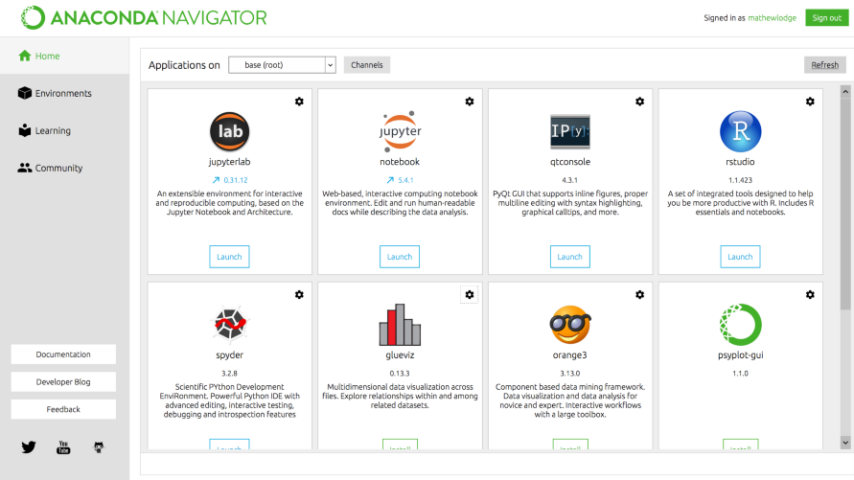
Anaconda is the most popular Python data science platform with 6 million users. Anaconda Enterprise enables data science teams to collaborate, share and deploy data science, and allows enterprise IT organizations to govern, scale and manage data science pipelines.
It is the fastest and easiest way to do Python and R data science and machine learning on Linux, Windows, and Mac OS X. It’s the industry standard for developing, testing, and training on a single machine.
Anaconda Enterprise
Anaconda Enterprise is an AI/ML enablement platform that empowers organizations to develop, govern, and automate AI/ML and data science from laptop through training to production. It lets organizations scale from individual data scientists to collaborative teams of thousands, and to go from a single server to thousands of nodes for model training and deployment.
Pros
Accelerate
Streamline your data science workflows from data ingest through deployment
Connect
Leverage & integrate all your data sources to extract the most value from your data
Empower
Create, collaborate & share with your entire team—from analysts to executives
Full Technical Details
- Category
- Code Editors and Development
- This is
- Latest
- License
- Freeware
- Runs On
- Windows 10, Windows 11 (64 Bit, 32 Bit, ARM64)
- Size
- 650 Mb
- Updated & Verified
Download and Install Guide
How to download and install Anaconda on Windows 11?
-
This step-by-step guide will assist you in downloading and installing Anaconda on windows 11.
- First of all, download the latest version of Anaconda from filehonor.com. You can find all available download options for your PC and laptop in this download page.
- Then, choose your suitable installer (64 bit, 32 bit, portable, offline, .. itc) and save it to your device.
- After that, start the installation process by a double click on the downloaded setup installer.
- Now, a screen will appear asking you to confirm the installation. Click, yes.
- Finally, follow the instructions given by the installer until you see a confirmation of a successful installation. Usually, a Finish Button and "installation completed successfully" message.
- (Optional) Verify the Download (for Advanced Users): This step is optional but recommended for advanced users. Some browsers offer the option to verify the downloaded file's integrity. This ensures you haven't downloaded a corrupted file. Check your browser's settings for download verification if interested.
Congratulations! You've successfully downloaded Anaconda. Once the download is complete, you can proceed with installing it on your computer.
How to make Anaconda the default Code Editors and Development app for Windows 11?
- Open Windows 11 Start Menu.
- Then, open settings.
- Navigate to the Apps section.
- After that, navigate to the Default Apps section.
- Click on the category you want to set Anaconda as the default app for - Code Editors and Development - and choose Anaconda from the list.
Why To Download Anaconda from FileHonor?
- Totally Free: you don't have to pay anything to download from FileHonor.com.
- Clean: No viruses, No Malware, and No any harmful codes.
- Anaconda Latest Version: All apps and games are updated to their most recent versions.
- Direct Downloads: FileHonor does its best to provide direct and fast downloads from the official software developers.
- No Third Party Installers: Only direct download to the setup files, no ad-based installers.
- Windows 11 Compatible.
- Anaconda Most Setup Variants: online, offline, portable, 64 bit and 32 bit setups (whenever available*).
Uninstall Guide
How to uninstall (remove) Anaconda from Windows 11?
-
Follow these instructions for a proper removal:
- Open Windows 11 Start Menu.
- Then, open settings.
- Navigate to the Apps section.
- Search for Anaconda in the apps list, click on it, and then, click on the uninstall button.
- Finally, confirm and you are done.
Disclaimer
Anaconda is developed and published by Anaconda, filehonor.com is not directly affiliated with Anaconda.
filehonor is against piracy and does not provide any cracks, keygens, serials or patches for any software listed here.
We are DMCA-compliant and you can request removal of your software from being listed on our website through our contact page.













