Apowersoft Watermark Remover 64 bit Download for PC Windows 11
Apowersoft Watermark Remover Download for Windows PC
Apowersoft Watermark Remover free download for Windows 11 64 bit and 32 bit. Install Apowersoft Watermark Remover latest official version 2025 for PC and laptop from FileHonor.
Super easy software for you to remove watermark from photo and video.
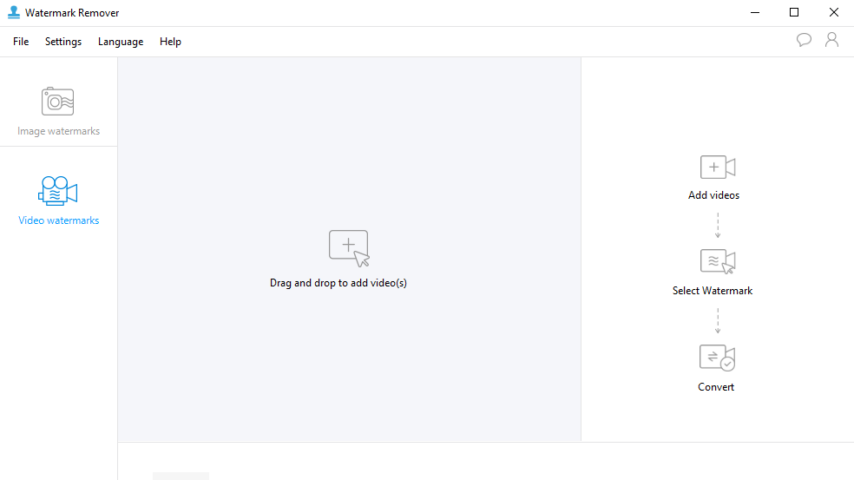
Watermark Remover is a super easy software for you to remove watermark from photo and video. Any unwanted objects can be removed with this software. A stunning watermark remover to help you remove watermarks, logos, dust, scratches and other imperfections from your photo/video
Remove watermarks, date stamps, and other unwanted elements that appears on your photographs in batch. Eliminate annoying signatures, logos, or subtitles while maintaining the same format and quality for the output file.
Easy drag-and-drop feature
Allows custom selection of any watermark area on an image/video by drag and drop
Batch process watermarks
Batch select any unwanted objects and click “Convert” to remove them from your photo/video
Keep original quality and format
Output file with no difference in the quality or format of the original file
Pros
- Magically remove watermarks and undesired objects
- Freely select any area of the annoying watermarks
- Perfectly support batch processing of the watermarks
"FREE" Download Nero MediaHome for PC
Full Technical Details
- Category
- Video Software
- This is
- Latest
- License
- Free Trial
- Runs On
- Windows 10, Windows 11 (64 Bit, 32 Bit, ARM64)
- Size
- 21+ Mb
- Updated & Verified
Download and Install Guide
How to download and install Apowersoft Watermark Remover on Windows 11?
-
This step-by-step guide will assist you in downloading and installing Apowersoft Watermark Remover on windows 11.
- First of all, download the latest version of Apowersoft Watermark Remover from filehonor.com. You can find all available download options for your PC and laptop in this download page.
- Then, choose your suitable installer (64 bit, 32 bit, portable, offline, .. itc) and save it to your device.
- After that, start the installation process by a double click on the downloaded setup installer.
- Now, a screen will appear asking you to confirm the installation. Click, yes.
- Finally, follow the instructions given by the installer until you see a confirmation of a successful installation. Usually, a Finish Button and "installation completed successfully" message.
- (Optional) Verify the Download (for Advanced Users): This step is optional but recommended for advanced users. Some browsers offer the option to verify the downloaded file's integrity. This ensures you haven't downloaded a corrupted file. Check your browser's settings for download verification if interested.
Congratulations! You've successfully downloaded Apowersoft Watermark Remover. Once the download is complete, you can proceed with installing it on your computer.
How to make Apowersoft Watermark Remover the default Video Software app for Windows 11?
- Open Windows 11 Start Menu.
- Then, open settings.
- Navigate to the Apps section.
- After that, navigate to the Default Apps section.
- Click on the category you want to set Apowersoft Watermark Remover as the default app for - Video Software - and choose Apowersoft Watermark Remover from the list.
Why To Download Apowersoft Watermark Remover from FileHonor?
- Totally Free: you don't have to pay anything to download from FileHonor.com.
- Clean: No viruses, No Malware, and No any harmful codes.
- Apowersoft Watermark Remover Latest Version: All apps and games are updated to their most recent versions.
- Direct Downloads: FileHonor does its best to provide direct and fast downloads from the official software developers.
- No Third Party Installers: Only direct download to the setup files, no ad-based installers.
- Windows 11 Compatible.
- Apowersoft Watermark Remover Most Setup Variants: online, offline, portable, 64 bit and 32 bit setups (whenever available*).
Uninstall Guide
How to uninstall (remove) Apowersoft Watermark Remover from Windows 11?
-
Follow these instructions for a proper removal:
- Open Windows 11 Start Menu.
- Then, open settings.
- Navigate to the Apps section.
- Search for Apowersoft Watermark Remover in the apps list, click on it, and then, click on the uninstall button.
- Finally, confirm and you are done.
Disclaimer
Apowersoft Watermark Remover is developed and published by Apowersoft, filehonor.com is not directly affiliated with Apowersoft.
filehonor is against piracy and does not provide any cracks, keygens, serials or patches for any software listed here.
We are DMCA-compliant and you can request removal of your software from being listed on our website through our contact page.













