PhotoFilmStrip 64 bit Download for PC Windows 11
PhotoFilmStrip Download for Windows PC
PhotoFilmStrip free download for Windows 11 64 bit and 32 bit. Install PhotoFilmStrip latest official version 2025 for PC and laptop from FileHonor.
Creates movies out of your pictures in just 3 steps.
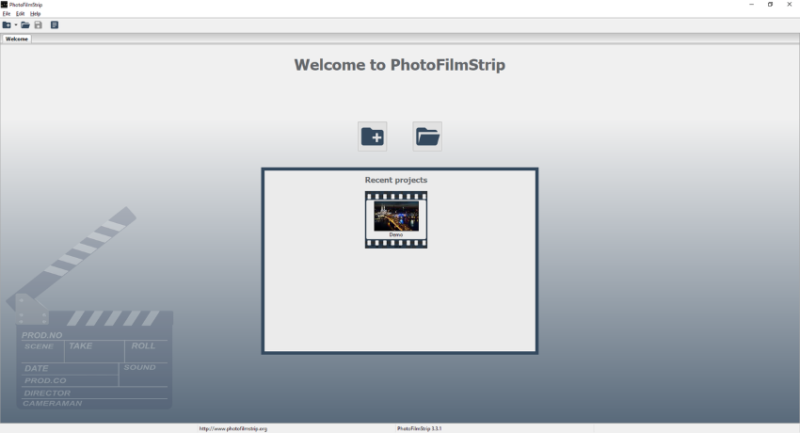
PhotoFilmStrip creates movies out of your pictures in just 3 steps. First select your photos, customize the motion path and render the video. There are several output possibilities for VCD, SVCD, DVD up to FULL-HD. The effect of the slideshow is known as “Ken Burns”. Comments of the pictures are generated into a subtitle file. Furthermore an audio file can be specified to setup the background musice for the slide show.
The motion end point can set up on the right hand side. In the center you can see tool buttons that gives acces to convenience functions to customize the motion path. The project properties dialog allows to set up the aspect ratio and an audio file for the background music. There is an option to specify the total duration of the slideshow. Either by a custom value or by the length of the choosen audio file.
Pros
- Picture comments are generate into subtitle file
- Video output: AVI (XVid, MJPEG), FLV
- special feature is Full-HD resolution and MPEG4 output
- background music for the slideshow
- automatic detection of picture rotation (extracted from EXIF)
- Picture effects like “black and white” and sepia
- Quality settings for each output renderer
- command line interface for batch processing
"FREE" Download Subtitle Edit for PC
Full Technical Details
- Category
- Video Software
- This is
- Latest
- License
- Freeware
- Runs On
- Windows 10, Windows 11 (64 Bit, 32 Bit, ARM64)
- Size
- 54 Mb
- Updated & Verified
"Now" Get TMPGEnc KARMA Plus for PC
Download and Install Guide
How to download and install PhotoFilmStrip on Windows 11?
-
This step-by-step guide will assist you in downloading and installing PhotoFilmStrip on windows 11.
- First of all, download the latest version of PhotoFilmStrip from filehonor.com. You can find all available download options for your PC and laptop in this download page.
- Then, choose your suitable installer (64 bit, 32 bit, portable, offline, .. itc) and save it to your device.
- After that, start the installation process by a double click on the downloaded setup installer.
- Now, a screen will appear asking you to confirm the installation. Click, yes.
- Finally, follow the instructions given by the installer until you see a confirmation of a successful installation. Usually, a Finish Button and "installation completed successfully" message.
- (Optional) Verify the Download (for Advanced Users): This step is optional but recommended for advanced users. Some browsers offer the option to verify the downloaded file's integrity. This ensures you haven't downloaded a corrupted file. Check your browser's settings for download verification if interested.
Congratulations! You've successfully downloaded PhotoFilmStrip. Once the download is complete, you can proceed with installing it on your computer.
How to make PhotoFilmStrip the default Video Software app for Windows 11?
- Open Windows 11 Start Menu.
- Then, open settings.
- Navigate to the Apps section.
- After that, navigate to the Default Apps section.
- Click on the category you want to set PhotoFilmStrip as the default app for - Video Software - and choose PhotoFilmStrip from the list.
Why To Download PhotoFilmStrip from FileHonor?
- Totally Free: you don't have to pay anything to download from FileHonor.com.
- Clean: No viruses, No Malware, and No any harmful codes.
- PhotoFilmStrip Latest Version: All apps and games are updated to their most recent versions.
- Direct Downloads: FileHonor does its best to provide direct and fast downloads from the official software developers.
- No Third Party Installers: Only direct download to the setup files, no ad-based installers.
- Windows 11 Compatible.
- PhotoFilmStrip Most Setup Variants: online, offline, portable, 64 bit and 32 bit setups (whenever available*).
Uninstall Guide
How to uninstall (remove) PhotoFilmStrip from Windows 11?
-
Follow these instructions for a proper removal:
- Open Windows 11 Start Menu.
- Then, open settings.
- Navigate to the Apps section.
- Search for PhotoFilmStrip in the apps list, click on it, and then, click on the uninstall button.
- Finally, confirm and you are done.
Disclaimer
PhotoFilmStrip is developed and published by Jens Göpfert, filehonor.com is not directly affiliated with Jens Göpfert.
filehonor is against piracy and does not provide any cracks, keygens, serials or patches for any software listed here.
We are DMCA-compliant and you can request removal of your software from being listed on our website through our contact page.













