Apowersoft Screen Recorder Pro 64 bit Download for PC Windows 11
Apowersoft Screen Recorder Pro Download for Windows PC
Apowersoft Screen Recorder Pro free download for Windows 11 64 bit and 32 bit. Install Apowersoft Screen Recorder Pro latest official version 2025 for PC and laptop from FileHonor.
Full featured Screen Recording Program.
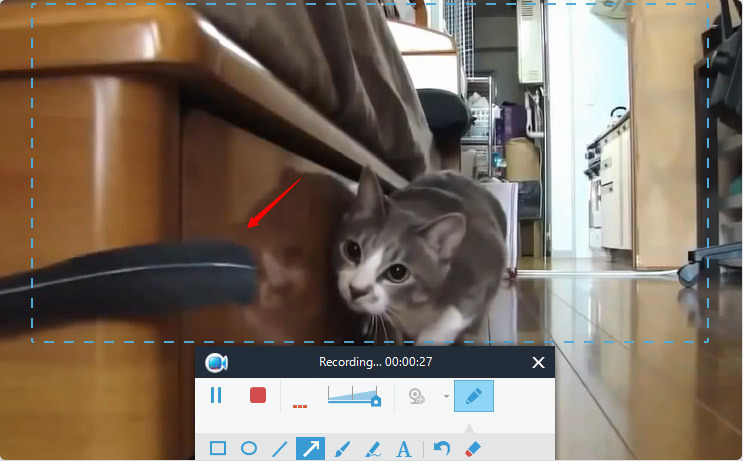
Apowersoft Screen Recorder Pro is an easy-to-use and professional desktop tool for recording screen and audio activity at the same time. It also allows you to save your videos as standard MP4 files. By using its built-in converter, you can convert those MP4s into AVI, WMV, FLV, and SWF, and many other formats with no quality loss.
Record All Desktop Activities
Fully-featured but intuitive interface provides flexible capture modes which empower users to make screencast for specific region, application window, full screen and more. It also lets you add webcam video into the screencast to achieve video-in-video effect.
Record Screen with Audio Simultaneously
It’s really a brilliant feature that the application can record screen and video with audio from systems, Microphones, or both. More strikingly, it supports recording screen and audio activity synchronously, which eliminates the game players’ doubt whether there exists a software capable of keeping the games and their voice in sync.
Record Video from Webcam
If you want to record screen video through a webcam, this screen recorder, which is available for Skype, MSN, and GTalk, as well as many others, can indeed do what you need. It saves the recording to standard WMV format file by default, so you can share it with others directly.
Various Video formats
Videos recorded with this tool can be saved into nine formats including MP4, AVI, WMV, FLV, MKV, MOV, MPEG, VOB and WEBM. It also comes in handy when needing to export videos to other portable devices.
Multiple Recording Modes
Full Screen: records what happens on the entire computer screen.
Custom Area: enables you to select any portion of the screen to record.
Around Mouse: tracks your mouse to record.
Select Window: selects the window you launch on screen to record.
Obviously, these thoughtful modes win users’ favor and users tend to choose this as their screen recording tool.
Edit Screencast in Real-time or Afterwards
Equipped with two editors, this software lets you annotate on screencast in real time and polish the recorded video afterwards. You can enhance your demonstration in video.
Real-time Screencast Editor
A toolbar will show along with screen recording, letting you annotate on screen using text, line, callout, highlight and more without having to pause.
Professional Video Editor
You may also import recorded video into this built-in editor for further editing it with more comprehensive options including trim, merge, visual effects, watermark, etc.
"FREE" Download TinyTake for PC
Full Technical Details
- Category
- Screen Capture
- This is
- Latest
- License
- Free Trial
- Runs On
- Windows 10, Windows 11 (64 Bit, 32 Bit, ARM64)
- Size
- 22 Mb
- Updated & Verified
"Now" Get Apeaksoft Screen Recorder for PC
Download and Install Guide
How to download and install Apowersoft Screen Recorder Pro on Windows 11?
-
This step-by-step guide will assist you in downloading and installing Apowersoft Screen Recorder Pro on windows 11.
- First of all, download the latest version of Apowersoft Screen Recorder Pro from filehonor.com. You can find all available download options for your PC and laptop in this download page.
- Then, choose your suitable installer (64 bit, 32 bit, portable, offline, .. itc) and save it to your device.
- After that, start the installation process by a double click on the downloaded setup installer.
- Now, a screen will appear asking you to confirm the installation. Click, yes.
- Finally, follow the instructions given by the installer until you see a confirmation of a successful installation. Usually, a Finish Button and "installation completed successfully" message.
- (Optional) Verify the Download (for Advanced Users): This step is optional but recommended for advanced users. Some browsers offer the option to verify the downloaded file's integrity. This ensures you haven't downloaded a corrupted file. Check your browser's settings for download verification if interested.
Congratulations! You've successfully downloaded Apowersoft Screen Recorder Pro. Once the download is complete, you can proceed with installing it on your computer.
How to make Apowersoft Screen Recorder Pro the default Screen Capture app for Windows 11?
- Open Windows 11 Start Menu.
- Then, open settings.
- Navigate to the Apps section.
- After that, navigate to the Default Apps section.
- Click on the category you want to set Apowersoft Screen Recorder Pro as the default app for - Screen Capture - and choose Apowersoft Screen Recorder Pro from the list.
Why To Download Apowersoft Screen Recorder Pro from FileHonor?
- Totally Free: you don't have to pay anything to download from FileHonor.com.
- Clean: No viruses, No Malware, and No any harmful codes.
- Apowersoft Screen Recorder Pro Latest Version: All apps and games are updated to their most recent versions.
- Direct Downloads: FileHonor does its best to provide direct and fast downloads from the official software developers.
- No Third Party Installers: Only direct download to the setup files, no ad-based installers.
- Windows 11 Compatible.
- Apowersoft Screen Recorder Pro Most Setup Variants: online, offline, portable, 64 bit and 32 bit setups (whenever available*).
Uninstall Guide
How to uninstall (remove) Apowersoft Screen Recorder Pro from Windows 11?
-
Follow these instructions for a proper removal:
- Open Windows 11 Start Menu.
- Then, open settings.
- Navigate to the Apps section.
- Search for Apowersoft Screen Recorder Pro in the apps list, click on it, and then, click on the uninstall button.
- Finally, confirm and you are done.
Disclaimer
Apowersoft Screen Recorder Pro is developed and published by Apowersoft, filehonor.com is not directly affiliated with Apowersoft.
filehonor is against piracy and does not provide any cracks, keygens, serials or patches for any software listed here.
We are DMCA-compliant and you can request removal of your software from being listed on our website through our contact page.













