ApowerREC 64 bit Download for PC Windows 11
ApowerREC Download for Windows PC
ApowerREC free download for Windows 11 64 bit and 32 bit. Install ApowerREC latest official version 2025 for PC and laptop from FileHonor.
Record anything on your screen including your desktop activities.
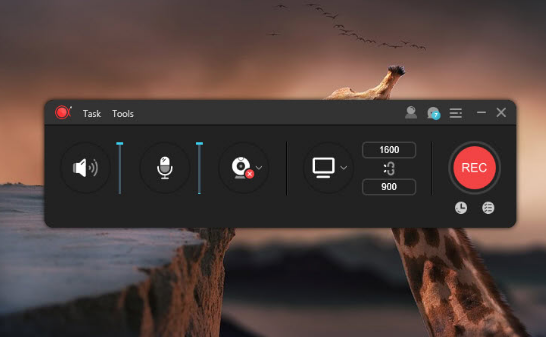
ApowerREC can record anything on your screen including your desktop activities, live streaming videos, web meetings, and so on. You can capture your activity on the full screen or within a specifically set, customized region on your display along with audio, and it has a great ability to keep videos synchronized with audio. Besides, recording webcam or capturing screen together with webcam is also feasible, and you can record a video chat or make a tutorial video with this screen recording software.
Main Functions
Edit Videos
Make real-time editing during the recording or deploy advanced editing and add effects after the recording.
Record Webcam
Record webcam only or record webcam along with your screen simultaneously.
Task Recording
Create scheduled tasks to record PC screen/webcam automatically or follow a running application to record.
Convert Video
Convert the recorded videos into different formats like MP4, AVI, WMV, MOV, etc.
Take Screenshots
Take a screenshot with one click and it will be saved automatically.
Record Audio
Adjust the volume and customize the audio sources from sound card or microphone.
More Features
ApowerREC also provides screen recording for your mobile devices. It is able to capture screen activities with audio from your iOS and Android devices. For iOS users, you can get this app installed from App Store and record iPhone/iPad screen as video with high quality. For Android users, you can install it from Google Play store and record Android screen without root.
Business use
Make a demonstration video for your app or capture web conference for backup and later review. Voice commentary and webcam are also supported to be included in the recording.
Teaching & Training
Record online class lecture for e-learning and add some annotations to it for better illustration. This video recording software can make your presentation become more vivid.
Studying
You can create stunning studying material and showcases. This can be achieved by recording live streaming lectures, online webinars and other similar events.
Gaming
Record your finest gaming moments smoothly with HD quality, take screenshots of certain segments and share these awesome gameplay experience with others.
General Use
Other general use offered by this PC screen recorder includes saving the wonder video chat moment, recording a short video clip for troubleshooting and customer support, etc.
"FREE" Download WinSnap for PC
Full Technical Details
- Category
- Screen Capture
- This is
- Latest
- License
- Free Trial
- Runs On
- Windows 10, Windows 11 (64 Bit, 32 Bit, ARM64)
- Size
- 55 Mb
- Updated & Verified
Download and Install Guide
How to download and install ApowerREC on Windows 11?
-
This step-by-step guide will assist you in downloading and installing ApowerREC on windows 11.
- First of all, download the latest version of ApowerREC from filehonor.com. You can find all available download options for your PC and laptop in this download page.
- Then, choose your suitable installer (64 bit, 32 bit, portable, offline, .. itc) and save it to your device.
- After that, start the installation process by a double click on the downloaded setup installer.
- Now, a screen will appear asking you to confirm the installation. Click, yes.
- Finally, follow the instructions given by the installer until you see a confirmation of a successful installation. Usually, a Finish Button and "installation completed successfully" message.
- (Optional) Verify the Download (for Advanced Users): This step is optional but recommended for advanced users. Some browsers offer the option to verify the downloaded file's integrity. This ensures you haven't downloaded a corrupted file. Check your browser's settings for download verification if interested.
Congratulations! You've successfully downloaded ApowerREC. Once the download is complete, you can proceed with installing it on your computer.
How to make ApowerREC the default Screen Capture app for Windows 11?
- Open Windows 11 Start Menu.
- Then, open settings.
- Navigate to the Apps section.
- After that, navigate to the Default Apps section.
- Click on the category you want to set ApowerREC as the default app for - Screen Capture - and choose ApowerREC from the list.
Why To Download ApowerREC from FileHonor?
- Totally Free: you don't have to pay anything to download from FileHonor.com.
- Clean: No viruses, No Malware, and No any harmful codes.
- ApowerREC Latest Version: All apps and games are updated to their most recent versions.
- Direct Downloads: FileHonor does its best to provide direct and fast downloads from the official software developers.
- No Third Party Installers: Only direct download to the setup files, no ad-based installers.
- Windows 11 Compatible.
- ApowerREC Most Setup Variants: online, offline, portable, 64 bit and 32 bit setups (whenever available*).
Uninstall Guide
How to uninstall (remove) ApowerREC from Windows 11?
-
Follow these instructions for a proper removal:
- Open Windows 11 Start Menu.
- Then, open settings.
- Navigate to the Apps section.
- Search for ApowerREC in the apps list, click on it, and then, click on the uninstall button.
- Finally, confirm and you are done.
Disclaimer
ApowerREC is developed and published by Apowersoft, filehonor.com is not directly affiliated with Apowersoft.
filehonor is against piracy and does not provide any cracks, keygens, serials or patches for any software listed here.
We are DMCA-compliant and you can request removal of your software from being listed on our website through our contact page.













