Amazon Drive 64 bit Download for PC Windows 11
Amazon Drive Download for Windows PC
Amazon Drive free download for Windows 11 64 bit and 32 bit. Install Amazon Drive latest official version 2025 for PC and laptop from FileHonor.
Secure storage for files, photos, videos and more.
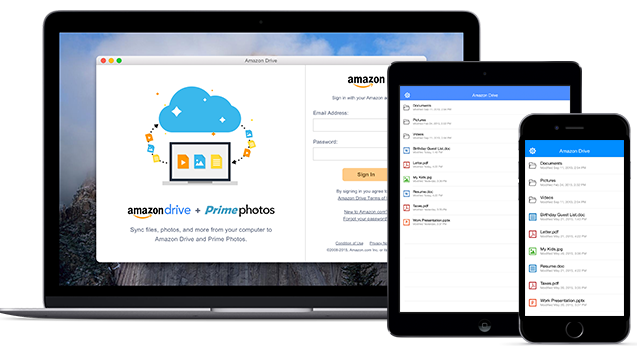
Amazon Drive offers secure cloud storage for your photos, files, videos, and more. Back up your files to the cloud and know that all of your documents are safe. Once your files are uploaded, you can access them from your computer, your phone, or your tablet, all with the Amazon Drive app. All Amazon customers receive 5GB of free storage. It lets you free up space on your phone, tablet, and computer, by backing up all of your documents to one secure place. Sign in on the web, or through the free iOS and Android apps, and save, share, organize, and store all of your stuff. Get started on Amazon Drive with 5 GB of free storage.
You can store all of your files, photos, videos, and more. Back up your content to one secure place, and access it from anywhere with the Amazon Drive desktop and mobile apps on iOS and Android. Access all of your documents from anywhere, and share them with friends and family, without having to log on to your computer.
Key Advantages of Amazon Drive
Secure back up
Never lose a file or photo, even if your device is lost or damaged. Back up your photos, documents, and more.
Space on your phone
Free up room to take more pics. Delete photos from your phone after they’re uploaded to Amazon.
Any Device, anywhere
Use the free Amazon Drive and Prime Photos apps for computer, iPhone, and Android for sharing and access on the go.
"FREE" Download VS IP Monitor for PC
Full Technical Details
- Category
- Internet Tools
- This is
- Latest
- License
- Freeware
- Runs On
- Windows 10, Windows 11 (64 Bit, 32 Bit, ARM64)
- Size
- 1 Mb
- Updated & Verified
"Now" Get Mobile Atlas Creator for PC
Download and Install Guide
How to download and install Amazon Drive on Windows 11?
-
This step-by-step guide will assist you in downloading and installing Amazon Drive on windows 11.
- First of all, download the latest version of Amazon Drive from filehonor.com. You can find all available download options for your PC and laptop in this download page.
- Then, choose your suitable installer (64 bit, 32 bit, portable, offline, .. itc) and save it to your device.
- After that, start the installation process by a double click on the downloaded setup installer.
- Now, a screen will appear asking you to confirm the installation. Click, yes.
- Finally, follow the instructions given by the installer until you see a confirmation of a successful installation. Usually, a Finish Button and "installation completed successfully" message.
- (Optional) Verify the Download (for Advanced Users): This step is optional but recommended for advanced users. Some browsers offer the option to verify the downloaded file's integrity. This ensures you haven't downloaded a corrupted file. Check your browser's settings for download verification if interested.
Congratulations! You've successfully downloaded Amazon Drive. Once the download is complete, you can proceed with installing it on your computer.
How to make Amazon Drive the default Internet Tools app for Windows 11?
- Open Windows 11 Start Menu.
- Then, open settings.
- Navigate to the Apps section.
- After that, navigate to the Default Apps section.
- Click on the category you want to set Amazon Drive as the default app for - Internet Tools - and choose Amazon Drive from the list.
Why To Download Amazon Drive from FileHonor?
- Totally Free: you don't have to pay anything to download from FileHonor.com.
- Clean: No viruses, No Malware, and No any harmful codes.
- Amazon Drive Latest Version: All apps and games are updated to their most recent versions.
- Direct Downloads: FileHonor does its best to provide direct and fast downloads from the official software developers.
- No Third Party Installers: Only direct download to the setup files, no ad-based installers.
- Windows 11 Compatible.
- Amazon Drive Most Setup Variants: online, offline, portable, 64 bit and 32 bit setups (whenever available*).
Uninstall Guide
How to uninstall (remove) Amazon Drive from Windows 11?
-
Follow these instructions for a proper removal:
- Open Windows 11 Start Menu.
- Then, open settings.
- Navigate to the Apps section.
- Search for Amazon Drive in the apps list, click on it, and then, click on the uninstall button.
- Finally, confirm and you are done.
Disclaimer
Amazon Drive is developed and published by Amazon.com, Inc, filehonor.com is not directly affiliated with Amazon.com, Inc.
filehonor is against piracy and does not provide any cracks, keygens, serials or patches for any software listed here.
We are DMCA-compliant and you can request removal of your software from being listed on our website through our contact page.













