Z-O-O-M File & Image Uploader 64 bit Download for PC Windows 11
Z-O-O-M File & Image Uploader Download for Windows PC
Z-O-O-M File & Image Uploader free download for Windows 11 64 bit and 32 bit. Install Z-O-O-M File & Image Uploader latest official version 2025 for PC and laptop from FileHonor.
An uploading tool which makes it easy to upload to any cloud storage service
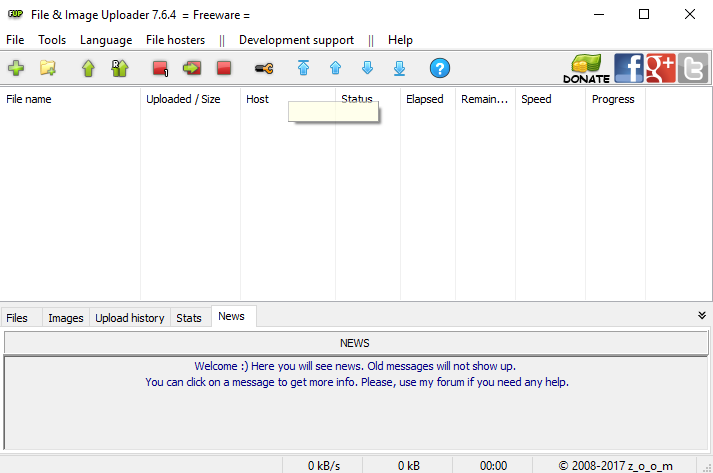
Z-O-O-M File & Image Uploader is an easy to use and perfect file and folder uploader to almost all online backup, cloud and file sharing services. Choose between hundreds of popular online services like; Mediafire, Google Drive, zippyshare, dropbox .. and much more. Updated regularly with most recent services.
Key Features
The most comprehensive and the best program of its kind
Supports more than 700 different servers (file, image and video hosters and cloud storage services)
Supports resumable uploads to Google Drive, YouTube, Dropbox and many other
Possibility to use premium accounts
Possibility of parallel uploading
Usually much faster than uploading via browser or original file-upload tool
No ads*, easy to use, multi-language environment
Technical assistance (possibility to add functions, servers at the request)
"FREE" Download TomTom Home for PC
Full Technical Details
- Category
- Internet Tools
- This is
- Latest
- License
- Freeware
- Runs On
- Windows 10, Windows 11 (64 Bit, 32 Bit, ARM64)
- Size
- 3 Mb
- Updated & Verified
"Now" Get Overseer Network Monitor for PC
Download and Install Guide
How to download and install Z-O-O-M File & Image Uploader on Windows 11?
-
This step-by-step guide will assist you in downloading and installing Z-O-O-M File & Image Uploader on windows 11.
- First of all, download the latest version of Z-O-O-M File & Image Uploader from filehonor.com. You can find all available download options for your PC and laptop in this download page.
- Then, choose your suitable installer (64 bit, 32 bit, portable, offline, .. itc) and save it to your device.
- After that, start the installation process by a double click on the downloaded setup installer.
- Now, a screen will appear asking you to confirm the installation. Click, yes.
- Finally, follow the instructions given by the installer until you see a confirmation of a successful installation. Usually, a Finish Button and "installation completed successfully" message.
- (Optional) Verify the Download (for Advanced Users): This step is optional but recommended for advanced users. Some browsers offer the option to verify the downloaded file's integrity. This ensures you haven't downloaded a corrupted file. Check your browser's settings for download verification if interested.
Congratulations! You've successfully downloaded Z-O-O-M File & Image Uploader. Once the download is complete, you can proceed with installing it on your computer.
How to make Z-O-O-M File & Image Uploader the default Internet Tools app for Windows 11?
- Open Windows 11 Start Menu.
- Then, open settings.
- Navigate to the Apps section.
- After that, navigate to the Default Apps section.
- Click on the category you want to set Z-O-O-M File & Image Uploader as the default app for - Internet Tools - and choose Z-O-O-M File & Image Uploader from the list.
Why To Download Z-O-O-M File & Image Uploader from FileHonor?
- Totally Free: you don't have to pay anything to download from FileHonor.com.
- Clean: No viruses, No Malware, and No any harmful codes.
- Z-O-O-M File & Image Uploader Latest Version: All apps and games are updated to their most recent versions.
- Direct Downloads: FileHonor does its best to provide direct and fast downloads from the official software developers.
- No Third Party Installers: Only direct download to the setup files, no ad-based installers.
- Windows 11 Compatible.
- Z-O-O-M File & Image Uploader Most Setup Variants: online, offline, portable, 64 bit and 32 bit setups (whenever available*).
Uninstall Guide
How to uninstall (remove) Z-O-O-M File & Image Uploader from Windows 11?
-
Follow these instructions for a proper removal:
- Open Windows 11 Start Menu.
- Then, open settings.
- Navigate to the Apps section.
- Search for Z-O-O-M File & Image Uploader in the apps list, click on it, and then, click on the uninstall button.
- Finally, confirm and you are done.
Disclaimer
Z-O-O-M File & Image Uploader is developed and published by z_o_o_m, filehonor.com is not directly affiliated with z_o_o_m.
filehonor is against piracy and does not provide any cracks, keygens, serials or patches for any software listed here.
We are DMCA-compliant and you can request removal of your software from being listed on our website through our contact page.













