Aiseesoft iOS Data Backup & Restore 64 bit Download for PC Windows 11
Aiseesoft iOS Data Backup & Restore Download for Windows PC
Aiseesoft iOS Data Backup & Restore free download for Windows 11 64 bit and 32 bit. Install Aiseesoft iOS Data Backup & Restore latest official version 2025 for PC and laptop from FileHonor.
Your best choice to back up or restore iPhone/iPad/iPod data.
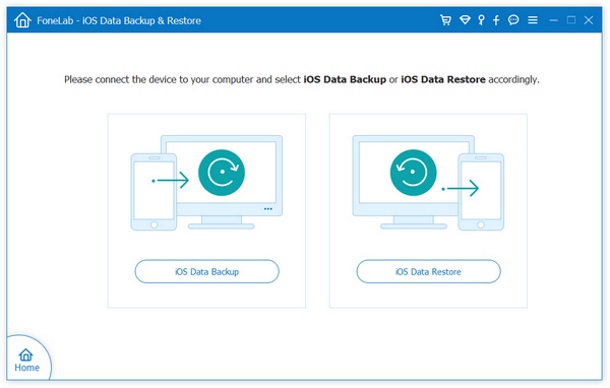
One click to back up data from your iOS device to Windows/Mac PC. Preview data after backup or before restoring data without hassle. Export what you want from the backup to your computer. No data loss on iOS device during the backup and restore process.
iOS Data Backup and Restore enables you to make an iOS backup from your iPhone/iPad/iPod quickly and safely. The program should be a great alternative to iTunes, as it can not only let you back up iOS device without hassle, but also enable you to view the detailed data after backup. Most importantly, the new backup you make will never overwrite the old one. You are also allowed to make an encrypted backup based on your need. Compared with iTunes, iOS Data Backup & Restore can be your best iOS data management tool.
As for the backup files, you can optionally restore data from them to iPhone/iPad/iPod or to Windows or Mac PC based on your need. To restore iOS data to computer, you can freely restore contacts, photos, messages, call history, notes, etc. to computer without hassle. To restore iOS data to device, you can get the contacts and notes currently.
"FREE" Download TeraCopy for PC
Full Technical Details
- Category
- Tools
- This is
- Latest
- License
- Free Trial
- Runs On
- Windows 10, Windows 11 (64 Bit, 32 Bit, ARM64)
- Size
- 33 Mb
- Updated & Verified
Download and Install Guide
How to download and install Aiseesoft iOS Data Backup & Restore on Windows 11?
-
This step-by-step guide will assist you in downloading and installing Aiseesoft iOS Data Backup & Restore on windows 11.
- First of all, download the latest version of Aiseesoft iOS Data Backup & Restore from filehonor.com. You can find all available download options for your PC and laptop in this download page.
- Then, choose your suitable installer (64 bit, 32 bit, portable, offline, .. itc) and save it to your device.
- After that, start the installation process by a double click on the downloaded setup installer.
- Now, a screen will appear asking you to confirm the installation. Click, yes.
- Finally, follow the instructions given by the installer until you see a confirmation of a successful installation. Usually, a Finish Button and "installation completed successfully" message.
- (Optional) Verify the Download (for Advanced Users): This step is optional but recommended for advanced users. Some browsers offer the option to verify the downloaded file's integrity. This ensures you haven't downloaded a corrupted file. Check your browser's settings for download verification if interested.
Congratulations! You've successfully downloaded Aiseesoft iOS Data Backup & Restore. Once the download is complete, you can proceed with installing it on your computer.
How to make Aiseesoft iOS Data Backup & Restore the default Tools app for Windows 11?
- Open Windows 11 Start Menu.
- Then, open settings.
- Navigate to the Apps section.
- After that, navigate to the Default Apps section.
- Click on the category you want to set Aiseesoft iOS Data Backup & Restore as the default app for - Tools - and choose Aiseesoft iOS Data Backup & Restore from the list.
Why To Download Aiseesoft iOS Data Backup & Restore from FileHonor?
- Totally Free: you don't have to pay anything to download from FileHonor.com.
- Clean: No viruses, No Malware, and No any harmful codes.
- Aiseesoft iOS Data Backup & Restore Latest Version: All apps and games are updated to their most recent versions.
- Direct Downloads: FileHonor does its best to provide direct and fast downloads from the official software developers.
- No Third Party Installers: Only direct download to the setup files, no ad-based installers.
- Windows 11 Compatible.
- Aiseesoft iOS Data Backup & Restore Most Setup Variants: online, offline, portable, 64 bit and 32 bit setups (whenever available*).
Uninstall Guide
How to uninstall (remove) Aiseesoft iOS Data Backup & Restore from Windows 11?
-
Follow these instructions for a proper removal:
- Open Windows 11 Start Menu.
- Then, open settings.
- Navigate to the Apps section.
- Search for Aiseesoft iOS Data Backup & Restore in the apps list, click on it, and then, click on the uninstall button.
- Finally, confirm and you are done.
Disclaimer
Aiseesoft iOS Data Backup & Restore is developed and published by Aiseesoft Studio, filehonor.com is not directly affiliated with Aiseesoft Studio.
filehonor is against piracy and does not provide any cracks, keygens, serials or patches for any software listed here.
We are DMCA-compliant and you can request removal of your software from being listed on our website through our contact page.













