AirDroid 64 bit Download for PC Windows 11
AirDroid Download for Windows PC
AirDroid free download for Windows 11 64 bit and 32 bit. Install AirDroid latest official version 2025 for PC and laptop from FileHonor.
Transfer files across devices, control mobile devices remotely, receive and reply to messages on computer
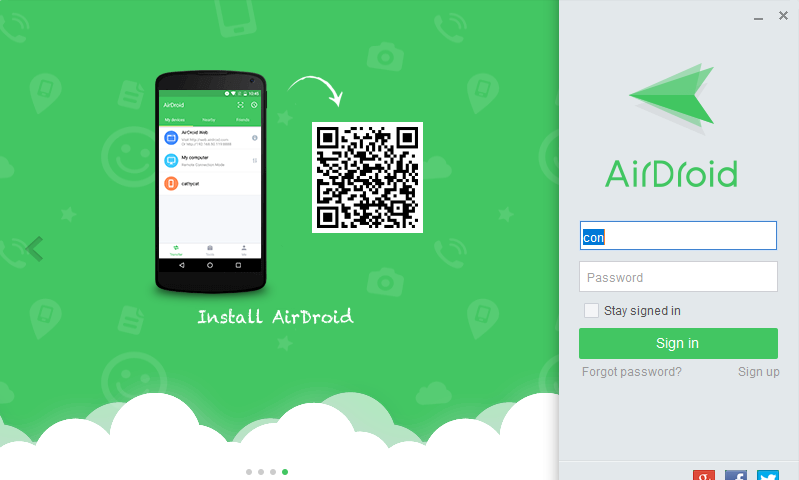
AirDroid makes your multi-screen life easier and more focused by helping you access and manage your phone from any computer, anywhere. You can send SMS, view app notifications, transfer files and fully control your phone on computer with AirDroid. Remote control App which based on AirMirror technology. Provide convenient remote control and manage solutions on mobile device. Your Android, on the Web. Manage your Android from a web browser, all over the air.
"FREE" Download Blizzard Battle.net Desktop for PC
Full Technical Details
- Category
- Tools
- This is
- Latest
- License
- Freeware
- Runs On
- Windows 10, Windows 11 (64 Bit, 32 Bit, ARM64)
- Size
- 55 Mb
- Updated & Verified
"Now" Get Active@ Partition Recovery for PC
Download and Install Guide
How to download and install AirDroid on Windows 11?
-
This step-by-step guide will assist you in downloading and installing AirDroid on windows 11.
- First of all, download the latest version of AirDroid from filehonor.com. You can find all available download options for your PC and laptop in this download page.
- Then, choose your suitable installer (64 bit, 32 bit, portable, offline, .. itc) and save it to your device.
- After that, start the installation process by a double click on the downloaded setup installer.
- Now, a screen will appear asking you to confirm the installation. Click, yes.
- Finally, follow the instructions given by the installer until you see a confirmation of a successful installation. Usually, a Finish Button and "installation completed successfully" message.
- (Optional) Verify the Download (for Advanced Users): This step is optional but recommended for advanced users. Some browsers offer the option to verify the downloaded file's integrity. This ensures you haven't downloaded a corrupted file. Check your browser's settings for download verification if interested.
Congratulations! You've successfully downloaded AirDroid. Once the download is complete, you can proceed with installing it on your computer.
How to make AirDroid the default Tools app for Windows 11?
- Open Windows 11 Start Menu.
- Then, open settings.
- Navigate to the Apps section.
- After that, navigate to the Default Apps section.
- Click on the category you want to set AirDroid as the default app for - Tools - and choose AirDroid from the list.
Why To Download AirDroid from FileHonor?
- Totally Free: you don't have to pay anything to download from FileHonor.com.
- Clean: No viruses, No Malware, and No any harmful codes.
- AirDroid Latest Version: All apps and games are updated to their most recent versions.
- Direct Downloads: FileHonor does its best to provide direct and fast downloads from the official software developers.
- No Third Party Installers: Only direct download to the setup files, no ad-based installers.
- Windows 11 Compatible.
- AirDroid Most Setup Variants: online, offline, portable, 64 bit and 32 bit setups (whenever available*).
Uninstall Guide
How to uninstall (remove) AirDroid from Windows 11?
-
Follow these instructions for a proper removal:
- Open Windows 11 Start Menu.
- Then, open settings.
- Navigate to the Apps section.
- Search for AirDroid in the apps list, click on it, and then, click on the uninstall button.
- Finally, confirm and you are done.
Disclaimer
AirDroid is developed and published by Sand Studio, filehonor.com is not directly affiliated with Sand Studio.
filehonor is against piracy and does not provide any cracks, keygens, serials or patches for any software listed here.
We are DMCA-compliant and you can request removal of your software from being listed on our website through our contact page.













