SpeedTree Cinema 64 bit Download for PC Windows 11
SpeedTree Cinema Download for Windows PC
SpeedTree Cinema free download for Windows 11 64 bit and 32 bit. Install SpeedTree Cinema latest official version 2025 for PC and laptop from FileHonor.
3D-modeling suite that allows you to model, texture, and animate, both stylized and photoreal vegetation for VFX, arch/viz, or matte paintings.
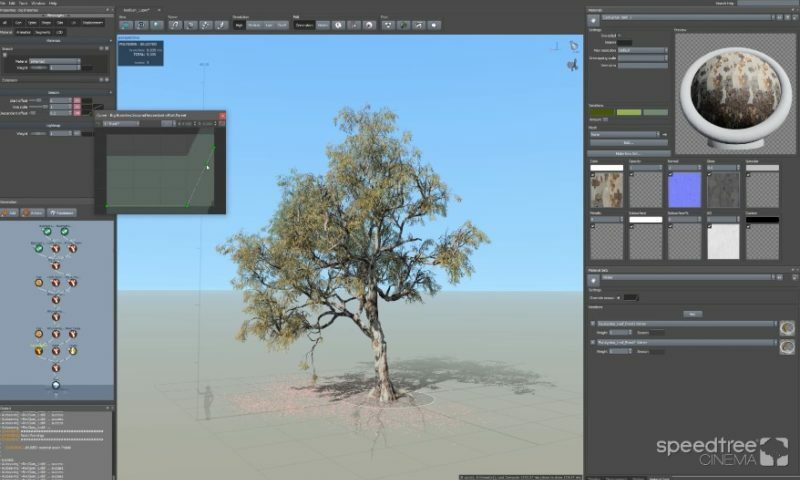
SpeedTree Cinema is the award-winning 3D-modeling suite that allows you to model, texture, and animate, both stylized and photoreal vegetation for VFX, arch/viz, or matte paintings. Model and shape any type of vegetation using a combination of procedural and fine-tuned art controls. Preview and tune new advanced wind effects and create fine-tuned animated growth sequences. Apply textures to your entire model with a few clicks, with export scripts for most popular DCCs and renderers.
Key Features
PBR Materials and Workflow- Full PBR rendering in the SpeedTree Modeler as well as new editing tools for materials allow artists to fine tune their models before exporting into your DCC.
Branch Extensions- Use child branches to extend their parents, providing greater control and smoother transitions to twigs.
Phyllotaxy Generation Algorithm- New generation algorithm based on how leaves naturally grow on branches.
Mesh Cutout System- Easily cut meshes to the shape of your leaf or cluster using our new mesh editor.
Spine Noise- New property applies late or early noise along the length of the branch or trunk.
Bifurcation Generation Algorithm- New generation algorithm automatically adds new child branches to create natural organic branch structures incredibly quickly.
Leaf Collision- New background running, polygon-accurate tool to automatically remove intersecting leaves or clusters.
Knot Generator- Completely reimagined approach for creating more interesting geometry for knots allows for more interesting gashes, knots, and scars.
Material Sets- Materials can be grouped into sets to allow edits across multiple leaf types or bark textures.
Discrete Season Approach- One .SPM model now uses a season curve to create unique trees at any point in the year.
Faster AO Computation- New algorithm computes per-vertex AO on complex models in a fraction of the time.
Interval Generation Algorithm– New algorithm that places branches in a set interval.
"FREE" Download Easy Cut Studio for PC
Full Technical Details
- Category
- Photo Apps
- This is
- Latest
- License
- Free Trial
- Runs On
- Windows 10, Windows 11 (64 Bit, 32 Bit, ARM64)
- Size
- 1+ Mb
- Updated & Verified
Download and Install Guide
How to download and install SpeedTree Cinema on Windows 11?
-
This step-by-step guide will assist you in downloading and installing SpeedTree Cinema on windows 11.
- First of all, download the latest version of SpeedTree Cinema from filehonor.com. You can find all available download options for your PC and laptop in this download page.
- Then, choose your suitable installer (64 bit, 32 bit, portable, offline, .. itc) and save it to your device.
- After that, start the installation process by a double click on the downloaded setup installer.
- Now, a screen will appear asking you to confirm the installation. Click, yes.
- Finally, follow the instructions given by the installer until you see a confirmation of a successful installation. Usually, a Finish Button and "installation completed successfully" message.
- (Optional) Verify the Download (for Advanced Users): This step is optional but recommended for advanced users. Some browsers offer the option to verify the downloaded file's integrity. This ensures you haven't downloaded a corrupted file. Check your browser's settings for download verification if interested.
Congratulations! You've successfully downloaded SpeedTree Cinema. Once the download is complete, you can proceed with installing it on your computer.
How to make SpeedTree Cinema the default Photo Apps app for Windows 11?
- Open Windows 11 Start Menu.
- Then, open settings.
- Navigate to the Apps section.
- After that, navigate to the Default Apps section.
- Click on the category you want to set SpeedTree Cinema as the default app for - Photo Apps - and choose SpeedTree Cinema from the list.
Why To Download SpeedTree Cinema from FileHonor?
- Totally Free: you don't have to pay anything to download from FileHonor.com.
- Clean: No viruses, No Malware, and No any harmful codes.
- SpeedTree Cinema Latest Version: All apps and games are updated to their most recent versions.
- Direct Downloads: FileHonor does its best to provide direct and fast downloads from the official software developers.
- No Third Party Installers: Only direct download to the setup files, no ad-based installers.
- Windows 11 Compatible.
- SpeedTree Cinema Most Setup Variants: online, offline, portable, 64 bit and 32 bit setups (whenever available*).
Uninstall Guide
How to uninstall (remove) SpeedTree Cinema from Windows 11?
-
Follow these instructions for a proper removal:
- Open Windows 11 Start Menu.
- Then, open settings.
- Navigate to the Apps section.
- Search for SpeedTree Cinema in the apps list, click on it, and then, click on the uninstall button.
- Finally, confirm and you are done.
Disclaimer
SpeedTree Cinema is developed and published by IDV, filehonor.com is not directly affiliated with IDV.
filehonor is against piracy and does not provide any cracks, keygens, serials or patches for any software listed here.
We are DMCA-compliant and you can request removal of your software from being listed on our website through our contact page.













