adaware ad block 64 bit Download for PC Windows 11
adaware ad block Download for Windows PC
adaware ad block free download for Windows 11 64 bit and 32 bit. Install adaware ad block latest official version 2025 for PC and laptop from FileHonor.
The fastest and safest ad blocker from the security company adaware.
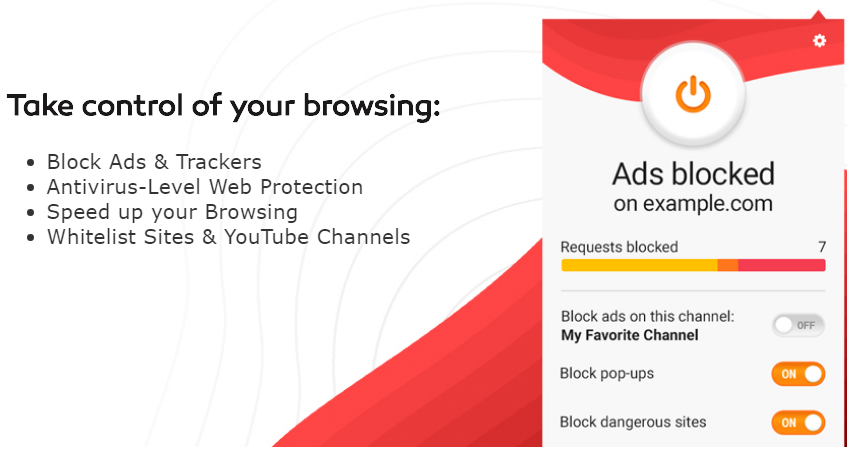
adaware ad block is an efficient ad blocker by blocking annoying ads and nosy trackers, adaware ad block nearly doubles your browsing speed! And with the most robust antivirus-level cloud-scanning technology of any ad blocker on the market, you’ll be safe from the latest cyber-threats. Say goodbye to uninvited interruptions, and hello to peaceful browsing.
The adaware ad block extension blocks website ads, pop-ups and video ads, ensuring a faster online experience with less interruptions. Built-in security features protect your privacy and a simple user interface gives you full control of your online experience.
https://www.youtube.com/watch?v=iWgR-adWsM8
Available For
Google Chrome
Mozilla Firefox
Mozilla Firefox for Android
"FREE" Download AdFender for PC
Full Technical Details
- Category
- Ad Blockers
- This is
- Latest
- License
- Freeware
- Runs On
- Windows 10, Windows 11 (64 Bit, 32 Bit, ARM64)
- Size
- 3 Mb
- Updated & Verified
Download and Install Guide
How to download and install adaware ad block on Windows 11?
-
This step-by-step guide will assist you in downloading and installing adaware ad block on windows 11.
- First of all, download the latest version of adaware ad block from filehonor.com. You can find all available download options for your PC and laptop in this download page.
- Then, choose your suitable installer (64 bit, 32 bit, portable, offline, .. itc) and save it to your device.
- After that, start the installation process by a double click on the downloaded setup installer.
- Now, a screen will appear asking you to confirm the installation. Click, yes.
- Finally, follow the instructions given by the installer until you see a confirmation of a successful installation. Usually, a Finish Button and "installation completed successfully" message.
- (Optional) Verify the Download (for Advanced Users): This step is optional but recommended for advanced users. Some browsers offer the option to verify the downloaded file's integrity. This ensures you haven't downloaded a corrupted file. Check your browser's settings for download verification if interested.
Congratulations! You've successfully downloaded adaware ad block. Once the download is complete, you can proceed with installing it on your computer.
How to make adaware ad block the default Ad Blockers app for Windows 11?
- Open Windows 11 Start Menu.
- Then, open settings.
- Navigate to the Apps section.
- After that, navigate to the Default Apps section.
- Click on the category you want to set adaware ad block as the default app for - Ad Blockers - and choose adaware ad block from the list.
Why To Download adaware ad block from FileHonor?
- Totally Free: you don't have to pay anything to download from FileHonor.com.
- Clean: No viruses, No Malware, and No any harmful codes.
- adaware ad block Latest Version: All apps and games are updated to their most recent versions.
- Direct Downloads: FileHonor does its best to provide direct and fast downloads from the official software developers.
- No Third Party Installers: Only direct download to the setup files, no ad-based installers.
- Windows 11 Compatible.
- adaware ad block Most Setup Variants: online, offline, portable, 64 bit and 32 bit setups (whenever available*).
Uninstall Guide
How to uninstall (remove) adaware ad block from Windows 11?
-
Follow these instructions for a proper removal:
- Open Windows 11 Start Menu.
- Then, open settings.
- Navigate to the Apps section.
- Search for adaware ad block in the apps list, click on it, and then, click on the uninstall button.
- Finally, confirm and you are done.
Disclaimer
adaware ad block is developed and published by adaware, filehonor.com is not directly affiliated with adaware.
filehonor is against piracy and does not provide any cracks, keygens, serials or patches for any software listed here.
We are DMCA-compliant and you can request removal of your software from being listed on our website through our contact page.













