Active@ UNDELETE 64 bit Download for PC Windows 11
Active@ UNDELETE Download for Windows PC
Active@ UNDELETE free download for Windows 11 64 bit and 32 bit. Install Active@ UNDELETE latest official version 2025 for PC and laptop from FileHonor.
Advanced software to recover deleted files and restore lost or damaged partitions
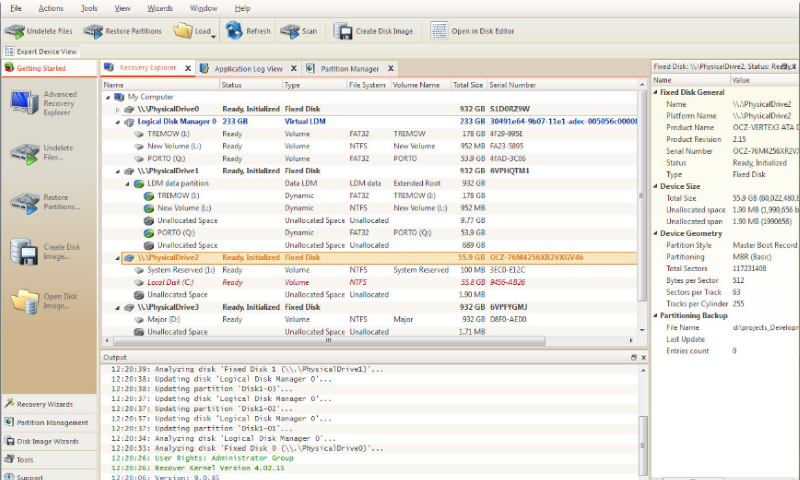
Active@ UNDELETE helps you to recover deleted files and restore deleted partitions. Recover files from FAT, NTFS, NTFS + EFS, MacOS HFS+, Linux Ext2/Ext3/Ext4, Unix UFS file systems. Restore deleted or damaged partitions. Advanced disk partition management. Integrated Disk Editor for low level disk structure examine and editing. Recovers file signatures: MXF, MKV, GIF, LIT, RMF, WVC, OGG, RB, ARC, AIF, FB2, PSD, AU, 7Z, FLIC, FLAC, APE, MEF, AAC, ZOO, TAR, PCX, F4V, FLV, MMF, SRW, FBR, OST, DB3, ACCDB, AI, VCPROJ, USER, SVG and more;
"FREE" Download Files Inspector for PC
Full Technical Details
- Category
- Tools
- This is
- Latest
- License
- Free Trial
- Runs On
- Windows 10, Windows 11 (64 Bit, 32 Bit, ARM64)
- Size
- 34 Mb
- Updated & Verified
Download and Install Guide
How to download and install Active@ UNDELETE on Windows 11?
-
This step-by-step guide will assist you in downloading and installing Active@ UNDELETE on windows 11.
- First of all, download the latest version of Active@ UNDELETE from filehonor.com. You can find all available download options for your PC and laptop in this download page.
- Then, choose your suitable installer (64 bit, 32 bit, portable, offline, .. itc) and save it to your device.
- After that, start the installation process by a double click on the downloaded setup installer.
- Now, a screen will appear asking you to confirm the installation. Click, yes.
- Finally, follow the instructions given by the installer until you see a confirmation of a successful installation. Usually, a Finish Button and "installation completed successfully" message.
- (Optional) Verify the Download (for Advanced Users): This step is optional but recommended for advanced users. Some browsers offer the option to verify the downloaded file's integrity. This ensures you haven't downloaded a corrupted file. Check your browser's settings for download verification if interested.
Congratulations! You've successfully downloaded Active@ UNDELETE. Once the download is complete, you can proceed with installing it on your computer.
How to make Active@ UNDELETE the default Tools app for Windows 11?
- Open Windows 11 Start Menu.
- Then, open settings.
- Navigate to the Apps section.
- After that, navigate to the Default Apps section.
- Click on the category you want to set Active@ UNDELETE as the default app for - Tools - and choose Active@ UNDELETE from the list.
Why To Download Active@ UNDELETE from FileHonor?
- Totally Free: you don't have to pay anything to download from FileHonor.com.
- Clean: No viruses, No Malware, and No any harmful codes.
- Active@ UNDELETE Latest Version: All apps and games are updated to their most recent versions.
- Direct Downloads: FileHonor does its best to provide direct and fast downloads from the official software developers.
- No Third Party Installers: Only direct download to the setup files, no ad-based installers.
- Windows 11 Compatible.
- Active@ UNDELETE Most Setup Variants: online, offline, portable, 64 bit and 32 bit setups (whenever available*).
Uninstall Guide
How to uninstall (remove) Active@ UNDELETE from Windows 11?
-
Follow these instructions for a proper removal:
- Open Windows 11 Start Menu.
- Then, open settings.
- Navigate to the Apps section.
- Search for Active@ UNDELETE in the apps list, click on it, and then, click on the uninstall button.
- Finally, confirm and you are done.
Disclaimer
Active@ UNDELETE is developed and published by LSoft, filehonor.com is not directly affiliated with LSoft.
filehonor is against piracy and does not provide any cracks, keygens, serials or patches for any software listed here.
We are DMCA-compliant and you can request removal of your software from being listed on our website through our contact page.













