Active@ ISO Burner 64 bit Download for PC Windows 11
Active@ ISO Burner Download for Windows PC
Active@ ISO Burner free download for Windows 11 64 bit and 32 bit. Install Active@ ISO Burner latest official version 2025 for PC and laptop from FileHonor.
Burn an ISO image file to CD-R, DVD-R, DVD+R, CD-RW, DVD-RW,DL DVD+RW, HD DVD and Blu-ray Discs.
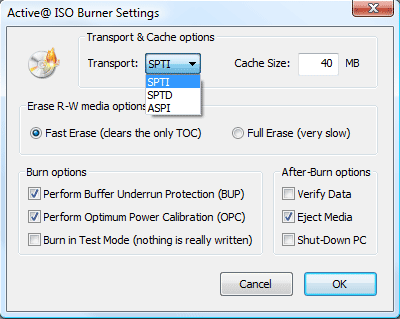
Active@ ISO Burner is a simple-to-use dialog-style software to burn CD/DVD/Blu-ray ISO images compatible with the ISO 9660 standard. Automated burning is also supported.
- Many more CD/DVD/BD devices supported, as well as fewer burning errors
- Three independent burning transports are supported (SPTI,ASPI,SPTD)
- Works under User’s account (via SPTI on Vista, and SPTD transports)
- Burning mode (TAO,SAO,DAO) and number of copies to burn can automatically be specified
- Full text log with actions performed, errors and progress information is displayed
- Configuration of after-burn actions supported: Verify, Eject, Shut Down PC
- Test Mode burning is supported
- Extended device, media, and ISO file information is displayed
How to burn a CD/DVD/Blue-ray ISO Image using Active@ ISO Burner?
- Step: Enter full path to the ISO image file to be created in the Source field.
Use the Browse button to specify the path and file name via a standard File Save As…dialog. You can also Drag & Drop files from Windows Explorer to the Active@ ISO Burnerdialog window.
You can also place ISO file to the same directory where Active@ ISO Burner is installed/copied. After program is launched, the ISO file will be selected automatically. A drop down list contains all ISO files burned previously, it may also help you re-select the ISO. - Step: Insert a CD/DVD/Blu-ray disc into the burner drive.
Wait until media is properly detected and media information is displayed on the right. In the Target area verify the proper Burner to be chosen (if you have several burners), verify media information on the right, and click the BURN button. - In the most cases, default burning options are acceptable, however you can easily customize the process of burning by specifying:
- Burning Mode: Track-at-Once, Session-at-Once, Disk-at-Once (if supported by inserted media).
- Burning Speed: either Auto-Select, or select from the list of available writing speeds. Optimal burning speed depends on the disc used and burning device capabilities. Poorly chosen burning speed may result in coaster disc. To determine the best burning speed you can make test burns or consult your device and disc manufacturer’s recommendations.
- Copies to Burn: if more than one specified — application will just wait until the next media is inserted, when burning is complete. Burning will start automatically.
- Erase Media: for Read-Write (RW) media type you can specify the Erase action explicitly.
Advanced options can be specified in the Options… dialog which is described below. - Step: Wait until burning is complete. The log includes the actions performed, errors, and the progress. To cancel ISO image burning click the CANCEL button. After burning is complete, click the GO BACK button to burn another ISO image, or just close the application
"FREE" Download Seagate File Recovery Suite for PC
Full Technical Details
- Category
- Tools
- This is
- Latest
- License
- Freeware
- Runs On
- Windows 10, Windows 11 (64 Bit, 32 Bit, ARM64)
- Size
- 3 Mb
- Updated & Verified
Download and Install Guide
How to download and install Active@ ISO Burner on Windows 11?
-
This step-by-step guide will assist you in downloading and installing Active@ ISO Burner on windows 11.
- First of all, download the latest version of Active@ ISO Burner from filehonor.com. You can find all available download options for your PC and laptop in this download page.
- Then, choose your suitable installer (64 bit, 32 bit, portable, offline, .. itc) and save it to your device.
- After that, start the installation process by a double click on the downloaded setup installer.
- Now, a screen will appear asking you to confirm the installation. Click, yes.
- Finally, follow the instructions given by the installer until you see a confirmation of a successful installation. Usually, a Finish Button and "installation completed successfully" message.
- (Optional) Verify the Download (for Advanced Users): This step is optional but recommended for advanced users. Some browsers offer the option to verify the downloaded file's integrity. This ensures you haven't downloaded a corrupted file. Check your browser's settings for download verification if interested.
Congratulations! You've successfully downloaded Active@ ISO Burner. Once the download is complete, you can proceed with installing it on your computer.
How to make Active@ ISO Burner the default Tools app for Windows 11?
- Open Windows 11 Start Menu.
- Then, open settings.
- Navigate to the Apps section.
- After that, navigate to the Default Apps section.
- Click on the category you want to set Active@ ISO Burner as the default app for - Tools - and choose Active@ ISO Burner from the list.
Why To Download Active@ ISO Burner from FileHonor?
- Totally Free: you don't have to pay anything to download from FileHonor.com.
- Clean: No viruses, No Malware, and No any harmful codes.
- Active@ ISO Burner Latest Version: All apps and games are updated to their most recent versions.
- Direct Downloads: FileHonor does its best to provide direct and fast downloads from the official software developers.
- No Third Party Installers: Only direct download to the setup files, no ad-based installers.
- Windows 11 Compatible.
- Active@ ISO Burner Most Setup Variants: online, offline, portable, 64 bit and 32 bit setups (whenever available*).
Uninstall Guide
How to uninstall (remove) Active@ ISO Burner from Windows 11?
-
Follow these instructions for a proper removal:
- Open Windows 11 Start Menu.
- Then, open settings.
- Navigate to the Apps section.
- Search for Active@ ISO Burner in the apps list, click on it, and then, click on the uninstall button.
- Finally, confirm and you are done.
Disclaimer
Active@ ISO Burner is developed and published by LSoft, filehonor.com is not directly affiliated with LSoft.
filehonor is against piracy and does not provide any cracks, keygens, serials or patches for any software listed here.
We are DMCA-compliant and you can request removal of your software from being listed on our website through our contact page.













