Acronis True Image 64 bit Download for PC Windows 11
Acronis True Image Download for Windows PC
Acronis True Image free download for Windows 11 64 bit and 32 bit. Install Acronis True Image latest official version 2025 for PC and laptop from FileHonor.
The #1 Personal Backup Software, Create a reliable backup.
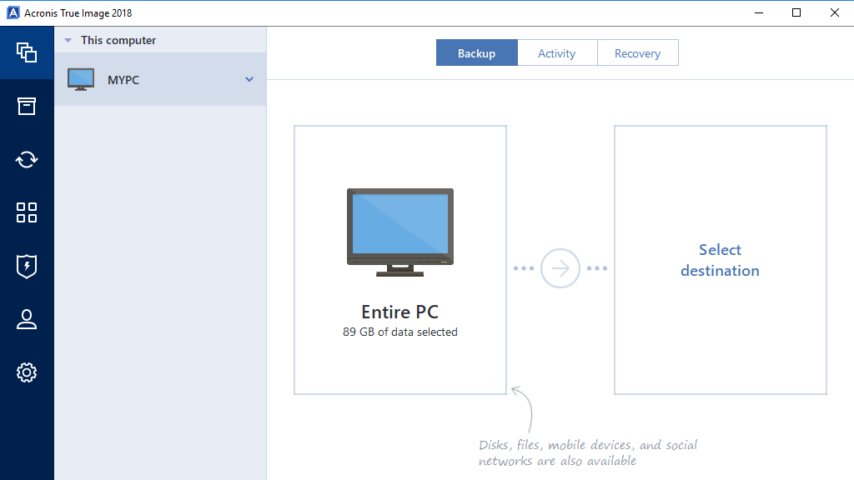
Acronis True Image is a popular backup software for windows from the trusted company Acronis International GmbH. Have dependable copies of your data so you can restore your entire system or individual files.
Acronis True Image Key Features & Advantages
Back up
Use cloning and imaging to make a duplicate of your system, capturing all of your data for disk migration or system recovery
World, Fastest_Recovery
Store
Back up to a local drive and to the cloud for the Dual Protection of always having on-site and off-site copies available with Flexible Storage Options
Restore
Quickly recover your whole system or a specific file with confidence, knowing that the backup is as good as the original
Control your data
Back up in just two clicks, and view all your data and backup information in one place.
Easy to use and manage
Enjoy a simple, intuitive approach to backup, because safeguarding your data doesn’t need to be complicated.
Secure data against ransomware
Actively defend your data against ransomware attacks with the only backup that detects, stops and reverses unauthorized encryption.
"FREE" Download WindowBlinds for PC
Full Technical Details
- Category
- Tools
- This is
- Latest
- License
- Free Trial
- Runs On
- Windows 10, Windows 11 (64 Bit, 32 Bit, ARM64)
- Size
- 10+ Mb
- Updated & Verified
Download and Install Guide
How to download and install Acronis True Image on Windows 11?
-
This step-by-step guide will assist you in downloading and installing Acronis True Image on windows 11.
- First of all, download the latest version of Acronis True Image from filehonor.com. You can find all available download options for your PC and laptop in this download page.
- Then, choose your suitable installer (64 bit, 32 bit, portable, offline, .. itc) and save it to your device.
- After that, start the installation process by a double click on the downloaded setup installer.
- Now, a screen will appear asking you to confirm the installation. Click, yes.
- Finally, follow the instructions given by the installer until you see a confirmation of a successful installation. Usually, a Finish Button and "installation completed successfully" message.
- (Optional) Verify the Download (for Advanced Users): This step is optional but recommended for advanced users. Some browsers offer the option to verify the downloaded file's integrity. This ensures you haven't downloaded a corrupted file. Check your browser's settings for download verification if interested.
Congratulations! You've successfully downloaded Acronis True Image. Once the download is complete, you can proceed with installing it on your computer.
How to make Acronis True Image the default Tools app for Windows 11?
- Open Windows 11 Start Menu.
- Then, open settings.
- Navigate to the Apps section.
- After that, navigate to the Default Apps section.
- Click on the category you want to set Acronis True Image as the default app for - Tools - and choose Acronis True Image from the list.
Why To Download Acronis True Image from FileHonor?
- Totally Free: you don't have to pay anything to download from FileHonor.com.
- Clean: No viruses, No Malware, and No any harmful codes.
- Acronis True Image Latest Version: All apps and games are updated to their most recent versions.
- Direct Downloads: FileHonor does its best to provide direct and fast downloads from the official software developers.
- No Third Party Installers: Only direct download to the setup files, no ad-based installers.
- Windows 11 Compatible.
- Acronis True Image Most Setup Variants: online, offline, portable, 64 bit and 32 bit setups (whenever available*).
Uninstall Guide
How to uninstall (remove) Acronis True Image from Windows 11?
-
Follow these instructions for a proper removal:
- Open Windows 11 Start Menu.
- Then, open settings.
- Navigate to the Apps section.
- Search for Acronis True Image in the apps list, click on it, and then, click on the uninstall button.
- Finally, confirm and you are done.
Disclaimer
Acronis True Image is developed and published by Acronis International GmbH, filehonor.com is not directly affiliated with Acronis International GmbH.
filehonor is against piracy and does not provide any cracks, keygens, serials or patches for any software listed here.
We are DMCA-compliant and you can request removal of your software from being listed on our website through our contact page.













