Acronis Ransomware Protection 64 bit Download for PC Windows 11
Acronis Ransomware Protection Download for Windows PC
Acronis Ransomware Protection free download for Windows 11 64 bit and 32 bit. Install Acronis Ransomware Protection latest official version 2025 for PC and laptop from FileHonor.
Free, battle-tested defense against ransomware from Acronis.
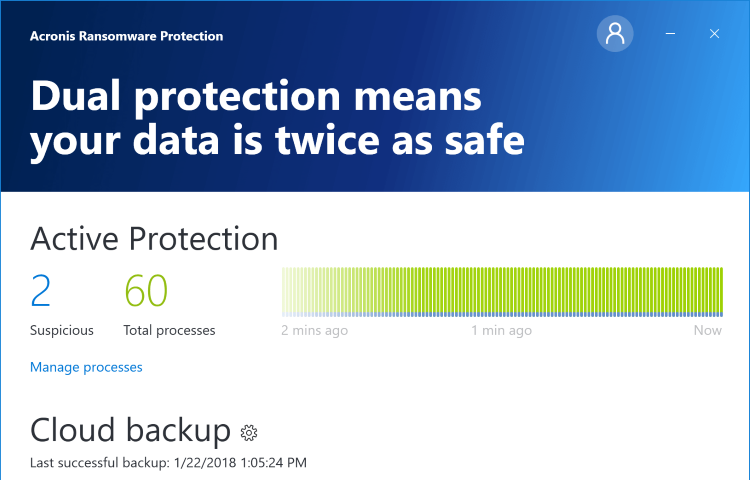
Ransomware viruses can’t infect your system on Acronis’ watch. Our technology monitors your system in real-time, distinguishing normal activities from suspicious ones like unauthorized encryption. By recognizing bad behavior, it spots ransomware whether the strain is known or not. Acronis Ransomware Protection constantly guards against bad behavior, Acronis stops it before any damage is done. You’re instantly notified that something suspicious was found. Then you can either block the activity or allow it to continue.
After blocking the ransomware attack, Acronis Active Protection will help you restore any files that might have been altered or infected. Our tool searches for the latest file versions and can recover clean copies from your cache, temporary files, or backup.
Key Tools
Blocks attacks: Stop both known and never-before-seen ransomware
Recovers files: Access local cache to restore damaged data easily
Backup to the Cloud: Update your files automatically every 15 minutes
"FREE" Download Privacy Reviver for PC
Full Technical Details
- Category
- Antivirus and Security
- This is
- Latest
- License
- Freeware
- Runs On
- Windows 10, Windows 11 (64 Bit, 32 Bit, ARM64)
- Size
- 20 Mb
- Updated & Verified
Download and Install Guide
How to download and install Acronis Ransomware Protection on Windows 11?
-
This step-by-step guide will assist you in downloading and installing Acronis Ransomware Protection on windows 11.
- First of all, download the latest version of Acronis Ransomware Protection from filehonor.com. You can find all available download options for your PC and laptop in this download page.
- Then, choose your suitable installer (64 bit, 32 bit, portable, offline, .. itc) and save it to your device.
- After that, start the installation process by a double click on the downloaded setup installer.
- Now, a screen will appear asking you to confirm the installation. Click, yes.
- Finally, follow the instructions given by the installer until you see a confirmation of a successful installation. Usually, a Finish Button and "installation completed successfully" message.
- (Optional) Verify the Download (for Advanced Users): This step is optional but recommended for advanced users. Some browsers offer the option to verify the downloaded file's integrity. This ensures you haven't downloaded a corrupted file. Check your browser's settings for download verification if interested.
Congratulations! You've successfully downloaded Acronis Ransomware Protection. Once the download is complete, you can proceed with installing it on your computer.
How to make Acronis Ransomware Protection the default Antivirus and Security app for Windows 11?
- Open Windows 11 Start Menu.
- Then, open settings.
- Navigate to the Apps section.
- After that, navigate to the Default Apps section.
- Click on the category you want to set Acronis Ransomware Protection as the default app for - Antivirus and Security - and choose Acronis Ransomware Protection from the list.
Why To Download Acronis Ransomware Protection from FileHonor?
- Totally Free: you don't have to pay anything to download from FileHonor.com.
- Clean: No viruses, No Malware, and No any harmful codes.
- Acronis Ransomware Protection Latest Version: All apps and games are updated to their most recent versions.
- Direct Downloads: FileHonor does its best to provide direct and fast downloads from the official software developers.
- No Third Party Installers: Only direct download to the setup files, no ad-based installers.
- Windows 11 Compatible.
- Acronis Ransomware Protection Most Setup Variants: online, offline, portable, 64 bit and 32 bit setups (whenever available*).
Uninstall Guide
How to uninstall (remove) Acronis Ransomware Protection from Windows 11?
-
Follow these instructions for a proper removal:
- Open Windows 11 Start Menu.
- Then, open settings.
- Navigate to the Apps section.
- Search for Acronis Ransomware Protection in the apps list, click on it, and then, click on the uninstall button.
- Finally, confirm and you are done.
Disclaimer
Acronis Ransomware Protection is developed and published by Acronis, filehonor.com is not directly affiliated with Acronis.
filehonor is against piracy and does not provide any cracks, keygens, serials or patches for any software listed here.
We are DMCA-compliant and you can request removal of your software from being listed on our website through our contact page.













