CryptBox 64 bit Download for PC Windows 11
CryptBox Download for Windows PC
CryptBox free download for Windows 11 64 bit and 32 bit. Install CryptBox latest official version 2025 for PC and laptop from FileHonor.
Security level: invincible – data encryption with CryptBox.
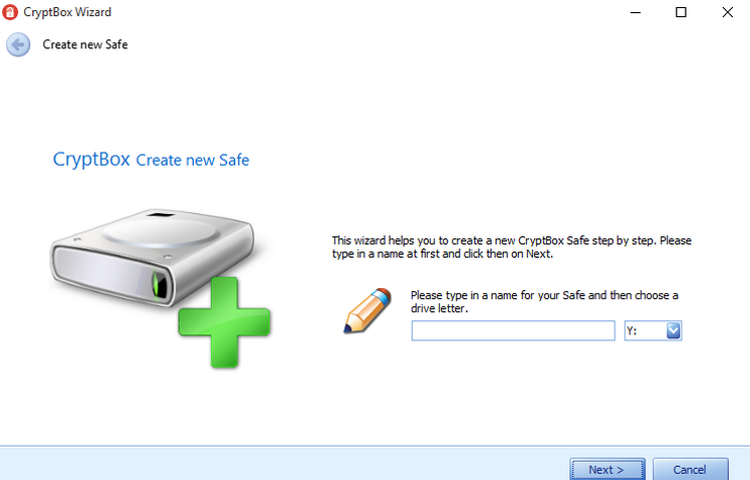
CryptBox creates Safes, which look like normal drives and which can be filled with data like you are used to in Windows. Encrypts your data with the AES-256 algorithm, which is approved for top secret information in the USA. Allows you to create a TravelSafe, which makes it possible to access your encrypted data anywhere.
CryptBox Key Features
Easy Encryption by Wizards
CryptBox is very easy to use with its wizards. They guide you step by step to your own safe and help you by choosing the right size, encryption algorithm and password for it.
TravelSafe
CryptBox allows you to create a TravelSafe, which can be exported to an USB-Stick or on a CD.
iPhone/iPod as key for your Safe
CryptBox accepts different types of passwords for a safe. You can even use your personal iPhone/iPod/USB Stick as a key for opening your safe.
File shredder
CryptBox removes files in a safe way with the file shredder. Nobody is then able to restore the files.
"FREE" Download SanDisk Secure Access for PC
Full Technical Details
- Category
- Antivirus and Security
- This is
- Latest
- License
- Free Trial
- Runs On
- Windows 10, Windows 11 (64 Bit, 32 Bit, ARM64)
- Size
- 30 mb
- Updated & Verified
Download and Install Guide
How to download and install CryptBox on Windows 11?
-
This step-by-step guide will assist you in downloading and installing CryptBox on windows 11.
- First of all, download the latest version of CryptBox from filehonor.com. You can find all available download options for your PC and laptop in this download page.
- Then, choose your suitable installer (64 bit, 32 bit, portable, offline, .. itc) and save it to your device.
- After that, start the installation process by a double click on the downloaded setup installer.
- Now, a screen will appear asking you to confirm the installation. Click, yes.
- Finally, follow the instructions given by the installer until you see a confirmation of a successful installation. Usually, a Finish Button and "installation completed successfully" message.
- (Optional) Verify the Download (for Advanced Users): This step is optional but recommended for advanced users. Some browsers offer the option to verify the downloaded file's integrity. This ensures you haven't downloaded a corrupted file. Check your browser's settings for download verification if interested.
Congratulations! You've successfully downloaded CryptBox. Once the download is complete, you can proceed with installing it on your computer.
How to make CryptBox the default Antivirus and Security app for Windows 11?
- Open Windows 11 Start Menu.
- Then, open settings.
- Navigate to the Apps section.
- After that, navigate to the Default Apps section.
- Click on the category you want to set CryptBox as the default app for - Antivirus and Security - and choose CryptBox from the list.
Why To Download CryptBox from FileHonor?
- Totally Free: you don't have to pay anything to download from FileHonor.com.
- Clean: No viruses, No Malware, and No any harmful codes.
- CryptBox Latest Version: All apps and games are updated to their most recent versions.
- Direct Downloads: FileHonor does its best to provide direct and fast downloads from the official software developers.
- No Third Party Installers: Only direct download to the setup files, no ad-based installers.
- Windows 11 Compatible.
- CryptBox Most Setup Variants: online, offline, portable, 64 bit and 32 bit setups (whenever available*).
Uninstall Guide
How to uninstall (remove) CryptBox from Windows 11?
-
Follow these instructions for a proper removal:
- Open Windows 11 Start Menu.
- Then, open settings.
- Navigate to the Apps section.
- Search for CryptBox in the apps list, click on it, and then, click on the uninstall button.
- Finally, confirm and you are done.
Disclaimer
CryptBox is developed and published by Abelssoft, filehonor.com is not directly affiliated with Abelssoft.
filehonor is against piracy and does not provide any cracks, keygens, serials or patches for any software listed here.
We are DMCA-compliant and you can request removal of your software from being listed on our website through our contact page.













