Privacy Reviver 64 bit Download for PC Windows 11
Privacy Reviver Download for Windows PC
Privacy Reviver free download for Windows 11 64 bit and 32 bit. Install Privacy Reviver latest official version 2025 for PC and laptop from FileHonor.
Protect your personal privacy and browsing history online.
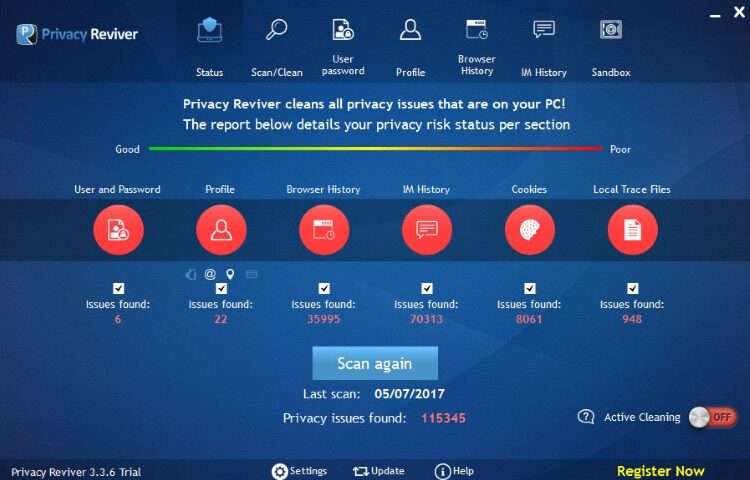
Protect your personal privacy and browsing history online with Privacy Reviver. It will scan your PC and identify any personal information or activities that are at the risk of being exposed to hackers and scammers. Privacy Reviver can safely remove all these traces and keep your information private and secured in minutes.
Key Features
Maximum Privacy
Stay Protected
It will remove undesirable browser cookies, let you selectively delete website history and remove stored usernames and passwords. You can cover your tracks easily and protect yourself from aggressive advertisers as well as malicious hackers.
Complete Control
You can set Privacy Reviver to run at startup or at a convenient date and time, ensuring you have timely protection when you need it. Choose the different areas of your PC that you need scanned and secured at any given time. You can setup the perfect privacy protection plan for Privacy Reviver and let it protect your digital footprint on the Internet.
"FREE" Download McAfee GetSusp for PC
Full Technical Details
- Category
- Antivirus and Security
- This is
- Latest
- License
- Free Trial
- Runs On
- Windows 10, Windows 11 (64 Bit, 32 Bit, ARM64)
- Size
- 15 Mb
- Updated & Verified
"Now" Get Trojan Killer for PC
Download and Install Guide
How to download and install Privacy Reviver on Windows 11?
-
This step-by-step guide will assist you in downloading and installing Privacy Reviver on windows 11.
- First of all, download the latest version of Privacy Reviver from filehonor.com. You can find all available download options for your PC and laptop in this download page.
- Then, choose your suitable installer (64 bit, 32 bit, portable, offline, .. itc) and save it to your device.
- After that, start the installation process by a double click on the downloaded setup installer.
- Now, a screen will appear asking you to confirm the installation. Click, yes.
- Finally, follow the instructions given by the installer until you see a confirmation of a successful installation. Usually, a Finish Button and "installation completed successfully" message.
- (Optional) Verify the Download (for Advanced Users): This step is optional but recommended for advanced users. Some browsers offer the option to verify the downloaded file's integrity. This ensures you haven't downloaded a corrupted file. Check your browser's settings for download verification if interested.
Congratulations! You've successfully downloaded Privacy Reviver. Once the download is complete, you can proceed with installing it on your computer.
How to make Privacy Reviver the default Antivirus and Security app for Windows 11?
- Open Windows 11 Start Menu.
- Then, open settings.
- Navigate to the Apps section.
- After that, navigate to the Default Apps section.
- Click on the category you want to set Privacy Reviver as the default app for - Antivirus and Security - and choose Privacy Reviver from the list.
Why To Download Privacy Reviver from FileHonor?
- Totally Free: you don't have to pay anything to download from FileHonor.com.
- Clean: No viruses, No Malware, and No any harmful codes.
- Privacy Reviver Latest Version: All apps and games are updated to their most recent versions.
- Direct Downloads: FileHonor does its best to provide direct and fast downloads from the official software developers.
- No Third Party Installers: Only direct download to the setup files, no ad-based installers.
- Windows 11 Compatible.
- Privacy Reviver Most Setup Variants: online, offline, portable, 64 bit and 32 bit setups (whenever available*).
Uninstall Guide
How to uninstall (remove) Privacy Reviver from Windows 11?
-
Follow these instructions for a proper removal:
- Open Windows 11 Start Menu.
- Then, open settings.
- Navigate to the Apps section.
- Search for Privacy Reviver in the apps list, click on it, and then, click on the uninstall button.
- Finally, confirm and you are done.
Disclaimer
Privacy Reviver is developed and published by Corel, filehonor.com is not directly affiliated with Corel.
filehonor is against piracy and does not provide any cracks, keygens, serials or patches for any software listed here.
We are DMCA-compliant and you can request removal of your software from being listed on our website through our contact page.













