Abelssoft HappyCard 64 bit Download for PC Windows 11
Abelssoft HappyCard Download for Windows PC
Abelssoft HappyCard free download for Windows 11 64 bit and 32 bit. Install Abelssoft HappyCard latest official version 2025 for PC and laptop from FileHonor.
Easily create invitation cards yourself.
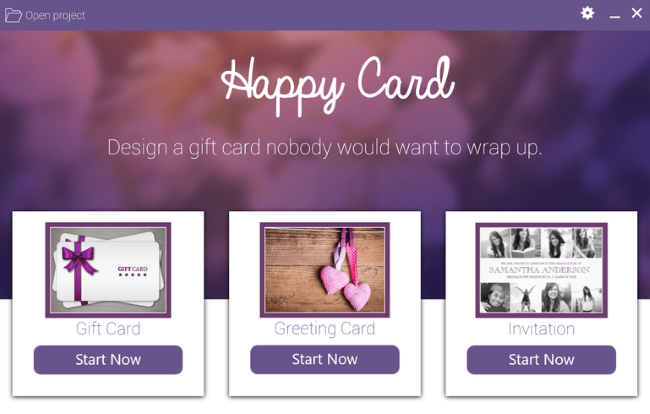
Abelssoft HappyCard gives you the ability to create great invitation cards! Some invitation cards are so special that you’ll want to keep them forever. HappyCard enables you to create this kind of cards yourself using only a few clicks. It helps users with its simple to use interface to create invitation cards with just a few clicks. Creatively done cards, without any previous knowledge.50 professional templates!
HappyCard Key Features & tools
Design Assistant
Even untrained makers will come to great results quickly with the help of the HappyCard design assistant. Very simple, step by step.
Serial Card Feature
Invitation cards get created once and are made for sending them out to many different guests. With HappyCard the names change according to your list and are correctly exported for every card.
Instant Sharing
If you want to send your card quickly to your friends, the most comfortable way to do so is the online view. Simply copy the link and send it to your friends.
Versatile Export Functions
As soon as your masterpiece is done, you can print it out, export it as PDF, JPG, PNG or BMP, or get a link to share via Facebook, Twitter and your other apps.
"FREE" Download IrriPro for PC
Full Technical Details
- Category
- Photo Apps
- This is
- Latest
- License
- Free Trial
- Runs On
- Windows 10, Windows 11 (64 Bit, 32 Bit, ARM64)
- Size
- 22 Mb
- Updated & Verified
Download and Install Guide
How to download and install Abelssoft HappyCard on Windows 11?
-
This step-by-step guide will assist you in downloading and installing Abelssoft HappyCard on windows 11.
- First of all, download the latest version of Abelssoft HappyCard from filehonor.com. You can find all available download options for your PC and laptop in this download page.
- Then, choose your suitable installer (64 bit, 32 bit, portable, offline, .. itc) and save it to your device.
- After that, start the installation process by a double click on the downloaded setup installer.
- Now, a screen will appear asking you to confirm the installation. Click, yes.
- Finally, follow the instructions given by the installer until you see a confirmation of a successful installation. Usually, a Finish Button and "installation completed successfully" message.
- (Optional) Verify the Download (for Advanced Users): This step is optional but recommended for advanced users. Some browsers offer the option to verify the downloaded file's integrity. This ensures you haven't downloaded a corrupted file. Check your browser's settings for download verification if interested.
Congratulations! You've successfully downloaded Abelssoft HappyCard. Once the download is complete, you can proceed with installing it on your computer.
How to make Abelssoft HappyCard the default Photo Apps app for Windows 11?
- Open Windows 11 Start Menu.
- Then, open settings.
- Navigate to the Apps section.
- After that, navigate to the Default Apps section.
- Click on the category you want to set Abelssoft HappyCard as the default app for - Photo Apps - and choose Abelssoft HappyCard from the list.
Why To Download Abelssoft HappyCard from FileHonor?
- Totally Free: you don't have to pay anything to download from FileHonor.com.
- Clean: No viruses, No Malware, and No any harmful codes.
- Abelssoft HappyCard Latest Version: All apps and games are updated to their most recent versions.
- Direct Downloads: FileHonor does its best to provide direct and fast downloads from the official software developers.
- No Third Party Installers: Only direct download to the setup files, no ad-based installers.
- Windows 11 Compatible.
- Abelssoft HappyCard Most Setup Variants: online, offline, portable, 64 bit and 32 bit setups (whenever available*).
Uninstall Guide
How to uninstall (remove) Abelssoft HappyCard from Windows 11?
-
Follow these instructions for a proper removal:
- Open Windows 11 Start Menu.
- Then, open settings.
- Navigate to the Apps section.
- Search for Abelssoft HappyCard in the apps list, click on it, and then, click on the uninstall button.
- Finally, confirm and you are done.
Disclaimer
Abelssoft HappyCard is developed and published by Abelssoft, filehonor.com is not directly affiliated with Abelssoft.
filehonor is against piracy and does not provide any cracks, keygens, serials or patches for any software listed here.
We are DMCA-compliant and you can request removal of your software from being listed on our website through our contact page.













