Bluebeam Revu eXtreme 64 bit Download for PC Windows 11
Bluebeam Revu eXtreme Download for Windows PC
Bluebeam Revu eXtreme free download for Windows 11 64 bit and 32 bit. Install Bluebeam Revu eXtreme latest official version 2025 for PC and laptop from FileHonor.
PDF creation, editing, markup and collaboration technology for your design and construction workflows.
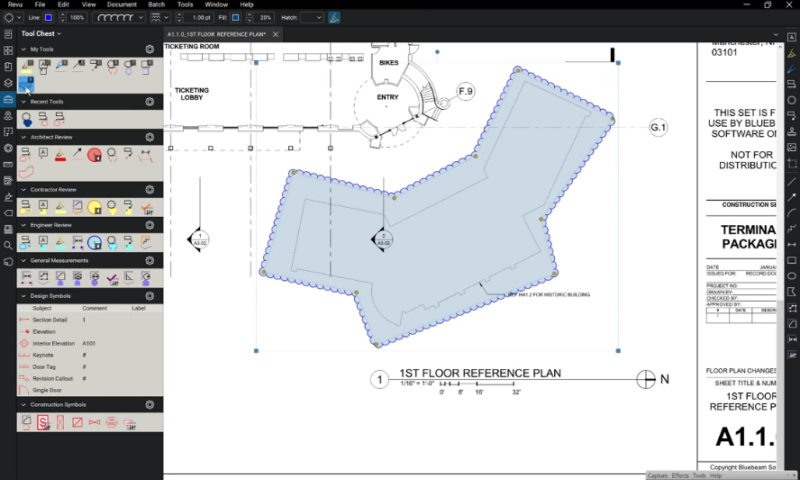
Bluebeam Revu eXtreme provides PDF creation, editing, markup and collaboration technology for your design and construction workflows. Leverage markup data across the entire project lifecycle, and streamline processes to get more done in less time.
Key Features
Create
Convert an unlimited number of Microsoft® Office documents and CAD drawings into high-quality 2D or 3D PDFs, or transform scanned images into text-searchable documents.
Mark Up
Customizable, easy-to-use markup tools simplify communication across teams, and the powerful Markups List in Revu tracks annotations and generates reports.
Collaborate
Connect and collaborate with project partners worldwide in real time, or any time, with Studio Projects and Studio Sessions.
Organize
Make large drawing sets more manageable by creating smart documents that can be shared easily with project partners—in the office or in the field.
"FREE" Download SpeedTree Modeler for PC
Full Technical Details
- Category
- Photo Apps
- This is
- Latest
- License
- Free Trial
- Runs On
- Windows 10, Windows 11 (64 Bit, 32 Bit, ARM64)
- Size
- 1.4 Gb
- Updated & Verified
"Now" Get Axialis CursorWorkshop for PC
Download and Install Guide
How to download and install Bluebeam Revu eXtreme on Windows 11?
-
This step-by-step guide will assist you in downloading and installing Bluebeam Revu eXtreme on windows 11.
- First of all, download the latest version of Bluebeam Revu eXtreme from filehonor.com. You can find all available download options for your PC and laptop in this download page.
- Then, choose your suitable installer (64 bit, 32 bit, portable, offline, .. itc) and save it to your device.
- After that, start the installation process by a double click on the downloaded setup installer.
- Now, a screen will appear asking you to confirm the installation. Click, yes.
- Finally, follow the instructions given by the installer until you see a confirmation of a successful installation. Usually, a Finish Button and "installation completed successfully" message.
- (Optional) Verify the Download (for Advanced Users): This step is optional but recommended for advanced users. Some browsers offer the option to verify the downloaded file's integrity. This ensures you haven't downloaded a corrupted file. Check your browser's settings for download verification if interested.
Congratulations! You've successfully downloaded Bluebeam Revu eXtreme. Once the download is complete, you can proceed with installing it on your computer.
How to make Bluebeam Revu eXtreme the default Photo Apps app for Windows 11?
- Open Windows 11 Start Menu.
- Then, open settings.
- Navigate to the Apps section.
- After that, navigate to the Default Apps section.
- Click on the category you want to set Bluebeam Revu eXtreme as the default app for - Photo Apps - and choose Bluebeam Revu eXtreme from the list.
Why To Download Bluebeam Revu eXtreme from FileHonor?
- Totally Free: you don't have to pay anything to download from FileHonor.com.
- Clean: No viruses, No Malware, and No any harmful codes.
- Bluebeam Revu eXtreme Latest Version: All apps and games are updated to their most recent versions.
- Direct Downloads: FileHonor does its best to provide direct and fast downloads from the official software developers.
- No Third Party Installers: Only direct download to the setup files, no ad-based installers.
- Windows 11 Compatible.
- Bluebeam Revu eXtreme Most Setup Variants: online, offline, portable, 64 bit and 32 bit setups (whenever available*).
Uninstall Guide
How to uninstall (remove) Bluebeam Revu eXtreme from Windows 11?
-
Follow these instructions for a proper removal:
- Open Windows 11 Start Menu.
- Then, open settings.
- Navigate to the Apps section.
- Search for Bluebeam Revu eXtreme in the apps list, click on it, and then, click on the uninstall button.
- Finally, confirm and you are done.
Disclaimer
Bluebeam Revu eXtreme is developed and published by Bluebeam, filehonor.com is not directly affiliated with Bluebeam.
filehonor is against piracy and does not provide any cracks, keygens, serials or patches for any software listed here.
We are DMCA-compliant and you can request removal of your software from being listed on our website through our contact page.













