SureThing Ticket Maker 64 bit Download for PC Windows 11
SureThing Ticket Maker Download for Windows PC
SureThing Ticket Maker free download for Windows 11 64 bit and 32 bit. Install SureThing Ticket Maker latest official version 2025 for PC and laptop from FileHonor.
Ticket design software with custom designed tickets that perfectly match your event, raffle or fund raiser.
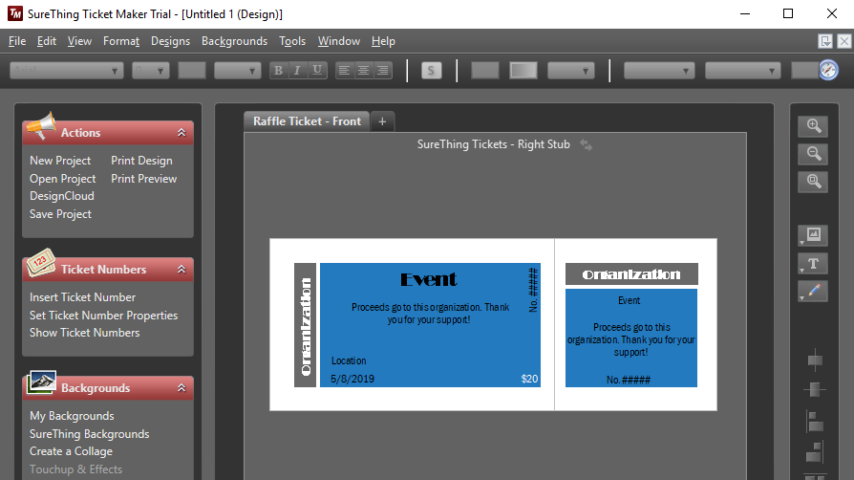
SureThing Ticket Maker is the #1 ticket design software for Windows. Take control of your organization’s fund raising efforts with custom designed tickets that perfectly match your event, raffle or fund raiser. Never get stuck throwing away wasted tickets from ticket printing services. Print only the tickets you need, when you need them, with exactly the look and message you want.
Create your own do-it-yourself custom tickets at affordable prices with impressive professional results. Design and print your tickets easily on your inkjet or laser printer. Create tickets for your organization’s events on your inkjet or laser printer with SureThing Ticket Maker, the easy to use ticket design software. Professionally designed ticket templates for events of all kinds. Find one that fits your event, and make it your own with limitless personal customizations.
Raffle Tickets
Raffles are a great way to raise money. Selling custom raffle tickets that match your raffle’s theme generates interest and makes them easier to sell. The easy to tear-off perforated ticket stubs simplify collecting information and identifying winners.
"FREE" Download iSkysoft Slideshow Maker for PC
Full Technical Details
- Category
- Photo Apps
- This is
- Latest
- License
- Free Trial
- Runs On
- Windows 10, Windows 11 (64 Bit, 32 Bit, ARM64)
- Size
- 28 Mb
- Updated & Verified
"Now" Get CorelDRAW Graphics Suite for PC
Download and Install Guide
How to download and install SureThing Ticket Maker on Windows 11?
-
This step-by-step guide will assist you in downloading and installing SureThing Ticket Maker on windows 11.
- First of all, download the latest version of SureThing Ticket Maker from filehonor.com. You can find all available download options for your PC and laptop in this download page.
- Then, choose your suitable installer (64 bit, 32 bit, portable, offline, .. itc) and save it to your device.
- After that, start the installation process by a double click on the downloaded setup installer.
- Now, a screen will appear asking you to confirm the installation. Click, yes.
- Finally, follow the instructions given by the installer until you see a confirmation of a successful installation. Usually, a Finish Button and "installation completed successfully" message.
- (Optional) Verify the Download (for Advanced Users): This step is optional but recommended for advanced users. Some browsers offer the option to verify the downloaded file's integrity. This ensures you haven't downloaded a corrupted file. Check your browser's settings for download verification if interested.
Congratulations! You've successfully downloaded SureThing Ticket Maker. Once the download is complete, you can proceed with installing it on your computer.
How to make SureThing Ticket Maker the default Photo Apps app for Windows 11?
- Open Windows 11 Start Menu.
- Then, open settings.
- Navigate to the Apps section.
- After that, navigate to the Default Apps section.
- Click on the category you want to set SureThing Ticket Maker as the default app for - Photo Apps - and choose SureThing Ticket Maker from the list.
Why To Download SureThing Ticket Maker from FileHonor?
- Totally Free: you don't have to pay anything to download from FileHonor.com.
- Clean: No viruses, No Malware, and No any harmful codes.
- SureThing Ticket Maker Latest Version: All apps and games are updated to their most recent versions.
- Direct Downloads: FileHonor does its best to provide direct and fast downloads from the official software developers.
- No Third Party Installers: Only direct download to the setup files, no ad-based installers.
- Windows 11 Compatible.
- SureThing Ticket Maker Most Setup Variants: online, offline, portable, 64 bit and 32 bit setups (whenever available*).
Uninstall Guide
How to uninstall (remove) SureThing Ticket Maker from Windows 11?
-
Follow these instructions for a proper removal:
- Open Windows 11 Start Menu.
- Then, open settings.
- Navigate to the Apps section.
- Search for SureThing Ticket Maker in the apps list, click on it, and then, click on the uninstall button.
- Finally, confirm and you are done.
Disclaimer
SureThing Ticket Maker is developed and published by MicroVision Development, filehonor.com is not directly affiliated with MicroVision Development.
filehonor is against piracy and does not provide any cracks, keygens, serials or patches for any software listed here.
We are DMCA-compliant and you can request removal of your software from being listed on our website through our contact page.













