5KPlayer 64 bit Download for PC Windows 11
5KPlayer Download for Windows PC
5KPlayer free download for Windows 11 64 bit and 32 bit. Install 5KPlayer latest official version 2025 for PC and laptop from FileHonor.
A free (MKV) HD video player, music player, online video downloader and AirPlay media streamer.
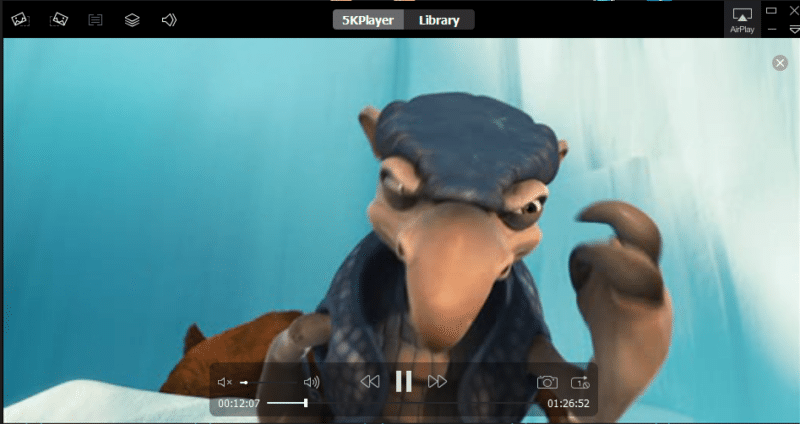
5KPlayer is A free (MKV) HD video player, music player, online video downloader and AirPlay media streamer. Play 4K/5K/1080p HD videos, DVDs and radio with revolutionary design. Play MP3 AAC APE FLAC music perfectly to activate your senses. Download online videos from YouTube, Dailymotion, Vimeo etc. Have built-in AirPlay sender/receiver to stream audio video from iPhone 7.
5KPlayer Main Features
Media Player
The free HD media player instinctively enhances the quality of your music and video. On one hand, it renders refined playback of MKV/M2TS/MP4/AVI/WMV/FLV videos while serving as a region-free DVD player to play 4K/5K/8K UHD videos with multi-subtitle tracks and soundtracks, YouTube videos, HD Camcorder, Blu-ray videos and satellite radio impressively.
Video Downloader
Download 4K 5K 8K Ultra HD or 1080P HD videos music online from not only YouTube, but also Facebook, Yahoo, DailyMotion, Vimeo, Vevo, Metacafe, Myspace, Vine, UStream, MTV, Instagram, Bliptv, LiveLeak, CBS slideshare, and free download music from Soundcloud and other top video sharing sites.
Apple AirPlay Support
It receives streams from iOS 10 iPhone 7, iPad, iPod, Apple Watch on Windows/Mac OS/mac OS Sierra, and free streams MP4, MOV, M4V, MP3, AAC from iMac, MacBook/Windows 10/8/7 to Apple TV 4, AirPlay speakers wirelessly.
"FREE" Download Media Player Classic – BE (MPC-BE) for PC
Full Technical Details
- Category
- Video Players
- This is
- Latest
- License
- Freeware
- Runs On
- Windows 10, Windows 11 (64 Bit, 32 Bit, ARM64)
- Size
- 49 Mb
- Updated & Verified
"Now" Get GiliSoft Free Video Player for PC
Download and Install Guide
How to download and install 5KPlayer on Windows 11?
-
This step-by-step guide will assist you in downloading and installing 5KPlayer on windows 11.
- First of all, download the latest version of 5KPlayer from filehonor.com. You can find all available download options for your PC and laptop in this download page.
- Then, choose your suitable installer (64 bit, 32 bit, portable, offline, .. itc) and save it to your device.
- After that, start the installation process by a double click on the downloaded setup installer.
- Now, a screen will appear asking you to confirm the installation. Click, yes.
- Finally, follow the instructions given by the installer until you see a confirmation of a successful installation. Usually, a Finish Button and "installation completed successfully" message.
- (Optional) Verify the Download (for Advanced Users): This step is optional but recommended for advanced users. Some browsers offer the option to verify the downloaded file's integrity. This ensures you haven't downloaded a corrupted file. Check your browser's settings for download verification if interested.
Congratulations! You've successfully downloaded 5KPlayer. Once the download is complete, you can proceed with installing it on your computer.
How to make 5KPlayer the default Video Players app for Windows 11?
- Open Windows 11 Start Menu.
- Then, open settings.
- Navigate to the Apps section.
- After that, navigate to the Default Apps section.
- Click on the category you want to set 5KPlayer as the default app for - Video Players - and choose 5KPlayer from the list.
Why To Download 5KPlayer from FileHonor?
- Totally Free: you don't have to pay anything to download from FileHonor.com.
- Clean: No viruses, No Malware, and No any harmful codes.
- 5KPlayer Latest Version: All apps and games are updated to their most recent versions.
- Direct Downloads: FileHonor does its best to provide direct and fast downloads from the official software developers.
- No Third Party Installers: Only direct download to the setup files, no ad-based installers.
- Windows 11 Compatible.
- 5KPlayer Most Setup Variants: online, offline, portable, 64 bit and 32 bit setups (whenever available*).
Uninstall Guide
How to uninstall (remove) 5KPlayer from Windows 11?
-
Follow these instructions for a proper removal:
- Open Windows 11 Start Menu.
- Then, open settings.
- Navigate to the Apps section.
- Search for 5KPlayer in the apps list, click on it, and then, click on the uninstall button.
- Finally, confirm and you are done.
Disclaimer
5KPlayer is developed and published by DearMob, filehonor.com is not directly affiliated with DearMob.
filehonor is against piracy and does not provide any cracks, keygens, serials or patches for any software listed here.
We are DMCA-compliant and you can request removal of your software from being listed on our website through our contact page.













