Zoom 64 bit Download for PC Windows 11
Zoom Download for Windows PC
Zoom free download for Windows 11 64 bit and 32 bit. Install Zoom latest official version 2025 for PC and laptop from FileHonor.
Meetings, chat, phone, webinars, and online events.
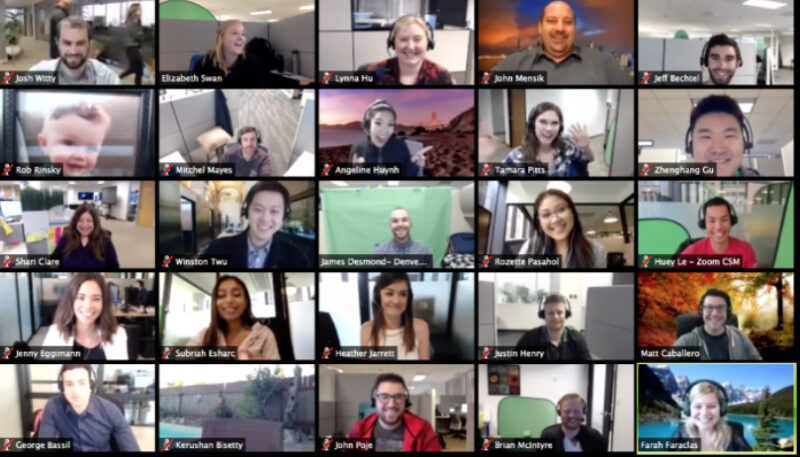
New technologies are evolving every day and our life style has changed. After Covid-19 pandemic, Video Conferencing has become essential for everything. If you are a student, doctor, lawyer, or even a house wife, you will need a Video Conferencing app.
Zoom is one of the most used Video Conferencing apps, promising secure and reliable video platform. In addition, it is widely used for meetings, chat, phone, webinars, and online events.
How to Download Zoom Cloud Meeting for Windows 11 PC?
Zoom or Zoom Cloud Meeting can be downloaded easily and installed on any Windows 11 PC or laptop. Installation is also very easy and takes less than one minute.
To install Zoom on you PC:
- Download the setup installer. Click on the download link
- Save the installer to your drive. Preferably, to your desktop!
- Double click on the installer and follow the instructions
Zoom installer comes in an offline setup file which means you don’t need any internet connection during installation.
Zoom Main New Highlights
- Start, schedule, join a meeting or wirelessly share your screen in a Zoom Room stay the same.
- Dark and Light sidebar themes in Settings
- Full featured softphone that allows you to make and receive Zoom Phone calls from within the app
- Click on Directory to see everyone in your company on Zoom, external contacts, apps and Zoom Rooms
Full Technical Details
- Category
- Video Conferencing
- This is
- Latest
- License
- Freeware
- Runs On
- Windows 10, Windows 11 (64 Bit, 32 Bit, ARM64)
- Size
- 46+ Mb
- Updated & Verified
"Now" Get Skype for Business for PC
Download and Install Guide
How to download and install Zoom on Windows 11?
-
This step-by-step guide will assist you in downloading and installing Zoom on windows 11.
- First of all, download the latest version of Zoom from filehonor.com. You can find all available download options for your PC and laptop in this download page.
- Then, choose your suitable installer (64 bit, 32 bit, portable, offline, .. itc) and save it to your device.
- After that, start the installation process by a double click on the downloaded setup installer.
- Now, a screen will appear asking you to confirm the installation. Click, yes.
- Finally, follow the instructions given by the installer until you see a confirmation of a successful installation. Usually, a Finish Button and "installation completed successfully" message.
- (Optional) Verify the Download (for Advanced Users): This step is optional but recommended for advanced users. Some browsers offer the option to verify the downloaded file's integrity. This ensures you haven't downloaded a corrupted file. Check your browser's settings for download verification if interested.
Congratulations! You've successfully downloaded Zoom. Once the download is complete, you can proceed with installing it on your computer.
How to make Zoom the default Video Conferencing app for Windows 11?
- Open Windows 11 Start Menu.
- Then, open settings.
- Navigate to the Apps section.
- After that, navigate to the Default Apps section.
- Click on the category you want to set Zoom as the default app for - Video Conferencing - and choose Zoom from the list.
Why To Download Zoom from FileHonor?
- Totally Free: you don't have to pay anything to download from FileHonor.com.
- Clean: No viruses, No Malware, and No any harmful codes.
- Zoom Latest Version: All apps and games are updated to their most recent versions.
- Direct Downloads: FileHonor does its best to provide direct and fast downloads from the official software developers.
- No Third Party Installers: Only direct download to the setup files, no ad-based installers.
- Windows 11 Compatible.
- Zoom Most Setup Variants: online, offline, portable, 64 bit and 32 bit setups (whenever available*).
Uninstall Guide
How to uninstall (remove) Zoom from Windows 11?
-
Follow these instructions for a proper removal:
- Open Windows 11 Start Menu.
- Then, open settings.
- Navigate to the Apps section.
- Search for Zoom in the apps list, click on it, and then, click on the uninstall button.
- Finally, confirm and you are done.
Disclaimer
Zoom is developed and published by Zoom Video, filehonor.com is not directly affiliated with Zoom Video.
filehonor is against piracy and does not provide any cracks, keygens, serials or patches for any software listed here.
We are DMCA-compliant and you can request removal of your software from being listed on our website through our contact page.













