ZoneAlarm Free Firewall 64 bit Download for PC Windows 11
ZoneAlarm Free Firewall Download for Windows PC
ZoneAlarm Free Firewall free download for Windows 11 64 bit and 32 bit. Install ZoneAlarm Free Firewall latest official version 2025 for PC and laptop from FileHonor.
Protect your PC with a strong firewall solution.
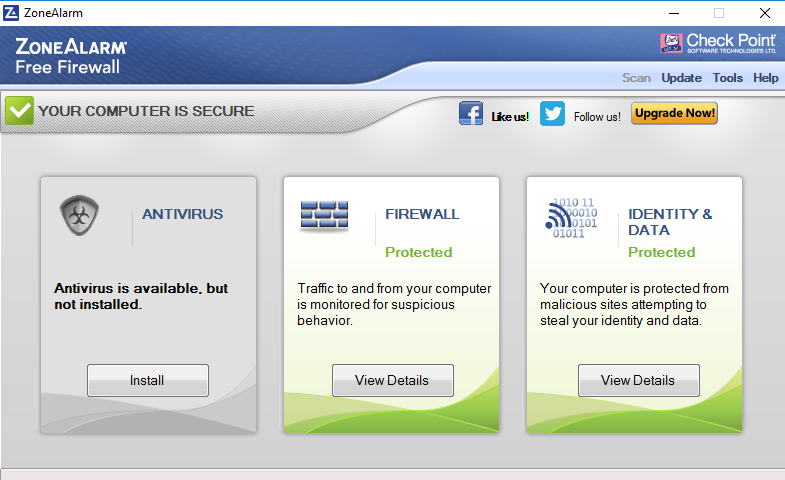
ZoneAlarm Free Firewall manages and monitors all incoming and outgoing traffic and shields you from hackers, malware and other online threats that put your privacy at risk. Monitor programs for suspicious behaviors while spotting and stopping internet attacks. Our firewall protects you from malicious programs and allows you to make yourself invisible to hackers by using Full Stealth Mode. Preventing identity theft by guarding your personal data from hackers. We provide you with daily credit monitoring, in addition to providing you with victim recovery assistance (US only).
Key Features
Multiple layers of advanced protection provides you with unsurpassed security
Public Network Protection
If you connect to an unsecure network, our wireless PC protection will shield you from hackers and online threats
Wireless Network Protection
Ensure you’re protected with our automatic wireless network security to ensure you have the highest firewall protection setting
Real-Time Security Updates
Get the quickest response to online threats with our real-time DefenseNet security updates that ensure you’re always protected
"FREE" Download Avira Free Security Suite for PC
Full Technical Details
- Category
- Antivirus and Security
- This is
- Latest
- License
- Freeware
- Runs On
- Windows 10, Windows 11 (64 Bit, 32 Bit, ARM64)
- Size
- 6 Mb
- Updated & Verified
"Now" Get Bitdefender Total Security for PC
Download and Install Guide
How to download and install ZoneAlarm Free Firewall on Windows 11?
-
This step-by-step guide will assist you in downloading and installing ZoneAlarm Free Firewall on windows 11.
- First of all, download the latest version of ZoneAlarm Free Firewall from filehonor.com. You can find all available download options for your PC and laptop in this download page.
- Then, choose your suitable installer (64 bit, 32 bit, portable, offline, .. itc) and save it to your device.
- After that, start the installation process by a double click on the downloaded setup installer.
- Now, a screen will appear asking you to confirm the installation. Click, yes.
- Finally, follow the instructions given by the installer until you see a confirmation of a successful installation. Usually, a Finish Button and "installation completed successfully" message.
- (Optional) Verify the Download (for Advanced Users): This step is optional but recommended for advanced users. Some browsers offer the option to verify the downloaded file's integrity. This ensures you haven't downloaded a corrupted file. Check your browser's settings for download verification if interested.
Congratulations! You've successfully downloaded ZoneAlarm Free Firewall. Once the download is complete, you can proceed with installing it on your computer.
How to make ZoneAlarm Free Firewall the default Antivirus and Security app for Windows 11?
- Open Windows 11 Start Menu.
- Then, open settings.
- Navigate to the Apps section.
- After that, navigate to the Default Apps section.
- Click on the category you want to set ZoneAlarm Free Firewall as the default app for - Antivirus and Security - and choose ZoneAlarm Free Firewall from the list.
Why To Download ZoneAlarm Free Firewall from FileHonor?
- Totally Free: you don't have to pay anything to download from FileHonor.com.
- Clean: No viruses, No Malware, and No any harmful codes.
- ZoneAlarm Free Firewall Latest Version: All apps and games are updated to their most recent versions.
- Direct Downloads: FileHonor does its best to provide direct and fast downloads from the official software developers.
- No Third Party Installers: Only direct download to the setup files, no ad-based installers.
- Windows 11 Compatible.
- ZoneAlarm Free Firewall Most Setup Variants: online, offline, portable, 64 bit and 32 bit setups (whenever available*).
Uninstall Guide
How to uninstall (remove) ZoneAlarm Free Firewall from Windows 11?
-
Follow these instructions for a proper removal:
- Open Windows 11 Start Menu.
- Then, open settings.
- Navigate to the Apps section.
- Search for ZoneAlarm Free Firewall in the apps list, click on it, and then, click on the uninstall button.
- Finally, confirm and you are done.
Disclaimer
ZoneAlarm Free Firewall is developed and published by Zone Labs, filehonor.com is not directly affiliated with Zone Labs.
filehonor is against piracy and does not provide any cracks, keygens, serials or patches for any software listed here.
We are DMCA-compliant and you can request removal of your software from being listed on our website through our contact page.













