Avira Free Security Suite 64 bit Download for PC Windows 11
Avira Free Security Suite Download for Windows PC
Avira Free Security Suite free download for Windows 11 64 bit and 32 bit. Install Avira Free Security Suite latest official version 2025 for PC and laptop from FileHonor.
Get everything covered with Avira Free Security Suite.
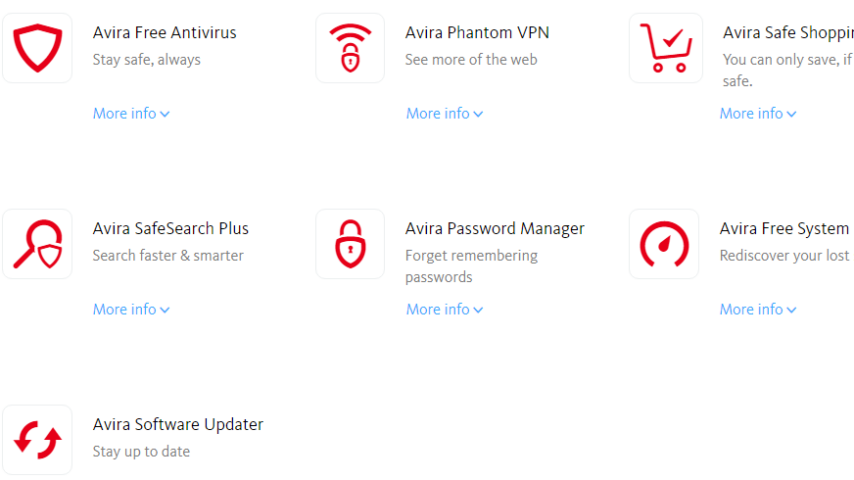
Avira Free Security Suite secures your activities, shields your privacy, and delivers instant time-saving gains on everyday tasks.
Free Powerful Antivirus
Explore the web with confidence: Visit any page, download any file, click any link – we protect you in real time – against over 4 million daily threats, including ransomware.
Free VPN
Surf the web anonymously and freely.
Borders can’t stop you. Advertisers can’t track you. Snoops can’t spy on you. Even ISPs can’t monitor your online activities to sell your private data.
Free Tune-up Utilities
Rediscover what peak performance feels like.
Picture this: your PC boots quickly, programs load easily, and you have enough free space. Your PC is now optimized, fast, and clean. You now have Free Security Suite.
Avira Connect
Manage all your high-performing digital tools, and benefit from 24/7 health checks across multiple devices – from one central online dashboard.
"FREE" Download Anti-Porn for PC
Full Technical Details
- Category
- Antivirus and Security
- This is
- Latest
- License
- Freeware
- Runs On
- Windows 10, Windows 11 (64 Bit, 32 Bit, ARM64)
- Size
- 6+ Mb
- Updated & Verified
"Now" Get G DATA Antivirus for PC
Download and Install Guide
How to download and install Avira Free Security Suite on Windows 11?
-
This step-by-step guide will assist you in downloading and installing Avira Free Security Suite on windows 11.
- First of all, download the latest version of Avira Free Security Suite from filehonor.com. You can find all available download options for your PC and laptop in this download page.
- Then, choose your suitable installer (64 bit, 32 bit, portable, offline, .. itc) and save it to your device.
- After that, start the installation process by a double click on the downloaded setup installer.
- Now, a screen will appear asking you to confirm the installation. Click, yes.
- Finally, follow the instructions given by the installer until you see a confirmation of a successful installation. Usually, a Finish Button and "installation completed successfully" message.
- (Optional) Verify the Download (for Advanced Users): This step is optional but recommended for advanced users. Some browsers offer the option to verify the downloaded file's integrity. This ensures you haven't downloaded a corrupted file. Check your browser's settings for download verification if interested.
Congratulations! You've successfully downloaded Avira Free Security Suite. Once the download is complete, you can proceed with installing it on your computer.
How to make Avira Free Security Suite the default Antivirus and Security app for Windows 11?
- Open Windows 11 Start Menu.
- Then, open settings.
- Navigate to the Apps section.
- After that, navigate to the Default Apps section.
- Click on the category you want to set Avira Free Security Suite as the default app for - Antivirus and Security - and choose Avira Free Security Suite from the list.
Why To Download Avira Free Security Suite from FileHonor?
- Totally Free: you don't have to pay anything to download from FileHonor.com.
- Clean: No viruses, No Malware, and No any harmful codes.
- Avira Free Security Suite Latest Version: All apps and games are updated to their most recent versions.
- Direct Downloads: FileHonor does its best to provide direct and fast downloads from the official software developers.
- No Third Party Installers: Only direct download to the setup files, no ad-based installers.
- Windows 11 Compatible.
- Avira Free Security Suite Most Setup Variants: online, offline, portable, 64 bit and 32 bit setups (whenever available*).
Uninstall Guide
How to uninstall (remove) Avira Free Security Suite from Windows 11?
-
Follow these instructions for a proper removal:
- Open Windows 11 Start Menu.
- Then, open settings.
- Navigate to the Apps section.
- Search for Avira Free Security Suite in the apps list, click on it, and then, click on the uninstall button.
- Finally, confirm and you are done.
Disclaimer
Avira Free Security Suite is developed and published by Avira, filehonor.com is not directly affiliated with Avira.
filehonor is against piracy and does not provide any cracks, keygens, serials or patches for any software listed here.
We are DMCA-compliant and you can request removal of your software from being listed on our website through our contact page.













